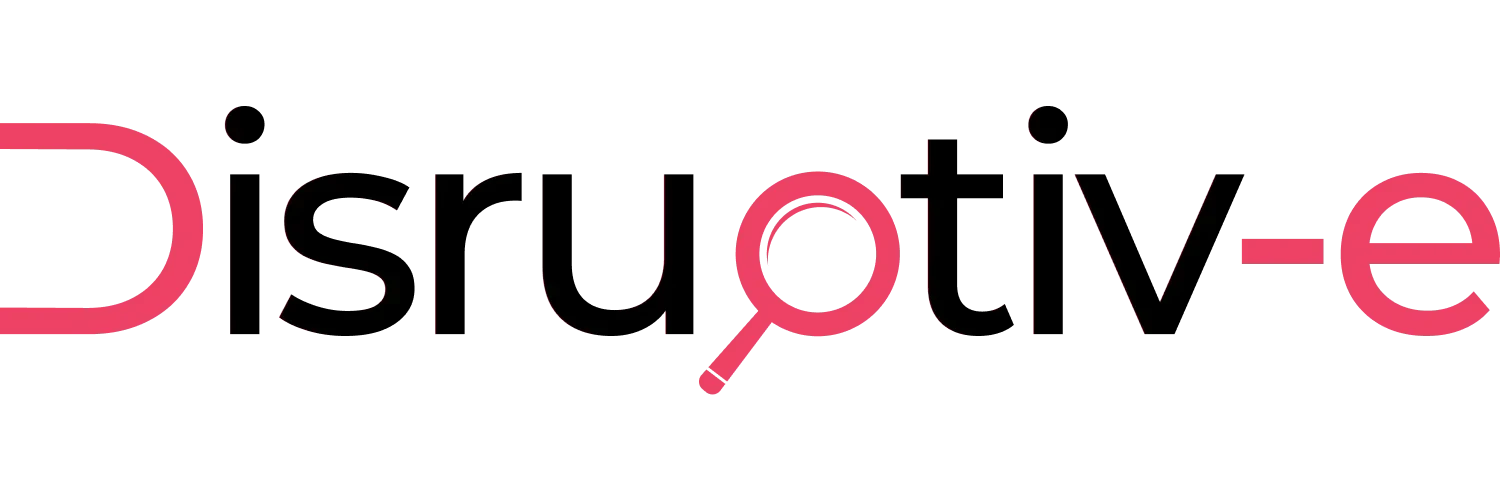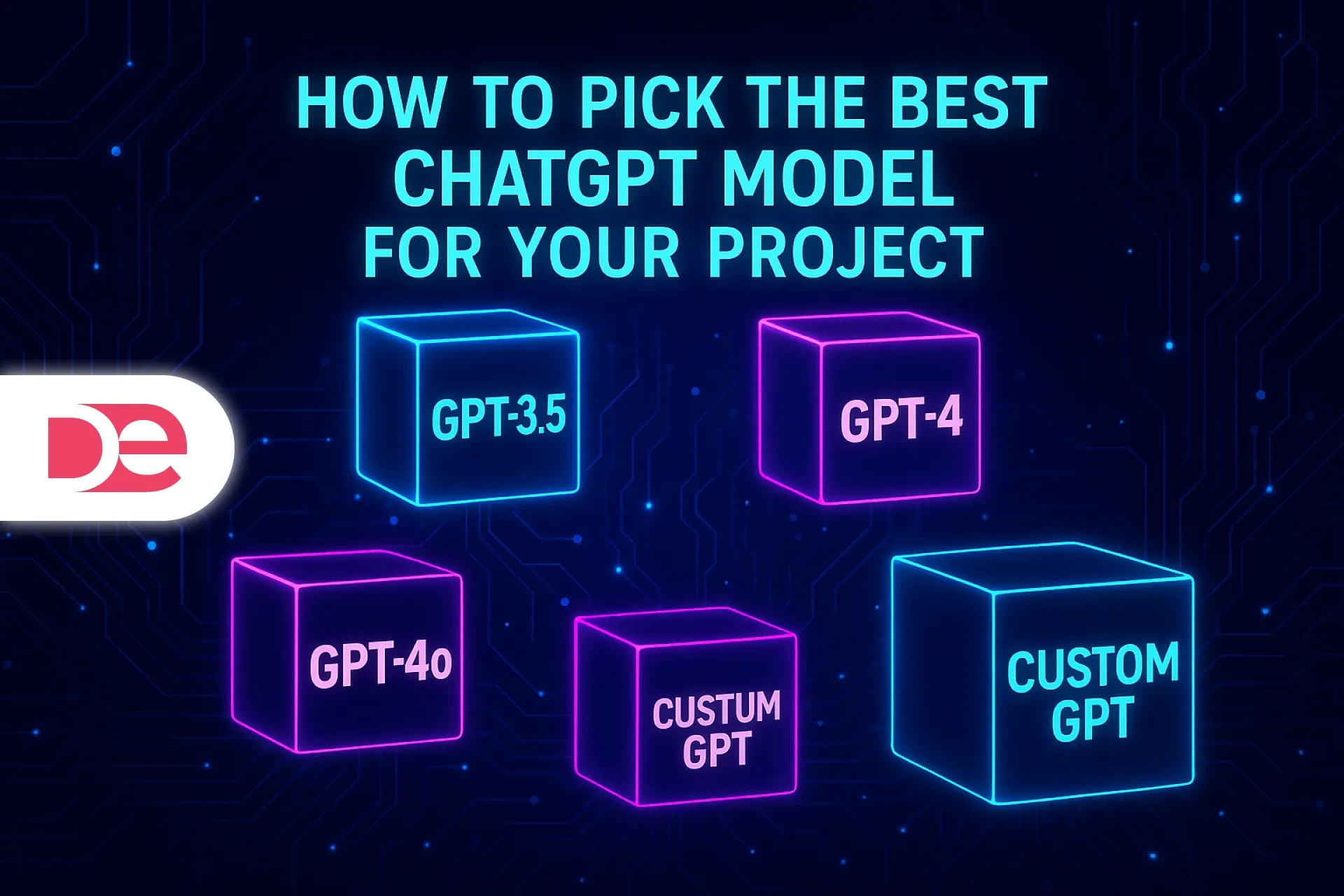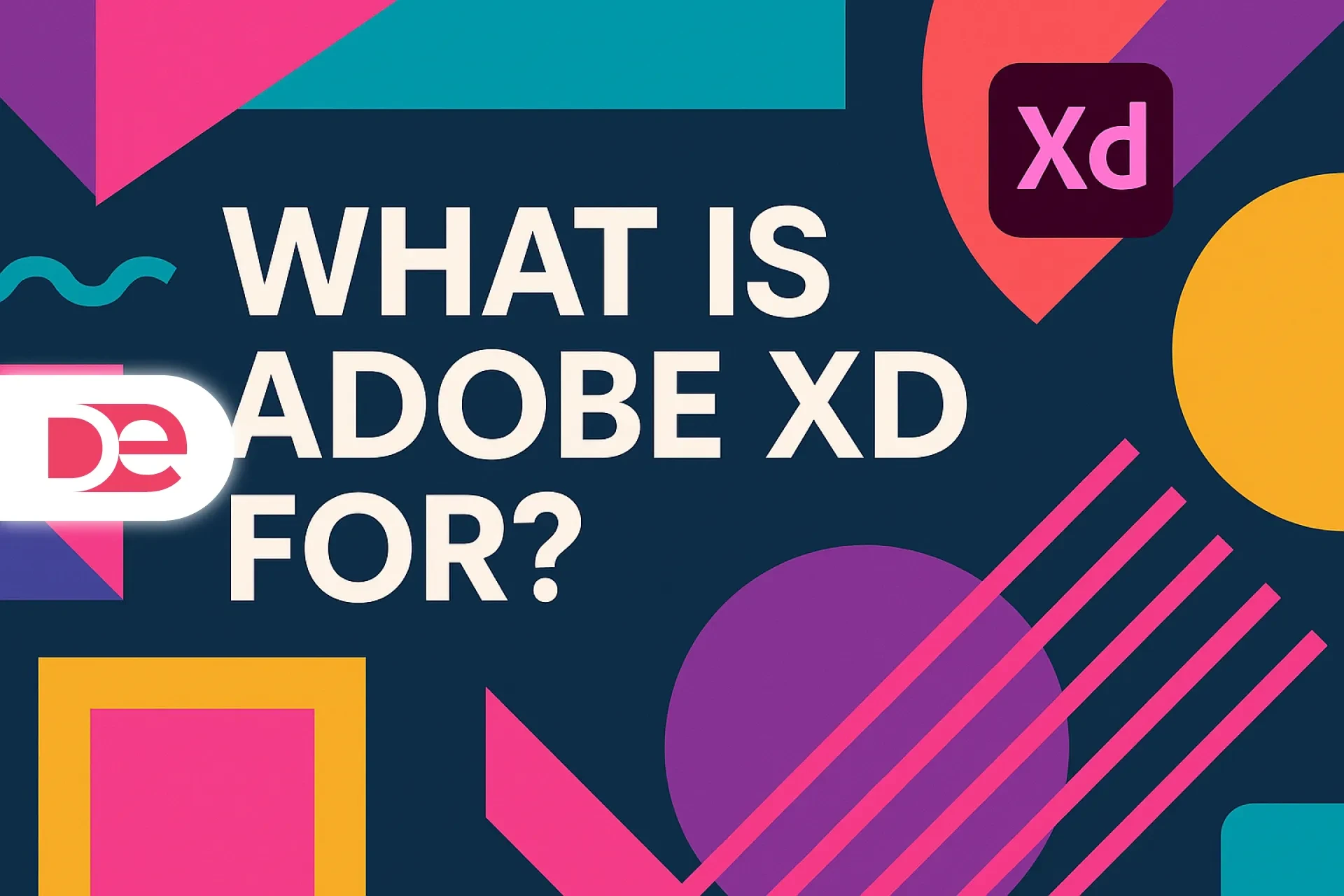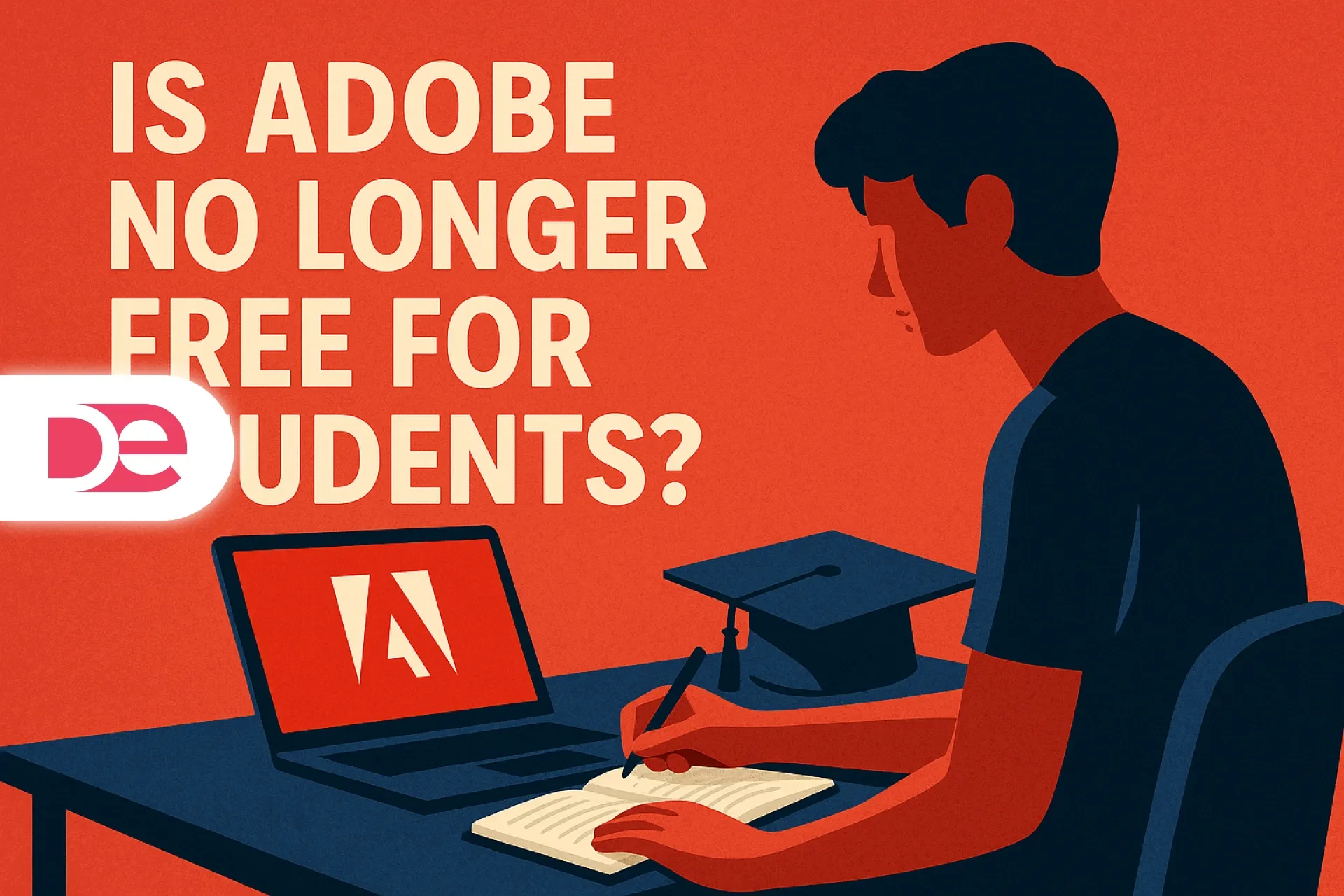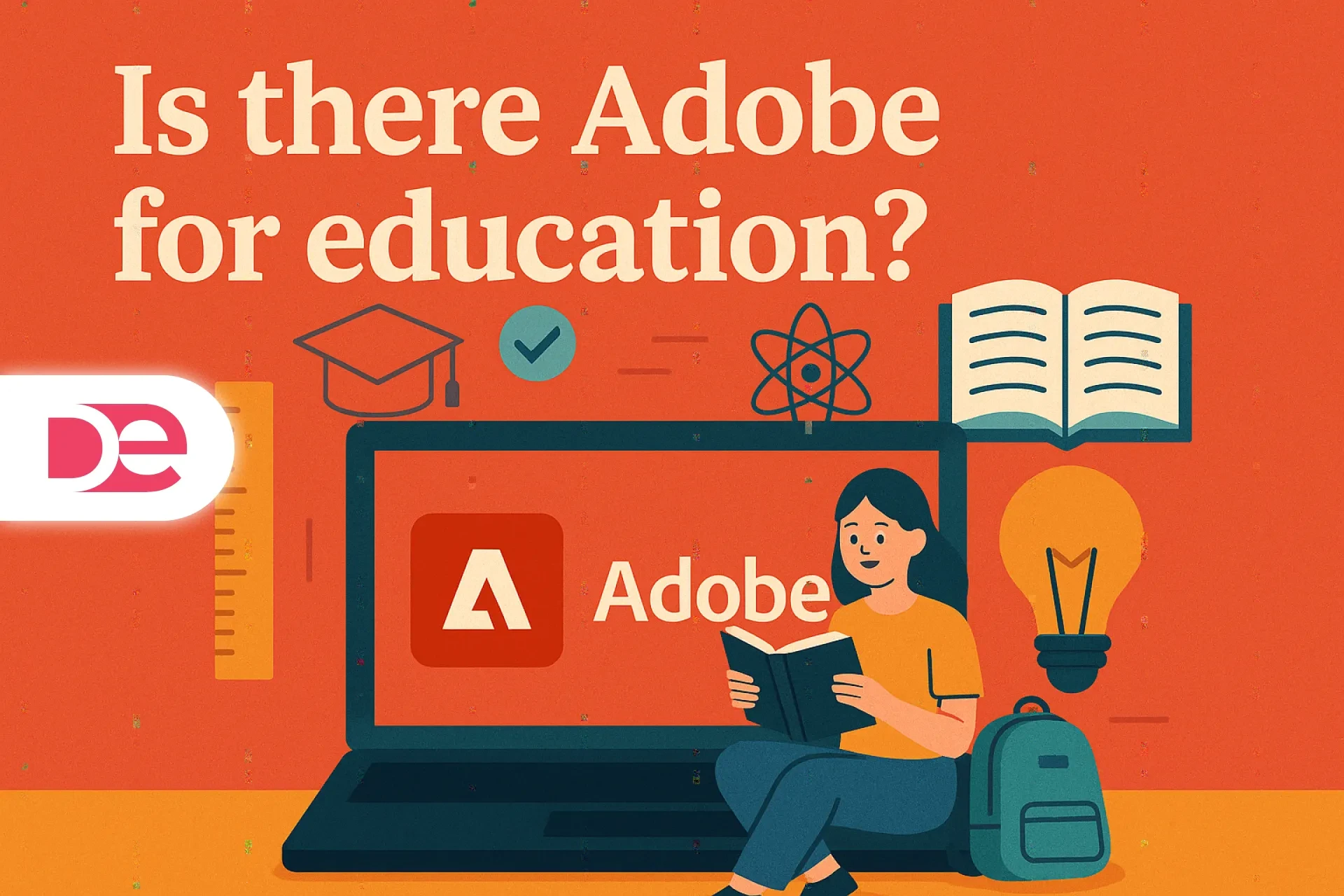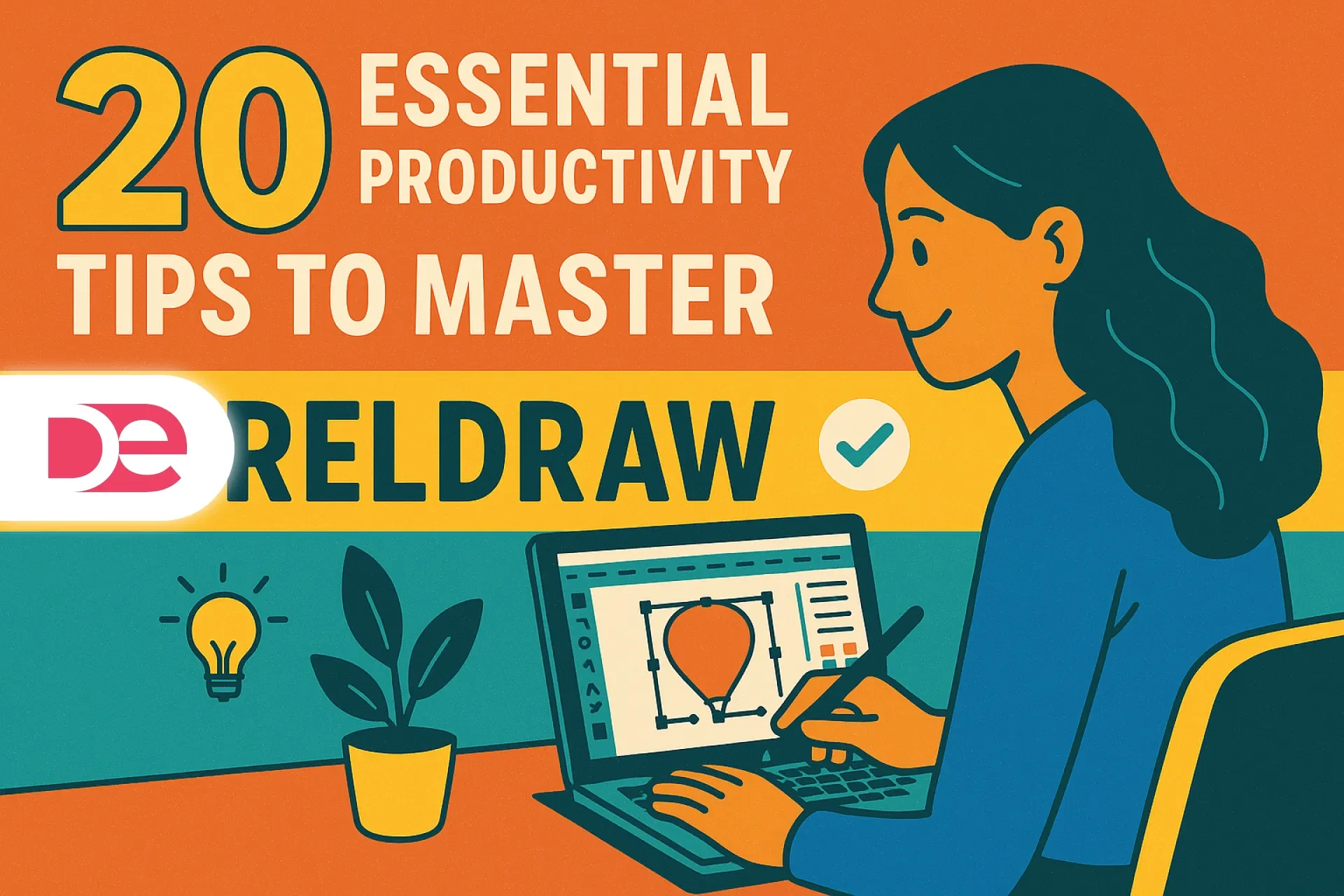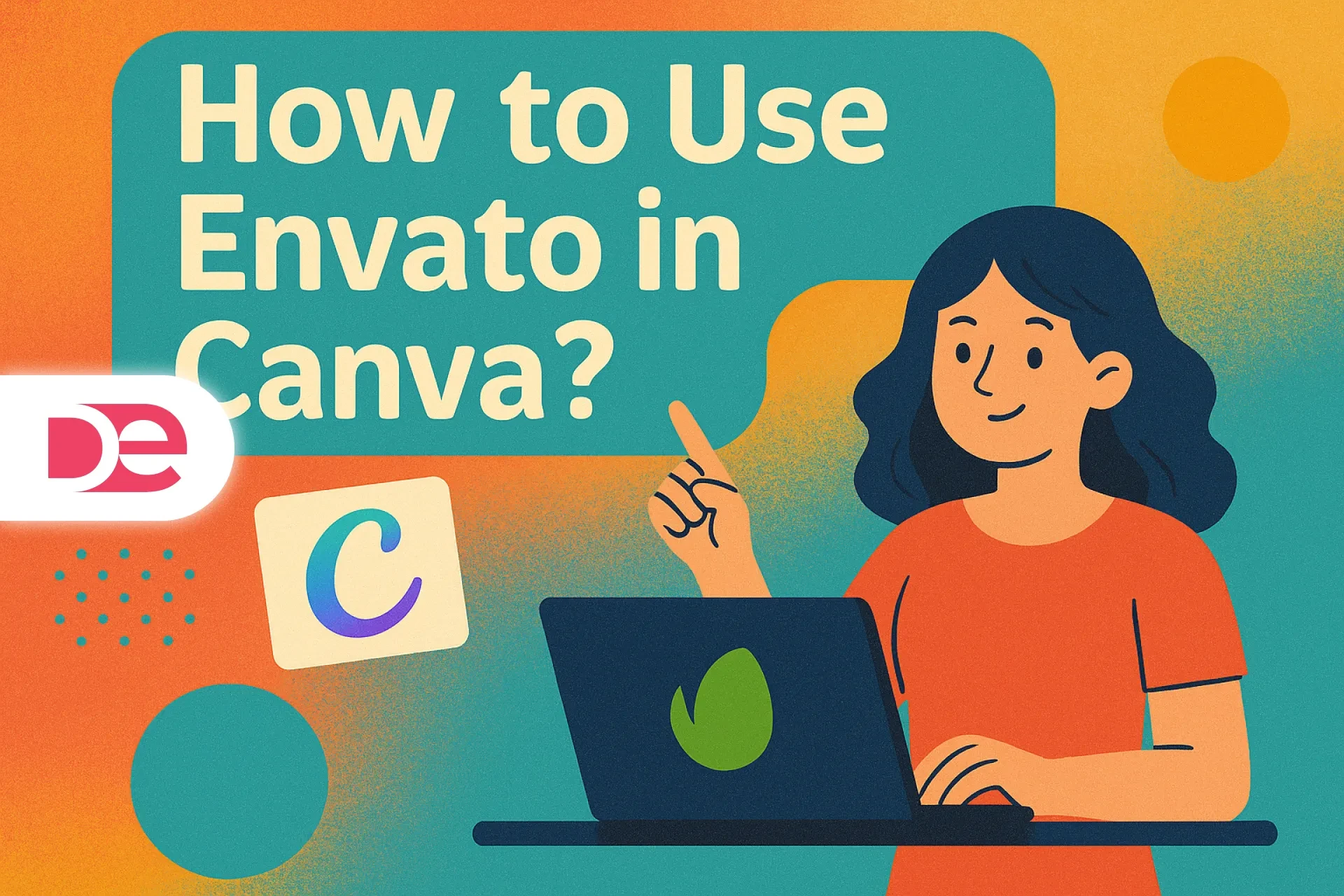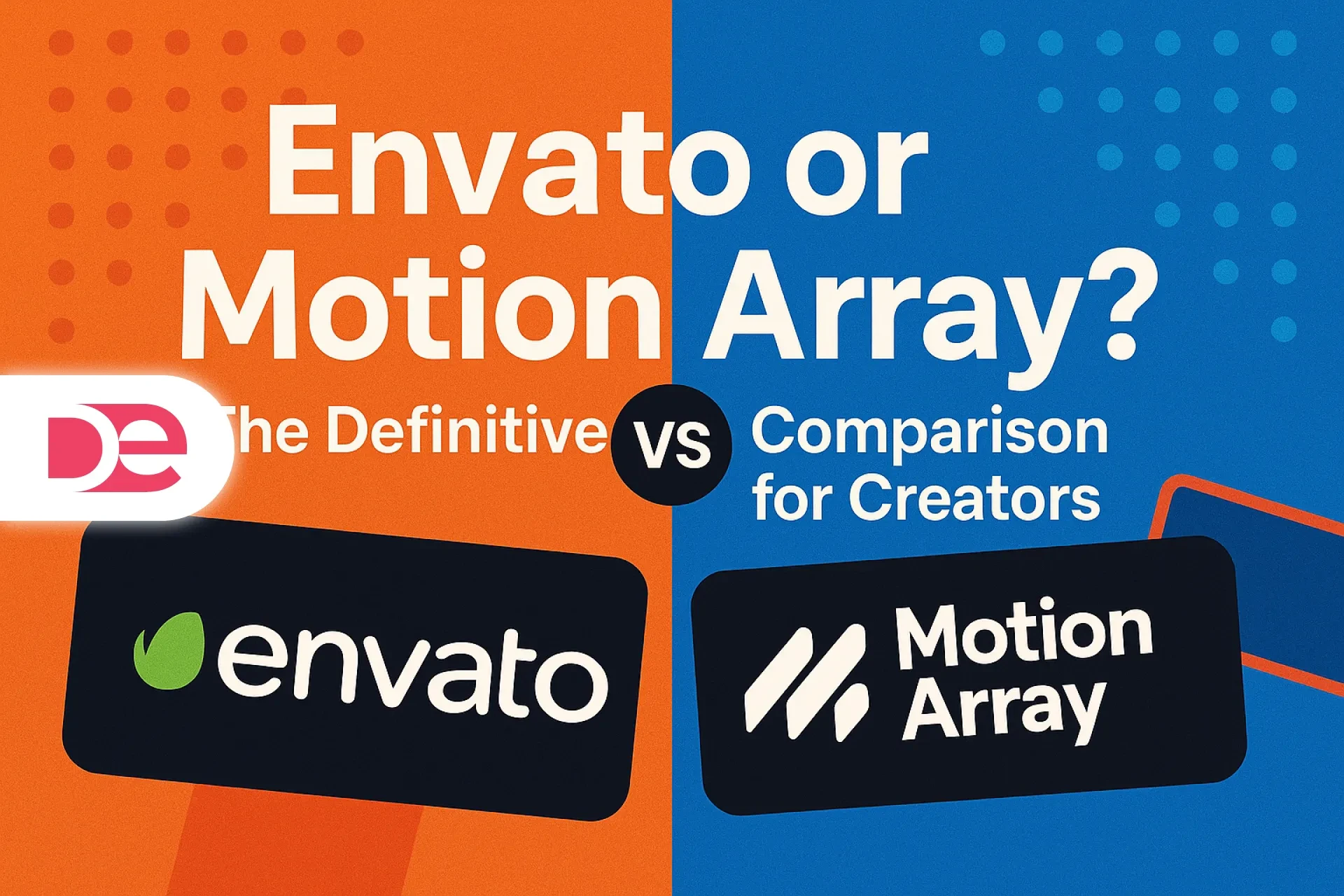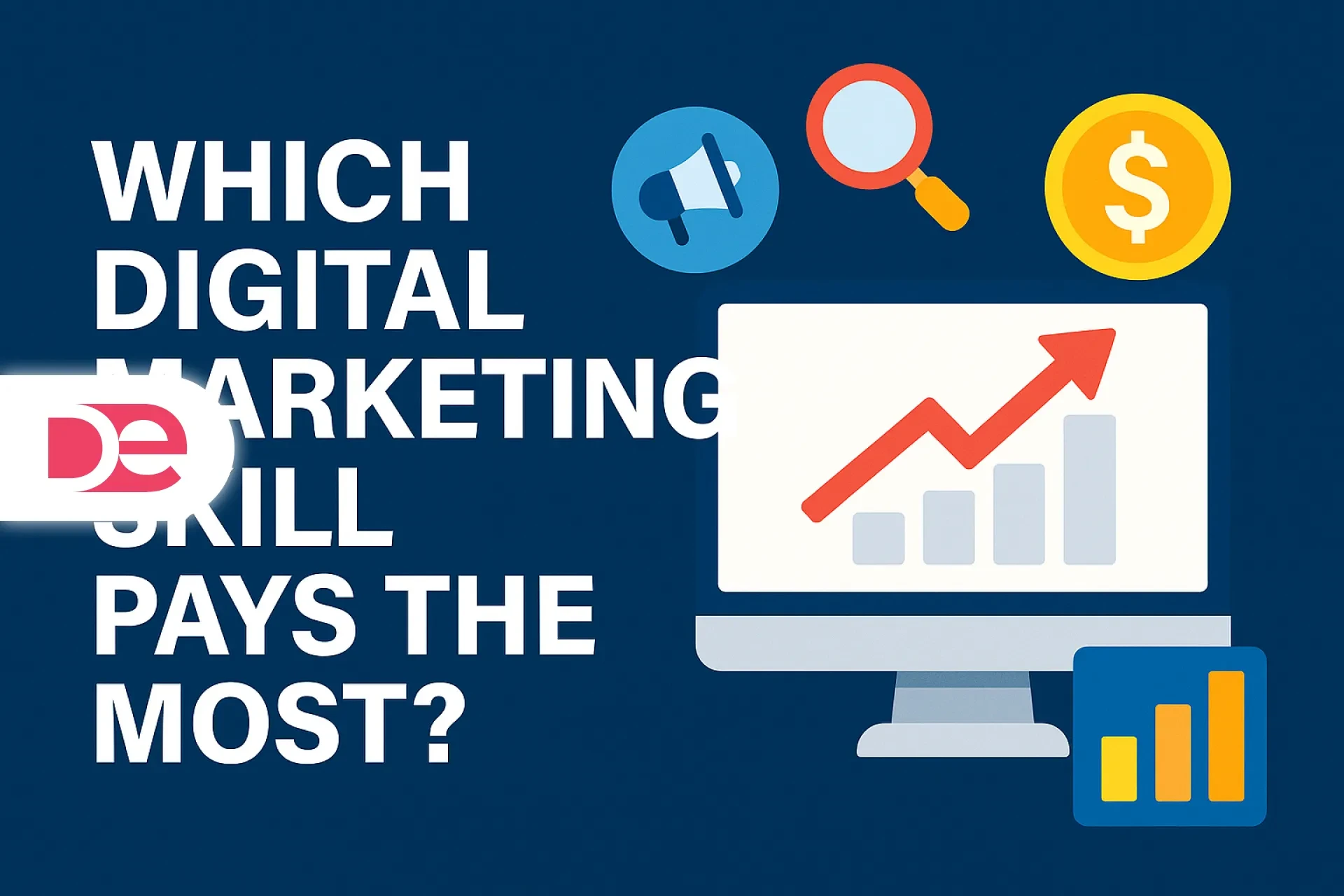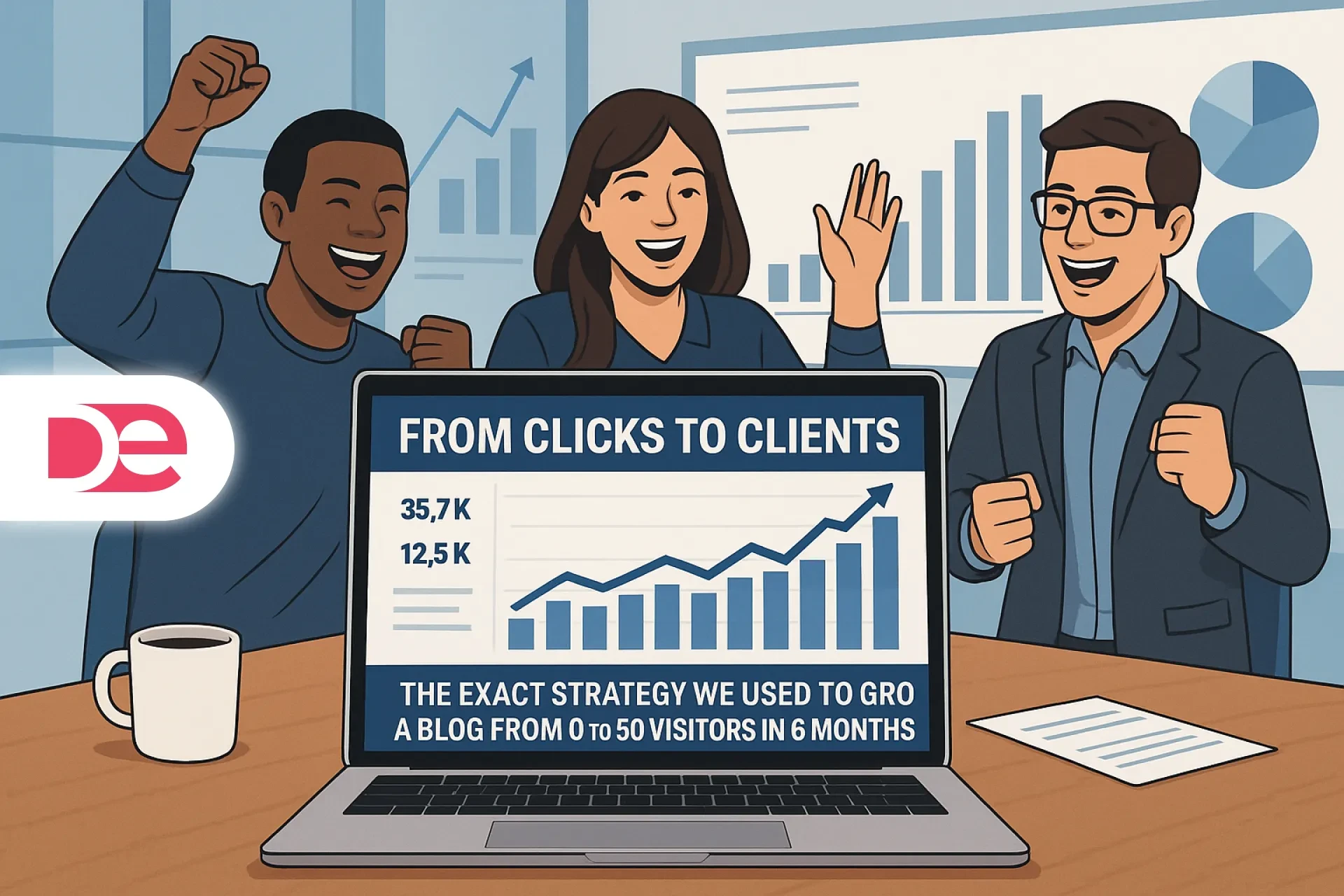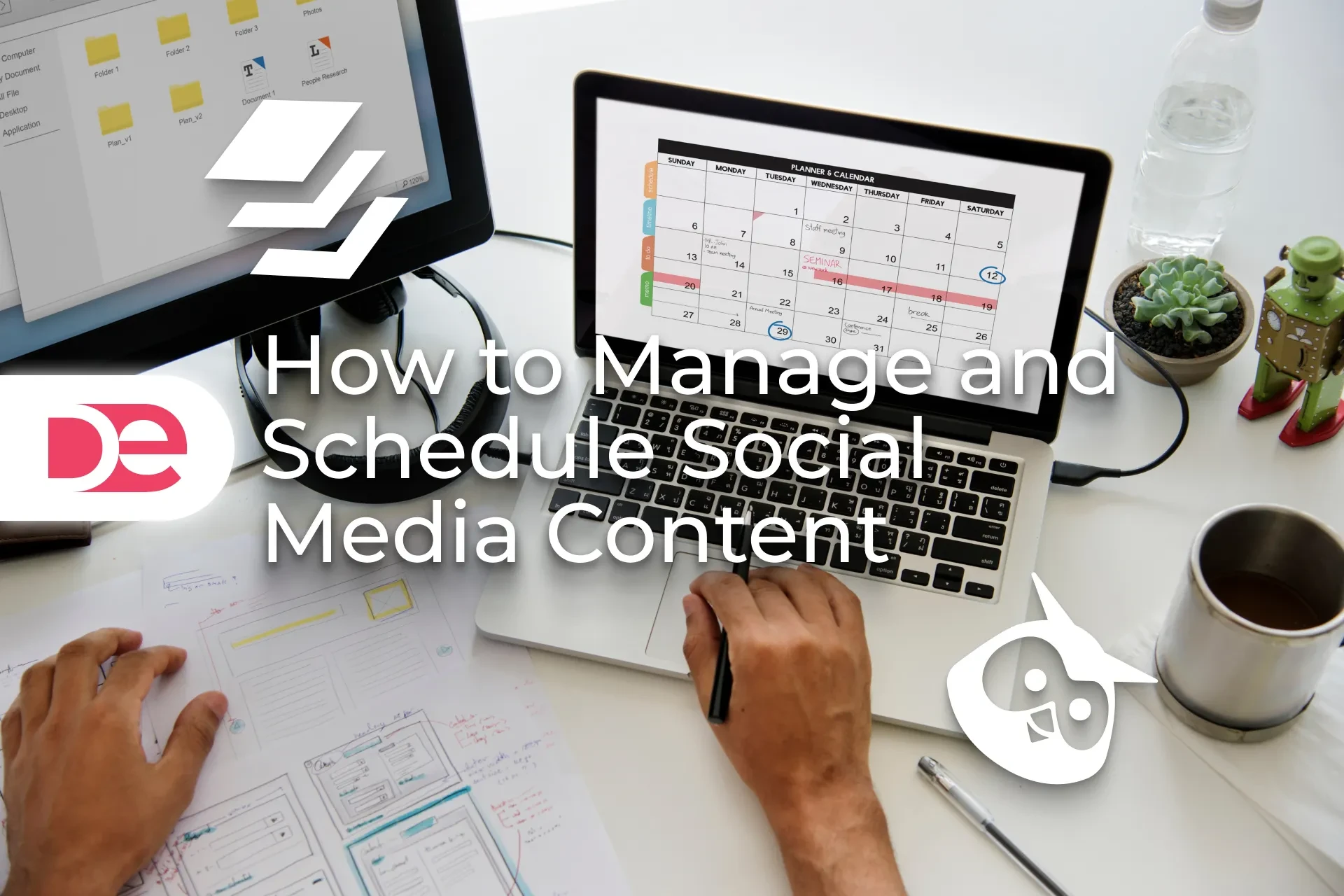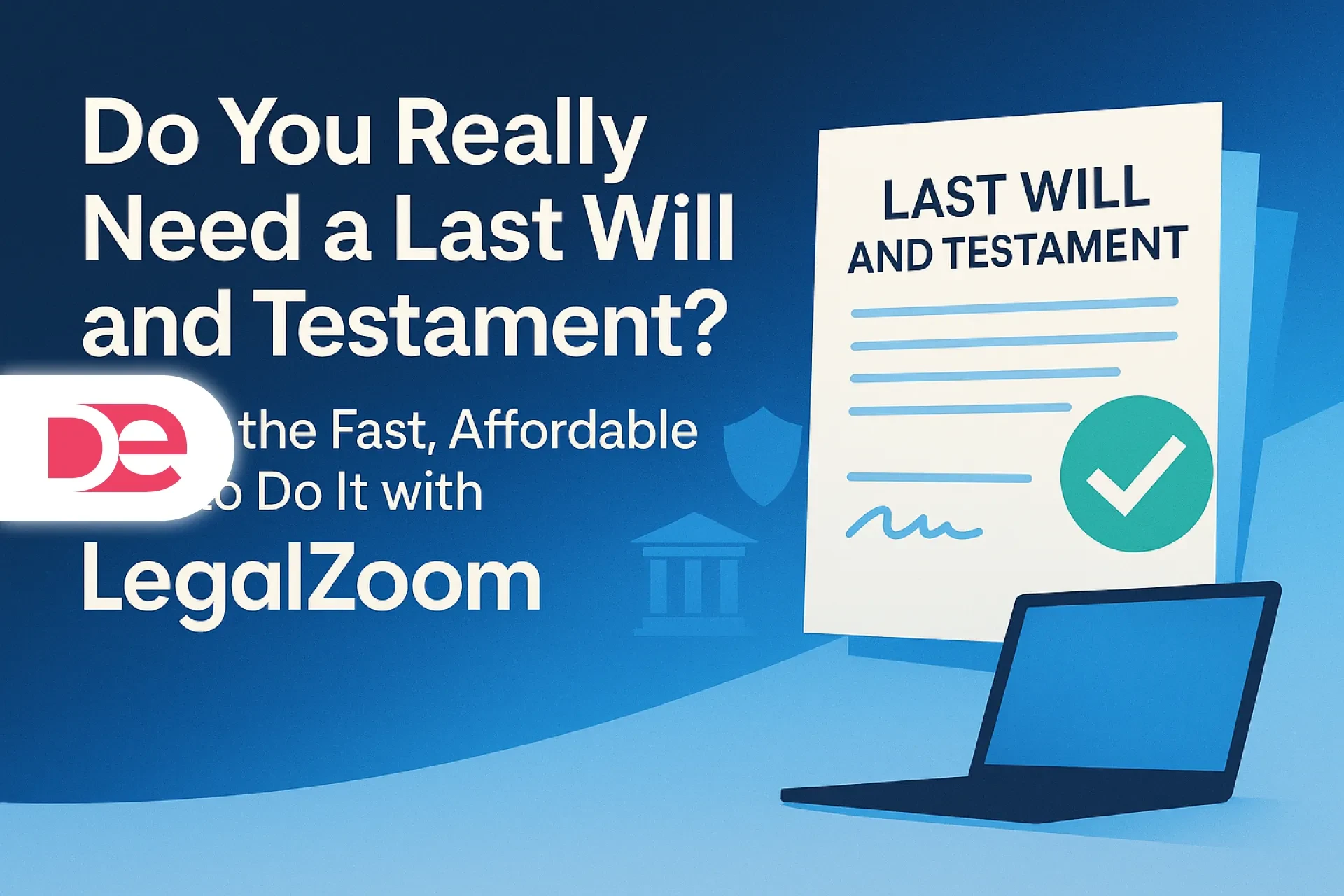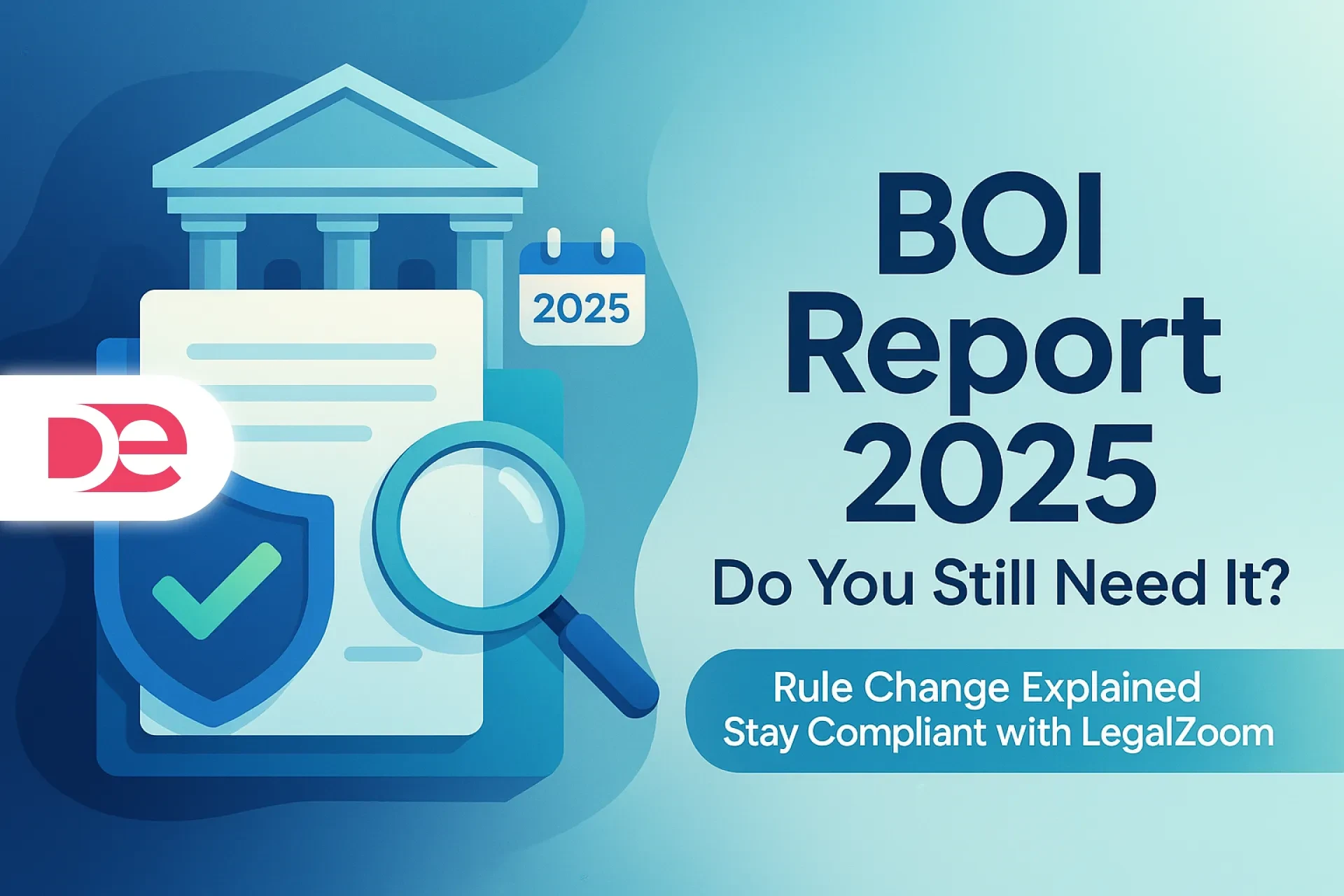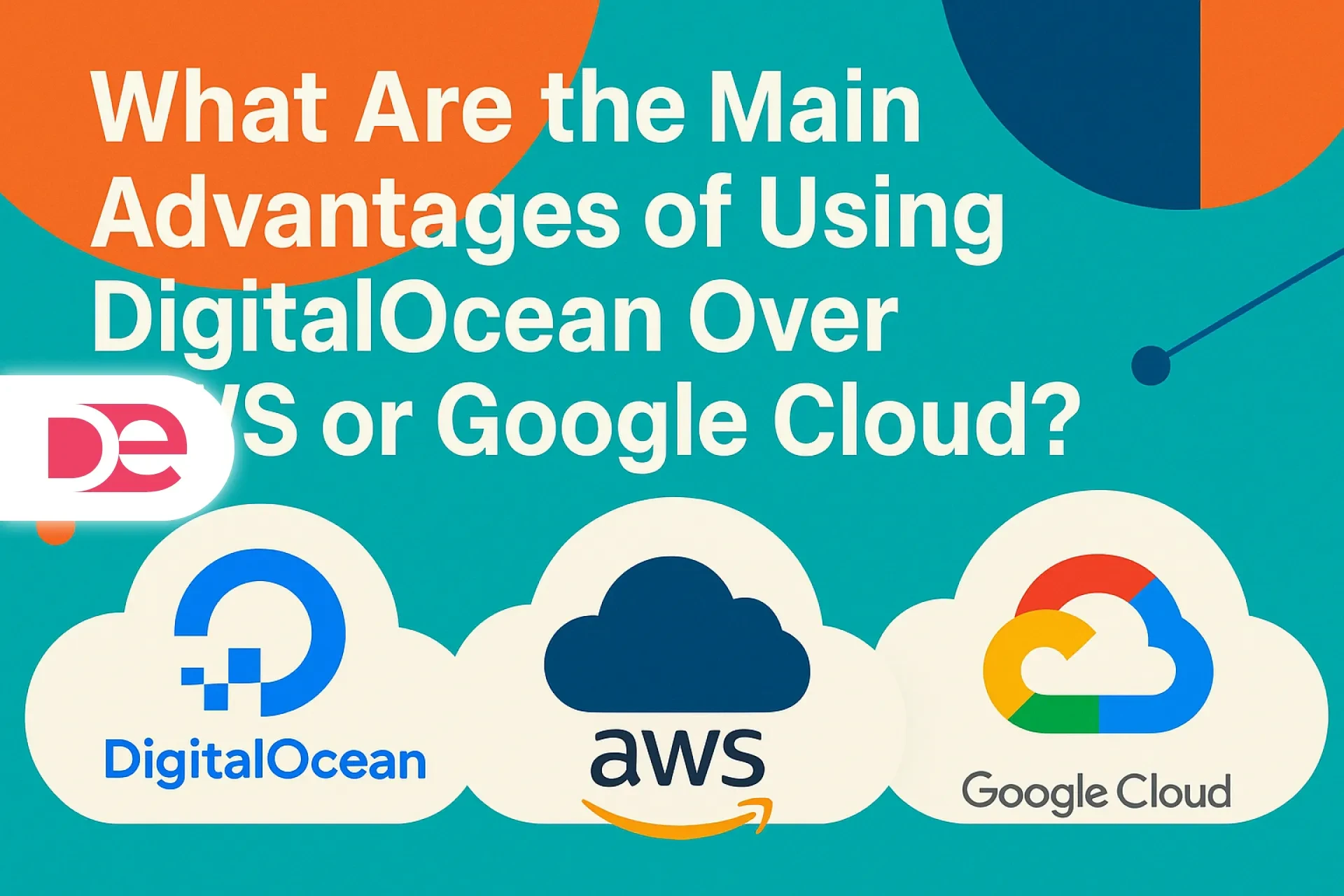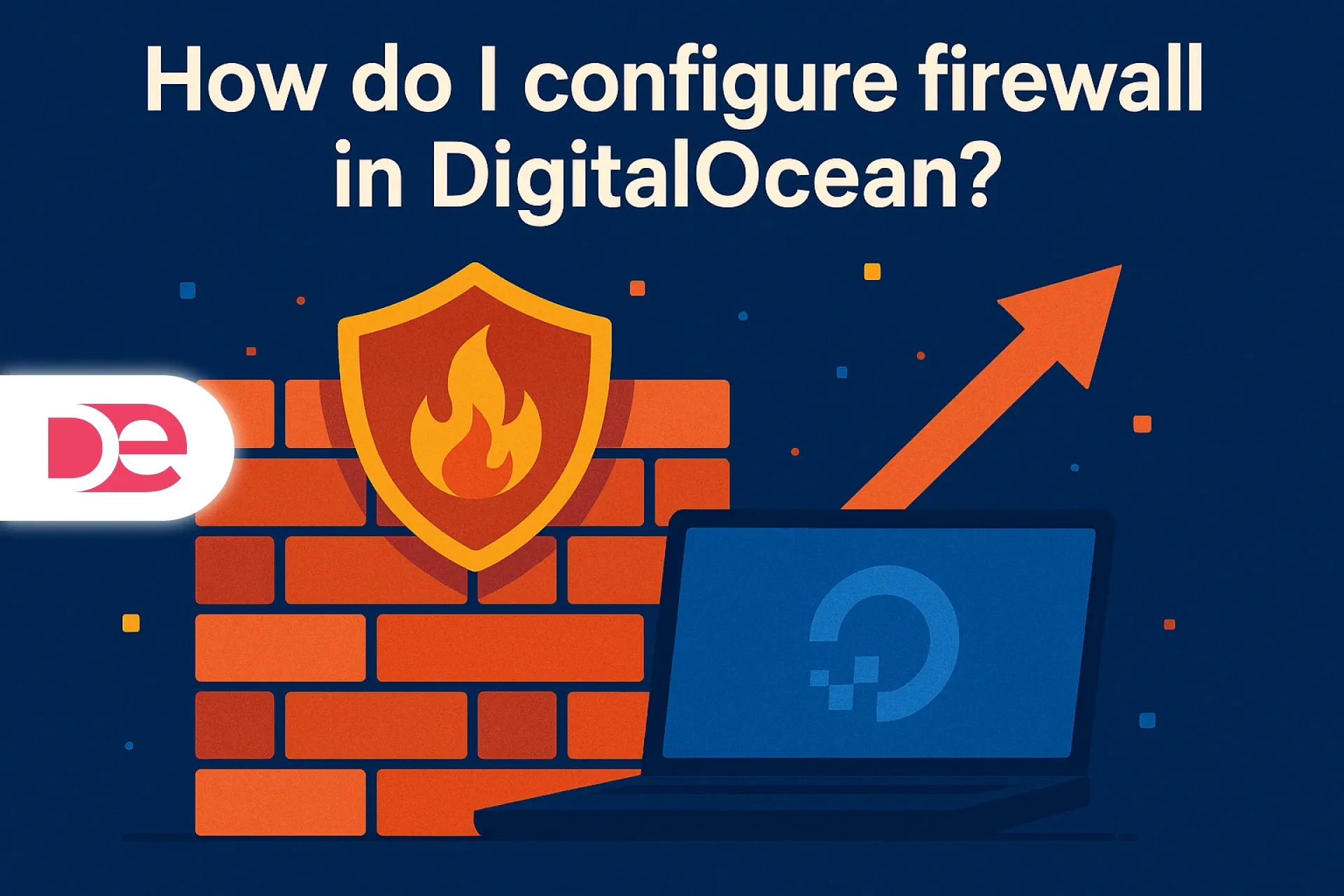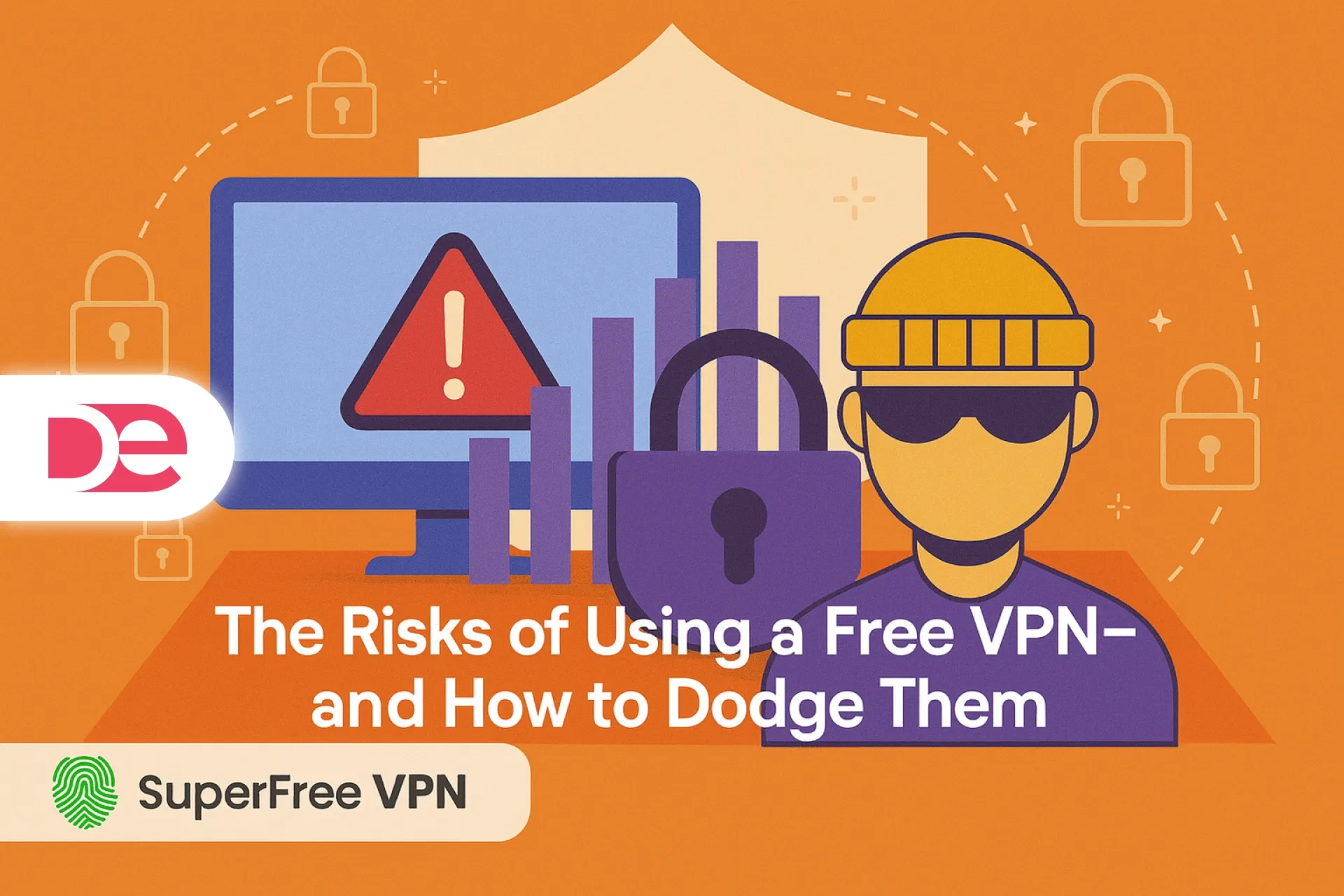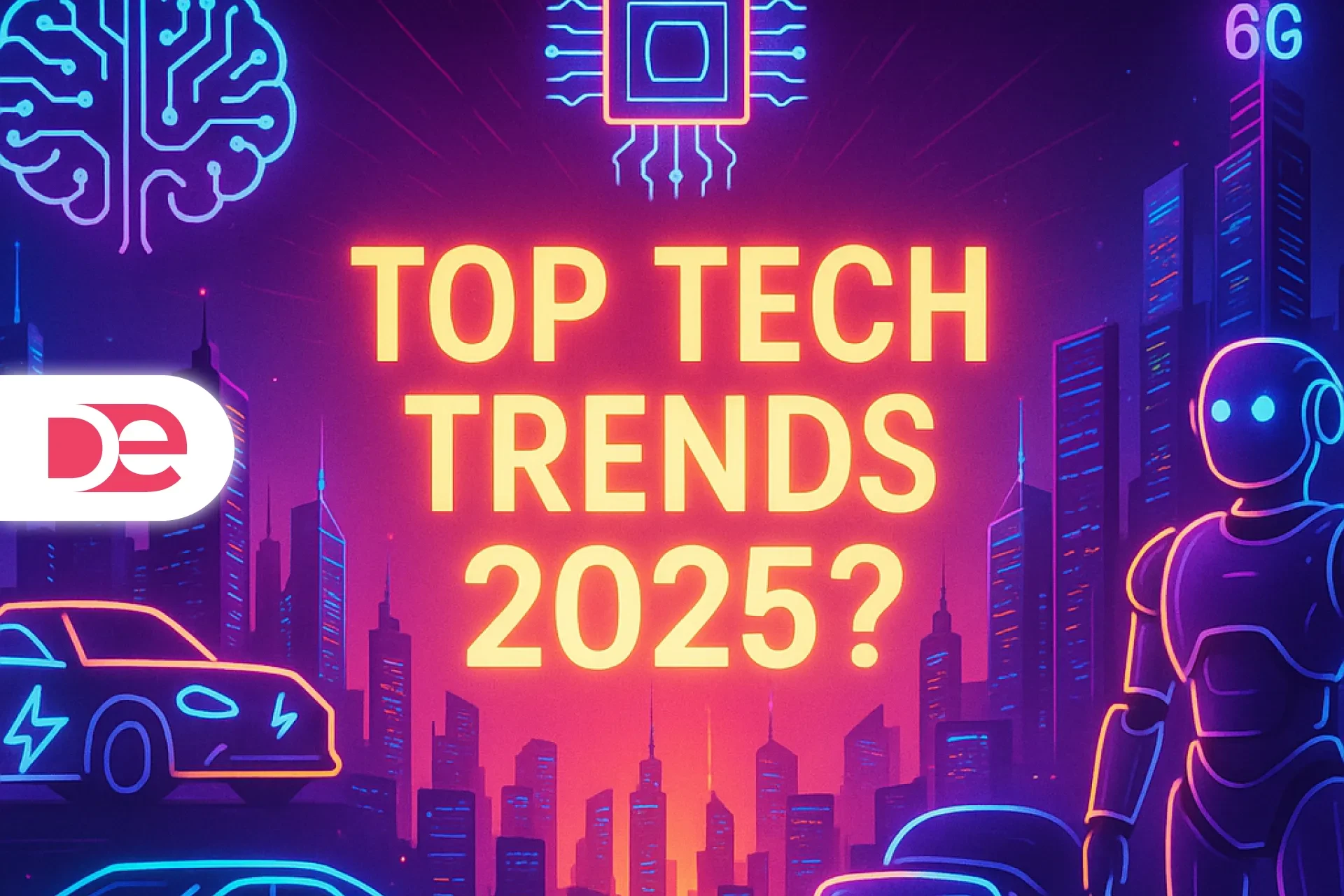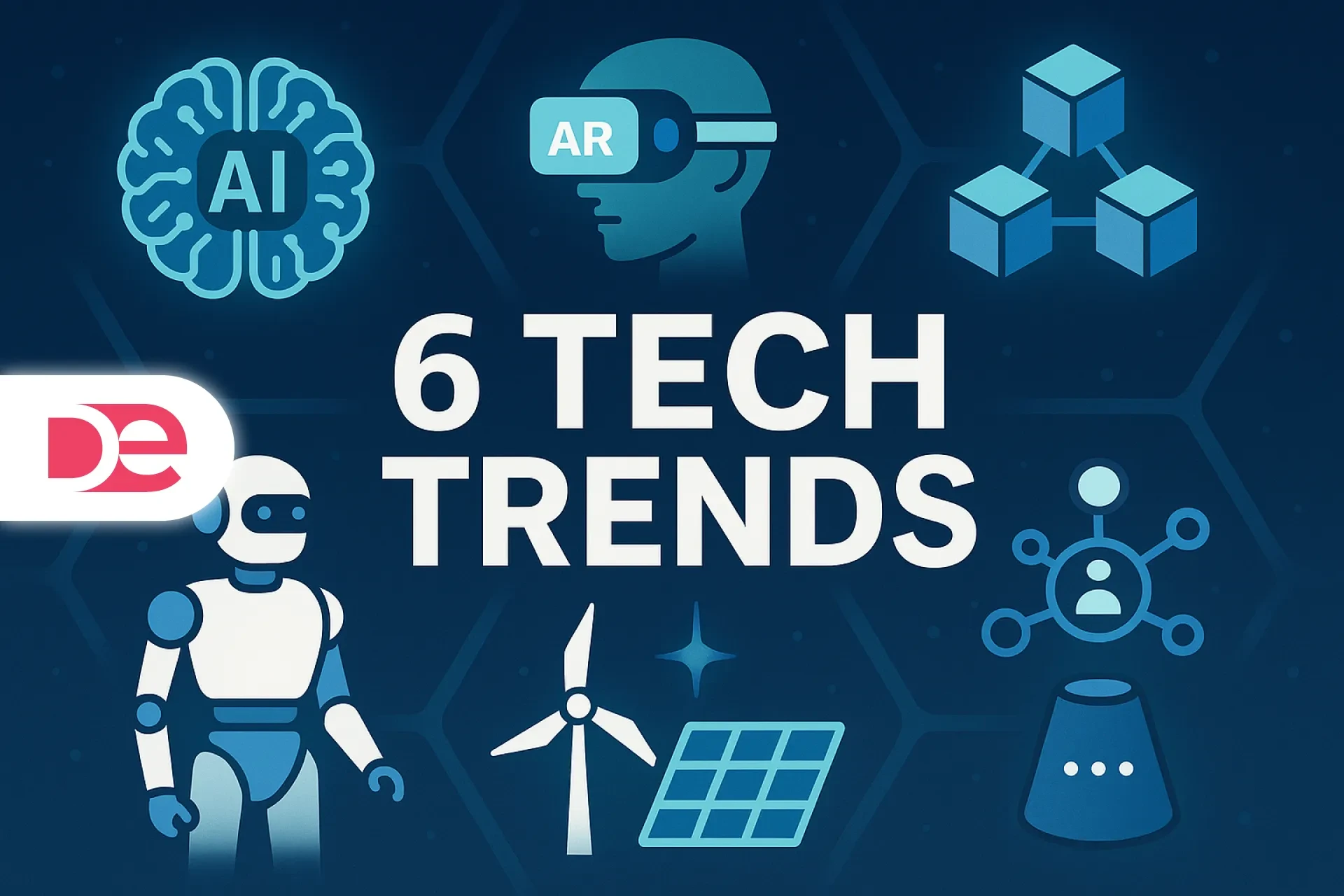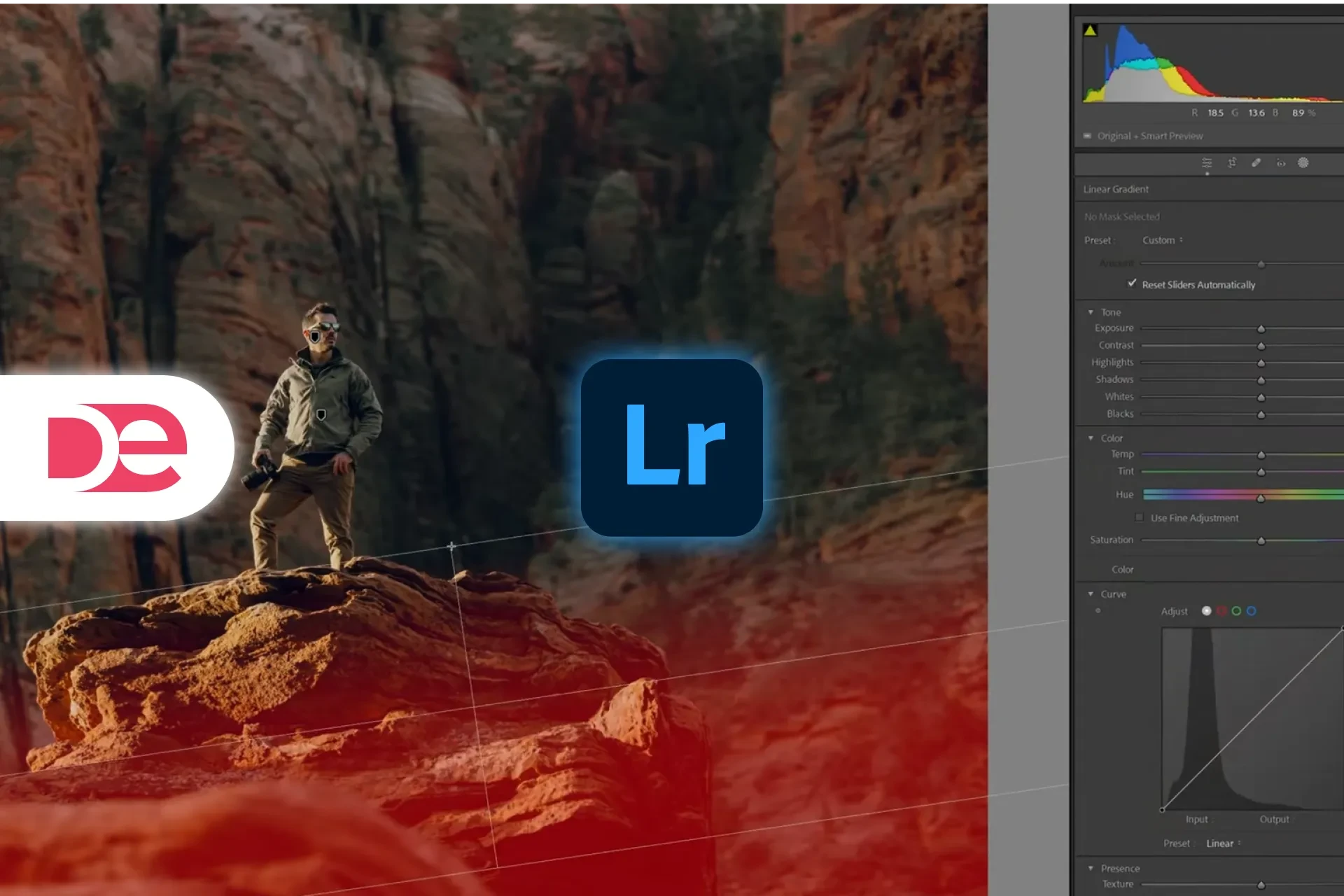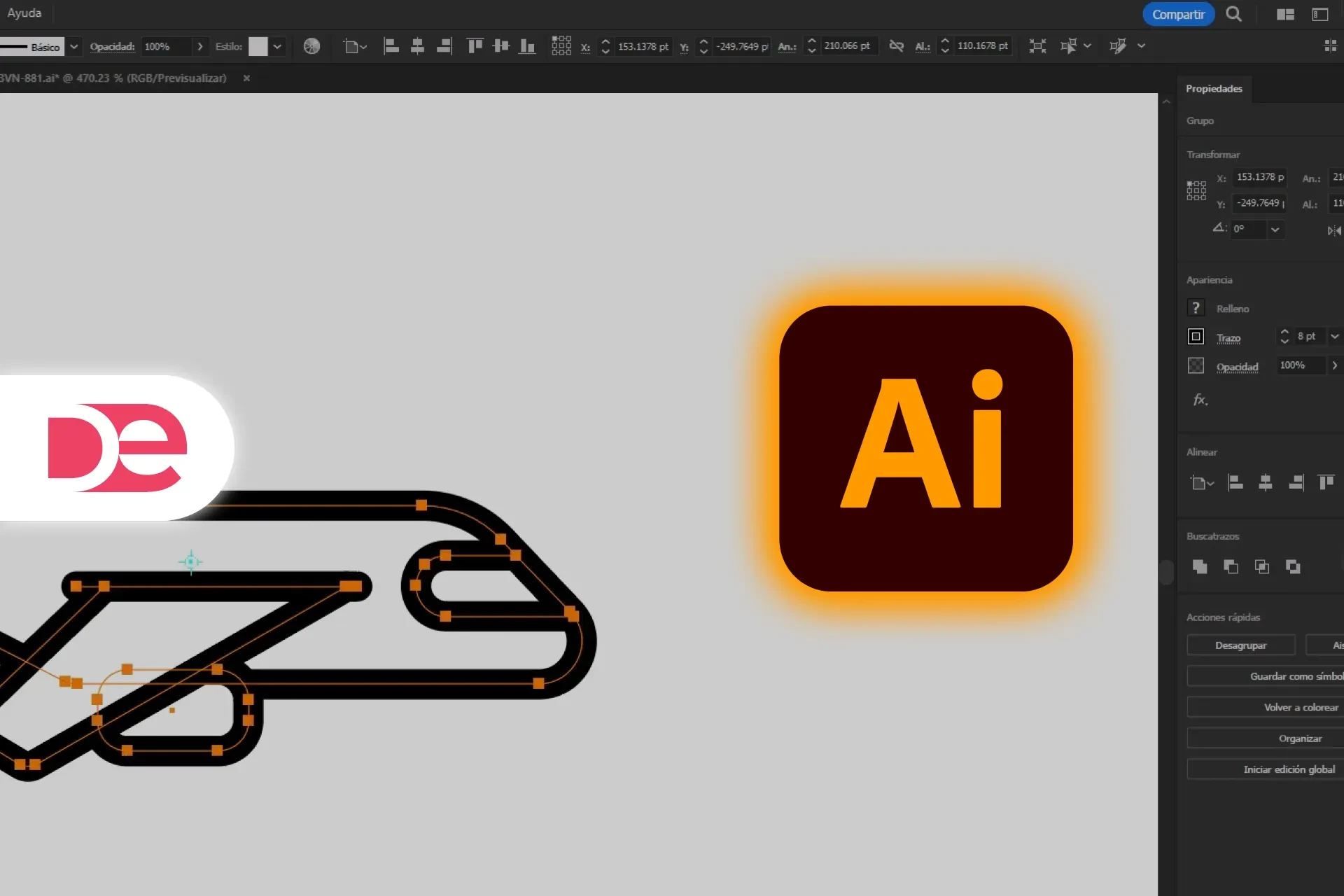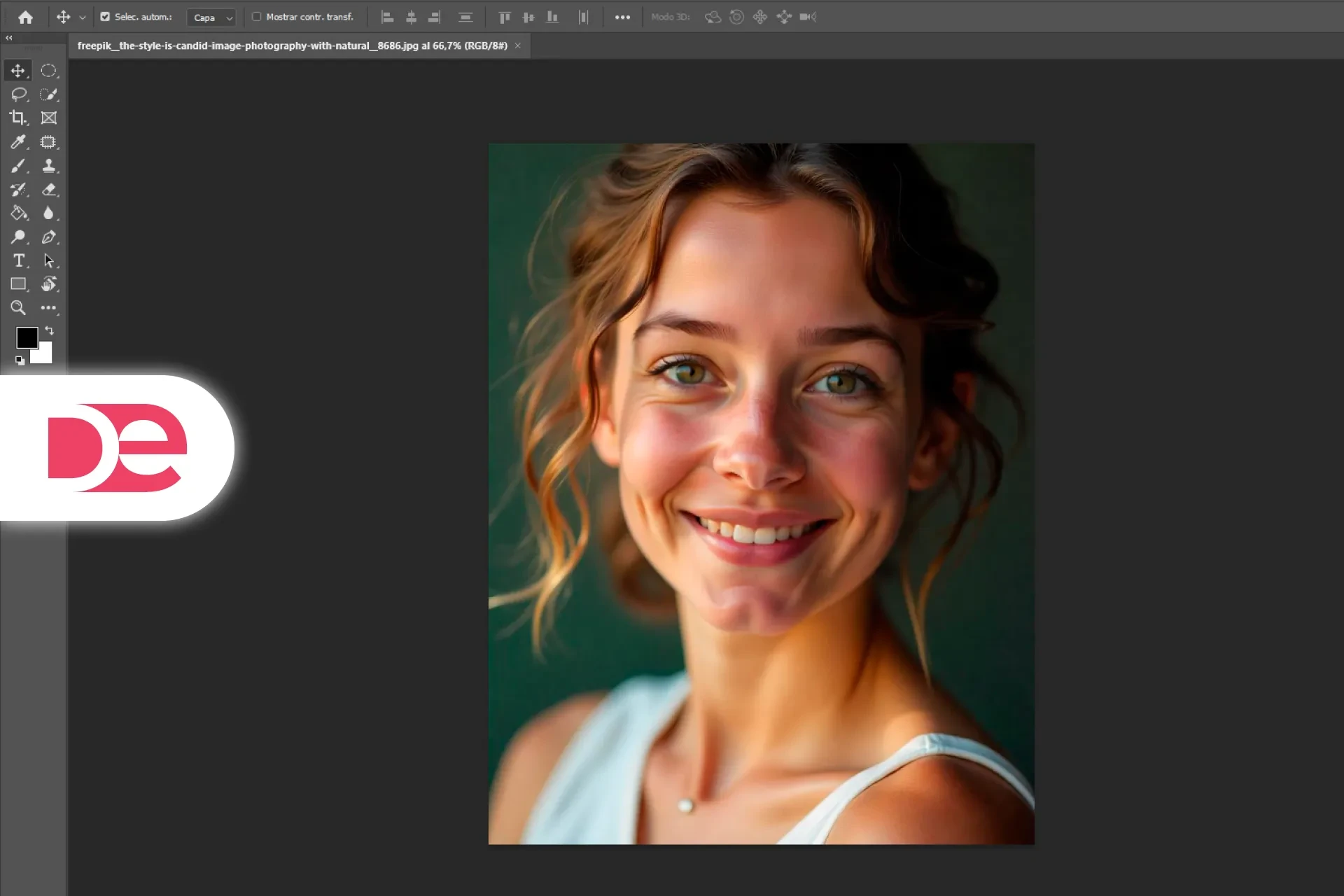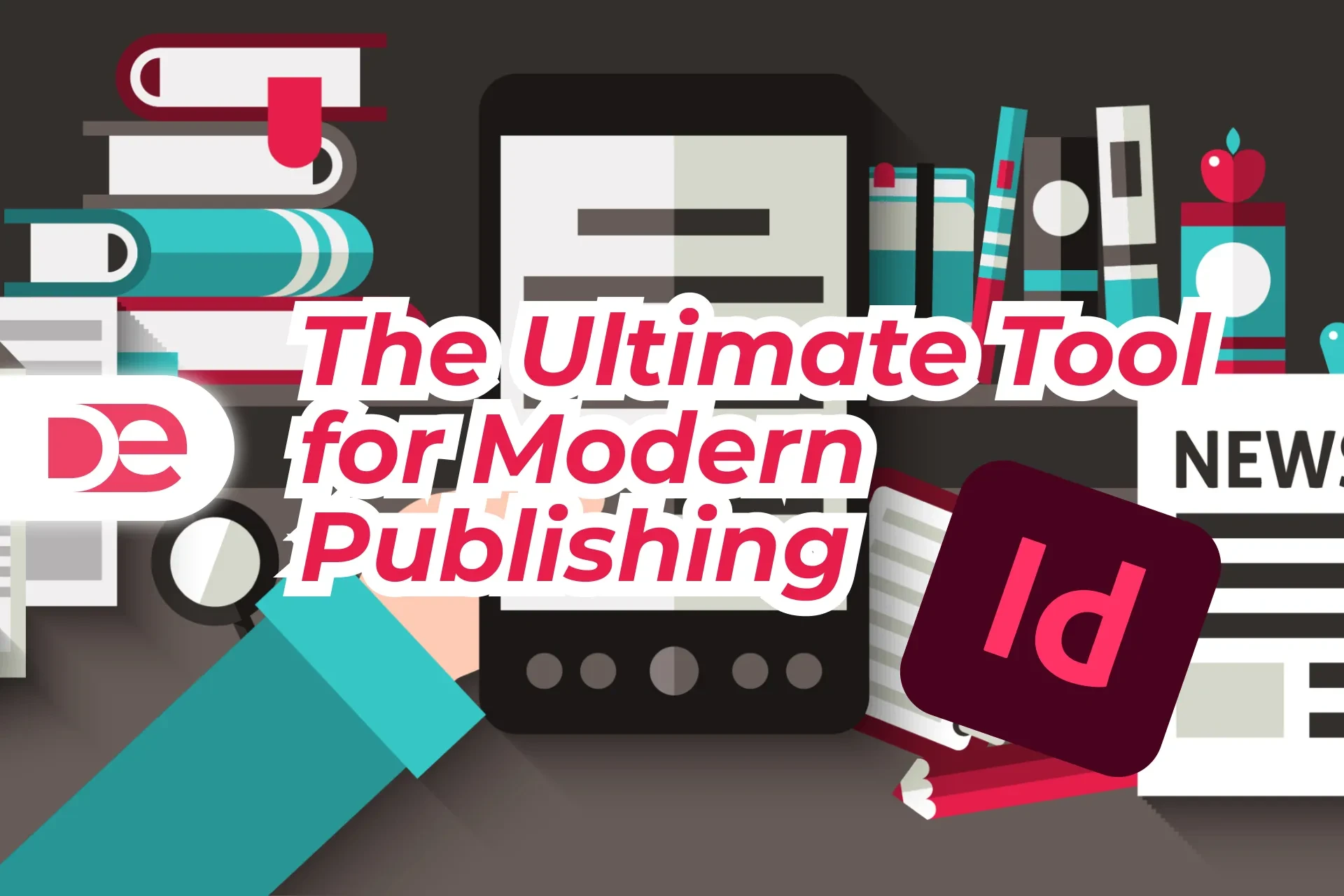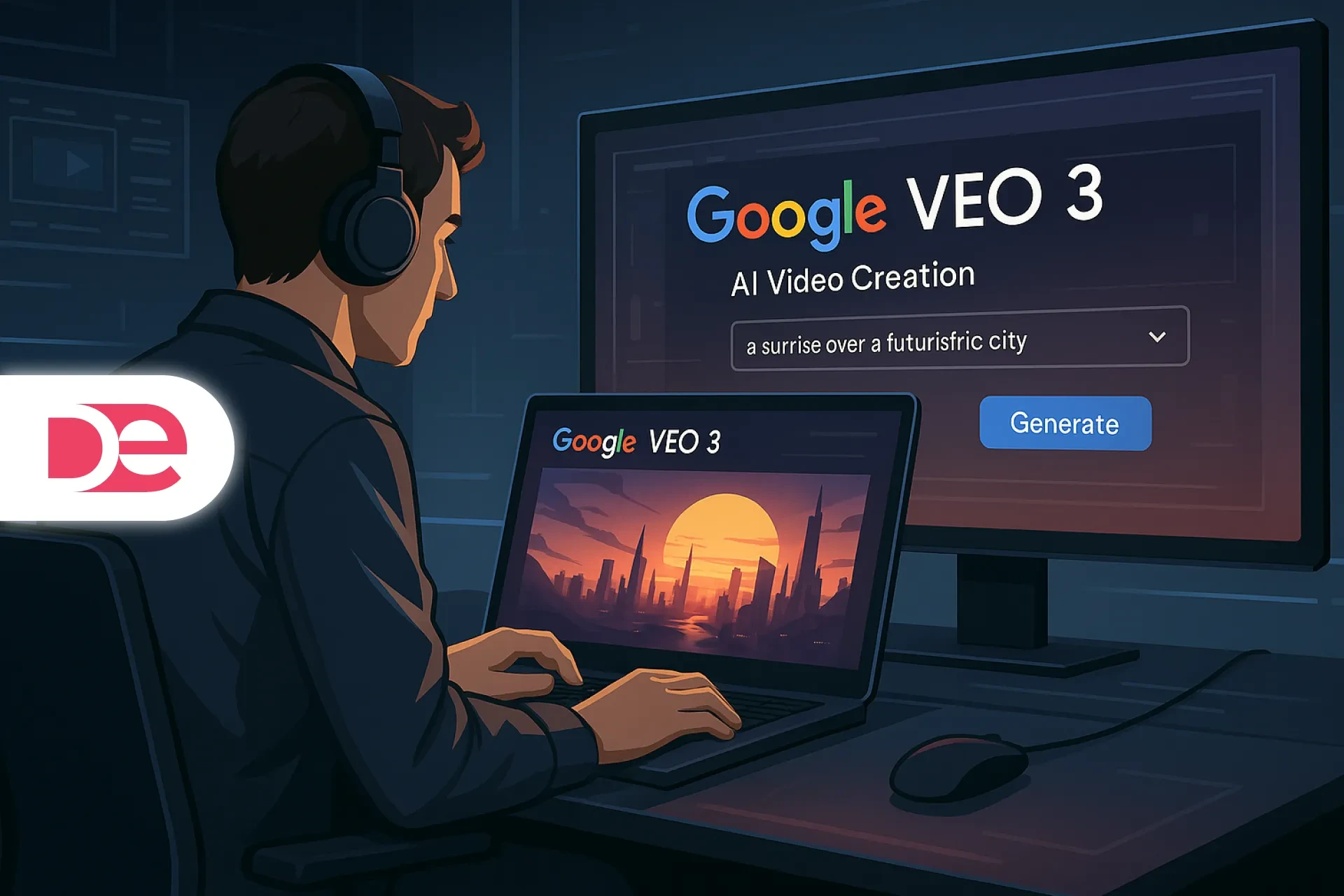Table of Contents
Quick take: Learn a complete Photoshop + Camera Raw workflow for super-saturated, hyper-dimensional thumbnails that mimic Mr Beast’s signature aesthetic. You’ll brighten eyes and teeth, sculpt skin with AI smoothing and manual dodge-and-burn, recolor garments with depth-preserving gradients, and finish with hand-painted rim lights that explode off any --1920 × 1080-- canvas.
Introduction
Great thumbnails aren’t just pretty—they’re predictive click-drivers. VidIQ’s 2025 benchmark study found that thumbnails using high-contrast face retouching and bold color accents lift click-through rates by 23 % on tech and entertainment channels (VidIQ, 2025). That’s why creators from Casey Neistat to Mr Beast (Jimmy Donaldson) spend as much time on thumbnails as on their eight-minute vlogs.
This tutorial reverse-engineers the Mr Beast face pop using an open-source portrait plus core Photoshop tools—so you can replicate the style without pricey plugins. We’ll walk through each step in sync with the video timestamps, explain the color-science rationale, flag common missteps, and even show how Kittl’s browser-based design suite streamlines background compositing. Follow along once and you’ll have a reusable action stack for every new upload—whether you shoot with an iPhone or a RED Komodo.
Get the full version FREE for 7 days and follow this face-pop tutorial step-by-step.
Download Free Trial
Definitions & Context
Key terms you’ll encounter
• Camera Raw Filter: A non-destructive module in Photoshop that adjusts exposure, texture, and clarity across a flattened smart layer.
• Spot Healing Brush: AI-assisted tool that samples nearby skin to remove blemishes.
• Dodge & Burn (D&B): Classic photo-retouch method that brightens (“dodge”) or darkens (“burn”) targeted pixels to enhance 3-D form.
• Gradient Map Recoloring: Maps luminance values to two or more hues, preserving shadows and highlights for realistic fabric color shifts.
• Kittl: A browser-first design platform (launched 2024) offering AI background removal, stock assets, and drag-and-drop artboards.
Why this matters in 2025
• Mobile-first viewing: 77 % of YouTube’s watch time now happens on handhelds ≤ 6.9 ", where exaggerated facial features read better (Google Internal Data, 2024).
• Algorithmic edge weighting: YouTube’s Vision Transformer assigns more weight to high-frequency edges and saturated focal points when ranking thumbnails (YouTube Creator Insider, 2025).
• Creator economy inflation: Average CPM rates rose 11 % YoY (Tubefilter, 2025). Small lifts in CTR can offset higher ad-buy costs.

Craft Mr Beast-Level Thumbnails in Photoshop
Access Neural Filters, Camera Raw, and Gradient Maps—fresh in the 2025 build.
Get It NowStep-by-Step Guidance (Timestamp Sync)
1 — Global Exposure & Texture Tweaks
1. Convert the portrait layer to a Smart Object → Filter › Camera Raw.
2. Raise Exposure +0.45 EV, Contrast +15 to amplify mid-tone separation.
3. Pull Highlights −30 to rescue forehead shine; lift Shadows +20 for beard detail.
4. Crank Texture +10 and Clarity +12; on face thumbnails, micro-contrast attracts eyes according to MIT’s 2024 saliency study.
5. Accept, then inspect before/after to ensure histogram retains shadow clipping ≤ 2 %.
2 — Quick Blemish Cleanup
• Activate Spot Healing Brush (J). Sample patch size ≈ 3 px larger than blemish.
• Tap stray beard hairs and minor acne—avoid removing natural smile lines; authenticity matters for viewer trust (HubSpot, 2024).
3 — Eye & Teeth Brightening
1. Add Hue/Saturation adjustment; drag Saturation −100, Lightness +40.
2. Invert mask (Ctrl + I).
3. With a 30 px hard white brush, paint irises and teeth.
4. Feather edges 5 px via Mask Properties so glow integrates without haloes.
4 — AI Skin Smoothing
1. Merge visible layers to a copy (Ctrl + Alt + Shift + E) → Convert to Smart Object.
2. Filter › Neural Filters › Skin Smoothing → Intensity 35 %, Blur 25 %.
3. Invert mask, softly brush only cheeks and forehead—skip stubble to preserve texture cues.
5 — Heroic Eye Color Shift
1. New Hue/Saturation; select Colorize, set Hue 110, Saturation 45, Lightness 10.
2. Invert mask; paint iris only.
3. Reduce layer opacity to 60 %—green pupils read adventurous without veering sci-fi.
6 — Foundations of Dodge & Burn
Why D&B? MIT Media Lab shows faces with high local contrast score 18 % better in recognition tasks (MIT CVPR, 2024).
1. Create two Curves layers as clipping masks:
• Dodge: Lift mid-tones to 220 RGB.
• Burn: Drop mid-tones to 60 RGB; set blend mode Luminosity to protect hue.
2. Invert both masks.
3. Using 10 %-flow soft brush, paint Burn under cheekbones, brow ridge, jawline.
4. Switch to Dodge; paint forehead dome, nose bridge, cheek apples.
5. For extra depth add a third Super-Burn (curve to 40 RGB) sparingly at nostril and lip corners.
7 — Color-Grade Skin Tonality
• Selective Color adj layer (clip): Reds → Cyan −10, Magenta −5, Yellow +8, Black −5.
• Goal: push toward warm golden while keeping shadow neutrality.
8 — Gradient Map Shirt Recolor
1. Gradient Map adj layer; left swatch #EA6B0A (orange), right #FAD856 (yellow).
2. Set blend mode Color, opacity 85 %.
3. Invert mask; paint shirt. Gradient maps preserve wrinkles via luminosity weighting—simpler than manual Select & Mask on busy textures.
9 — Hand-Painted Rim Lights
1. Duplicate solid background, shift hue to #FF2CF3 (neon magenta).
2. Mask all, then dab a single soft stroke behind subject for bloom.
3. New blank layer → Blend Mode Screen → pick pure white.
4. With textured splatter brush at 20 % flow, trace hair and shoulder edges.
5. Optional: switch layer blend to Linear Dodge (Add) for extra punch, but meter opacity < 70 % to avoid posterization.
10 — Compositing in Kittl (07 : 40 – 11 : 48)
If you’re strapped for time—or on a Chromebook—export the retouched PNG and drop it into Kittl. Use its one-click AI background remover (97 % IoU accuracy, Kittl Labs, 2024) and slot the hero cut-out into any of the 200-plus thumbnail templates. Swap fonts, drag Photoshop logo from Elements, and publish—all inside a browser.
Pros, Cons & Risk Management
| Technique | Upside | Potential Pitfall | Mitigation |
|---|---|---|---|
| Camera Raw micro-contrast | Adds clarity on small screens | Over-texturing can age skin | Cap Clarity ≤ 15 |
| AI Skin Smoothing | Fast baby-skin finish | Plastic doll effect | Paint mask only where pores distract |
| Gradient Map recolor | Preserves folds | Color banding on 8-bit exports | Export PNG 24 or 10-bit HEIC |
| Hand rim lights | Separates subject | Can halo against light bgs | Sample bg hue, lower opacity to 50 % |
Mini Case Study: CTR Uplift on a Tech Channel
Channel: “GadgetWhiz” (235 K subs)
Experiment: A/B tested default DSLR frame vs. retouched Mr Beast style.
• Duration: 14 days, identical video titles.
• Results:
• CTR: 6.8 % ➜ 8.5 % (+25 %)
• Avg View Duration: +12 s
• Revenue per Mille (RPM): +$0.37
Conclusion: Even with long-tail topics, face-forward hyper-style thumbnails materially boost viewer acquisition.
Common Mistakes & Expert Tips
• Using 100 % brush flow for D&B — Always start at ≤ 12 % to build tone gradually.
• Neglecting luminance-only blend on burns — Color shifts make skin look bruised. Set to Luminosity.
• Colorizing eyes unrealistic green — Keep Hue 90–130 range; teens prefer subtle fantasy (Pew Research, 2024).
• Forgetting to recalibrate brightness on mobile — Preview at 75 % screen brightness; OLED panels oversaturate neon accents.
• Exporting JPEG at quality 80 — Heavy gradients around rim light will band. Use PNG or JPEG 95.
FAQs
Conclusion
Face-centric thumbnails remain king in the algorithm era, but only when executed with cinematic care. By marrying Camera Raw tonal control, neural skin smoothing, disciplined dodge-and-burn, and joyful neon rim lights, you’ll craft images that scream “watch me” even at postage-stamp sizes. Build your action stack today, test relentlessly, and iterate—because the next viral spike might hinge on a single pixel’s brightness.
Elevate Your Thumbnails with Adobe Photoshop →