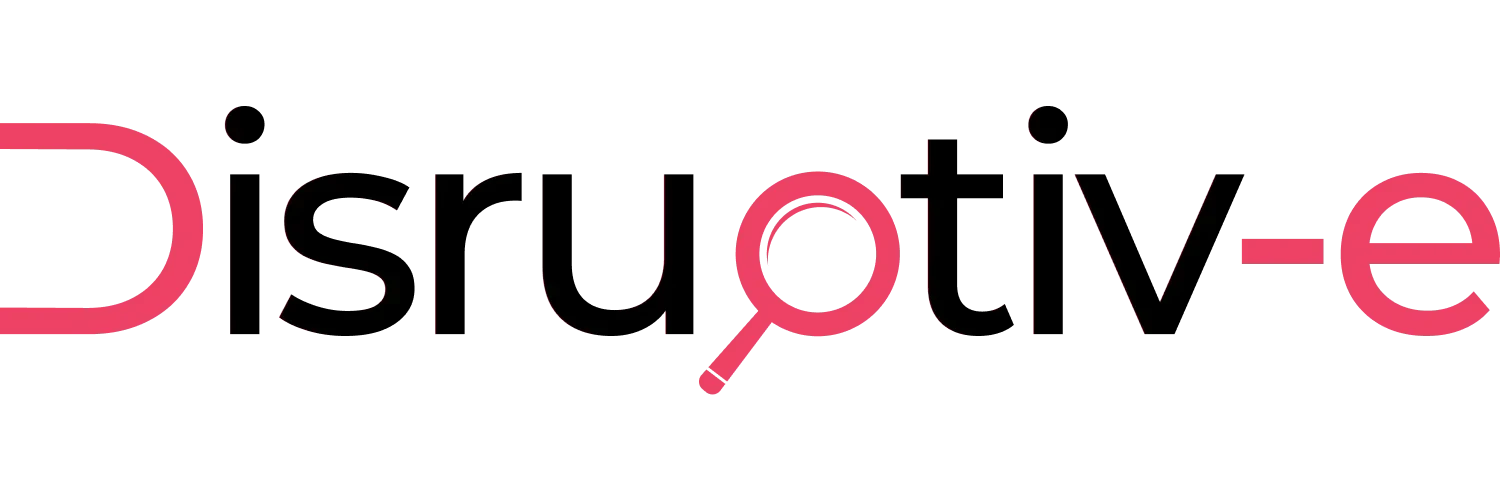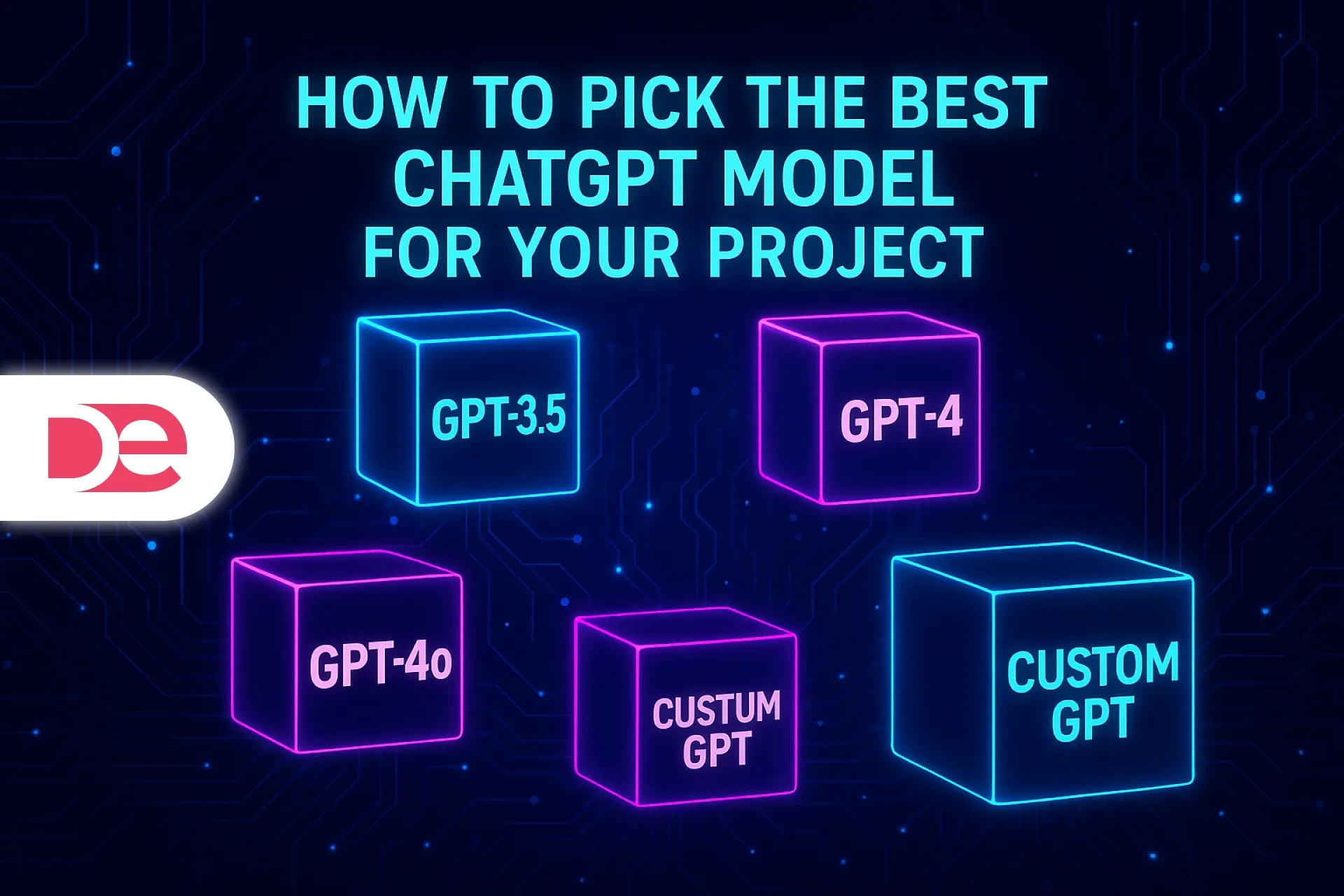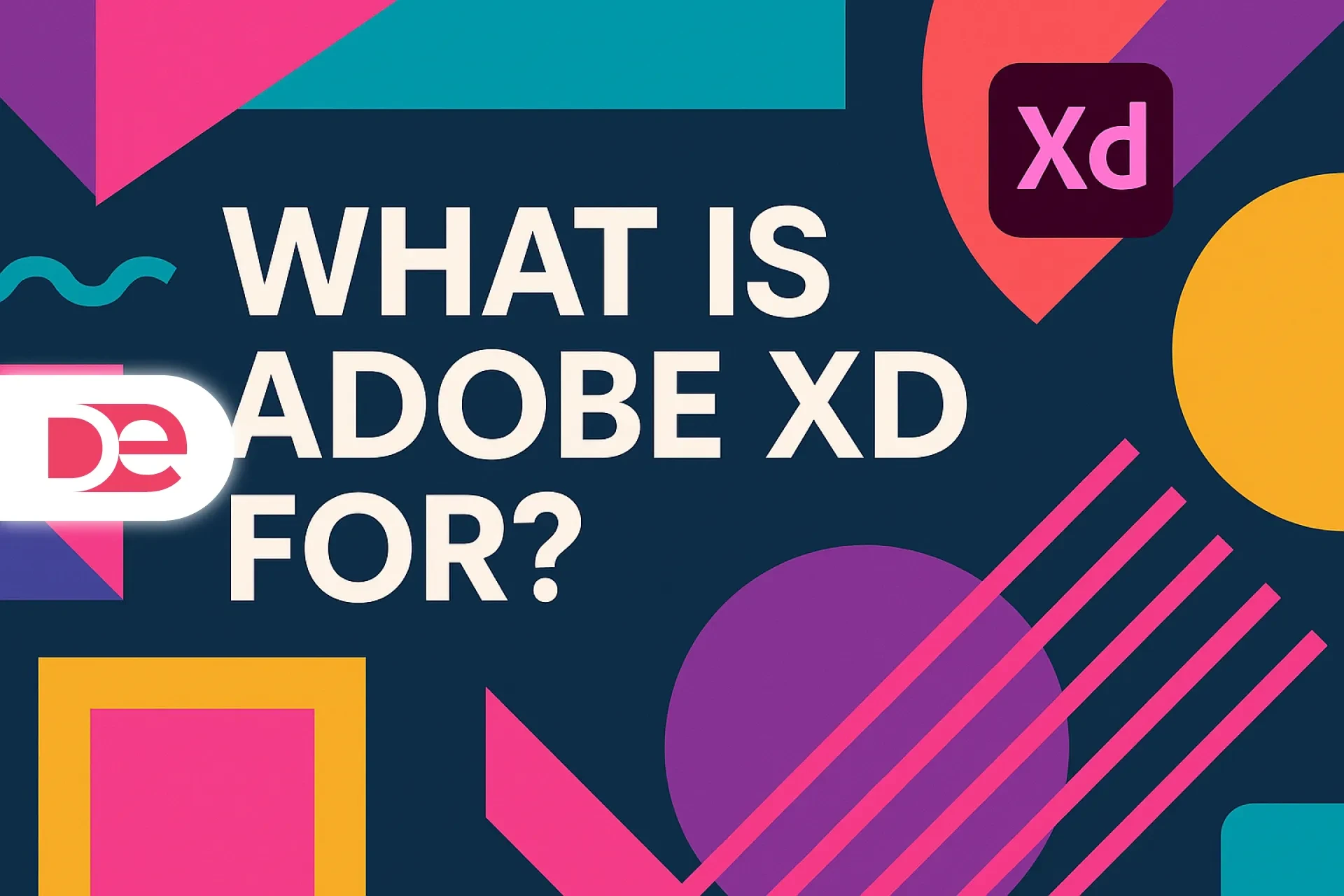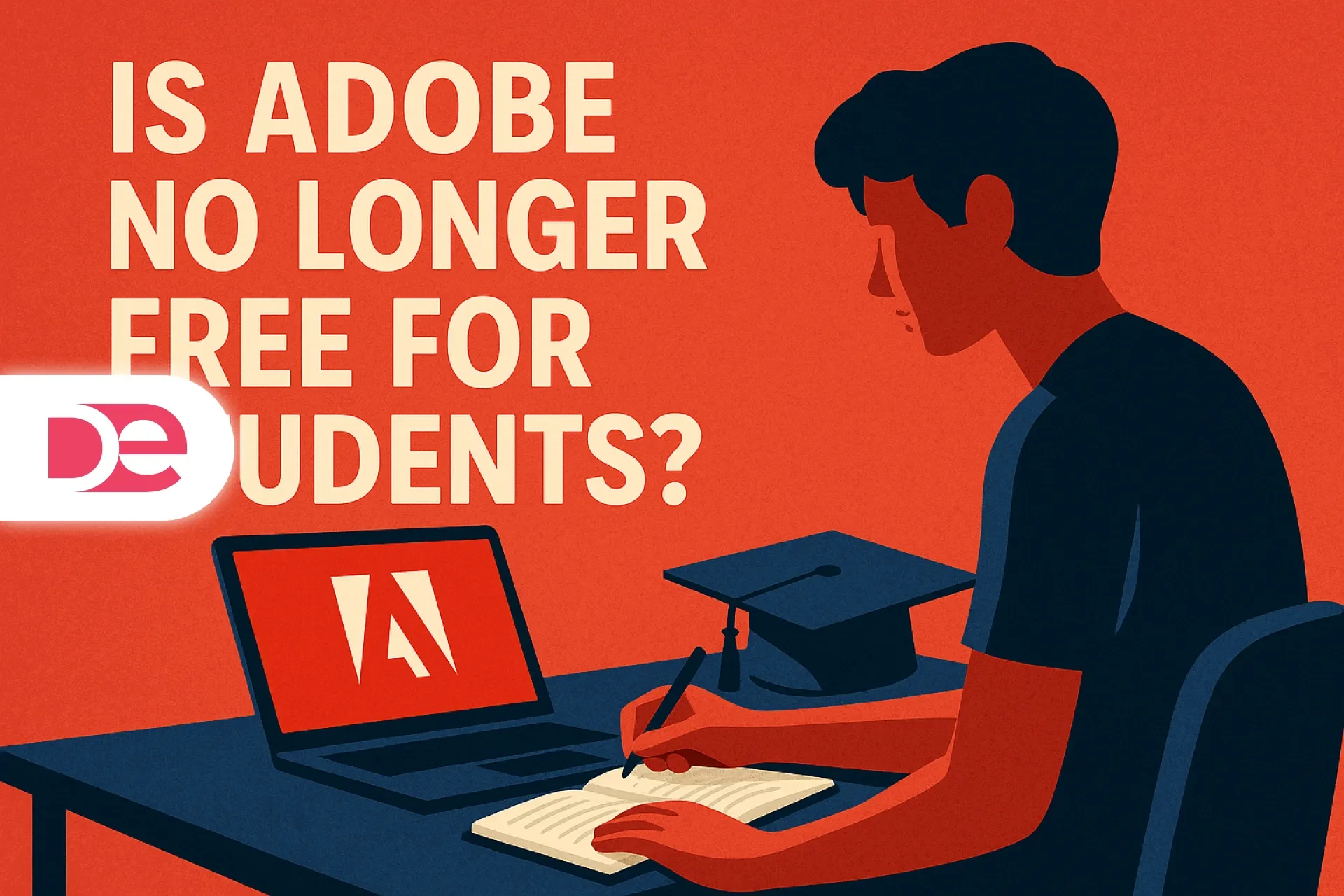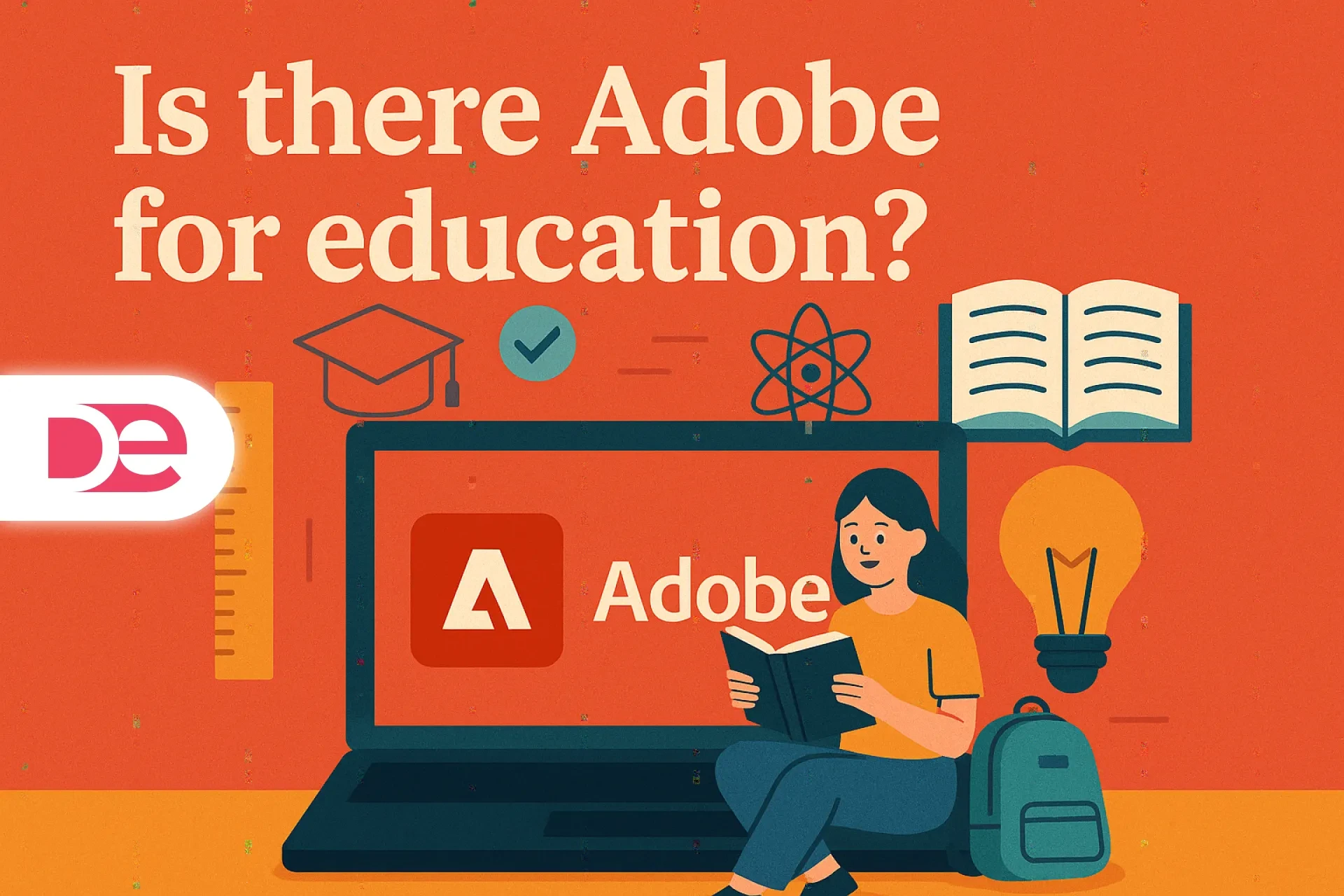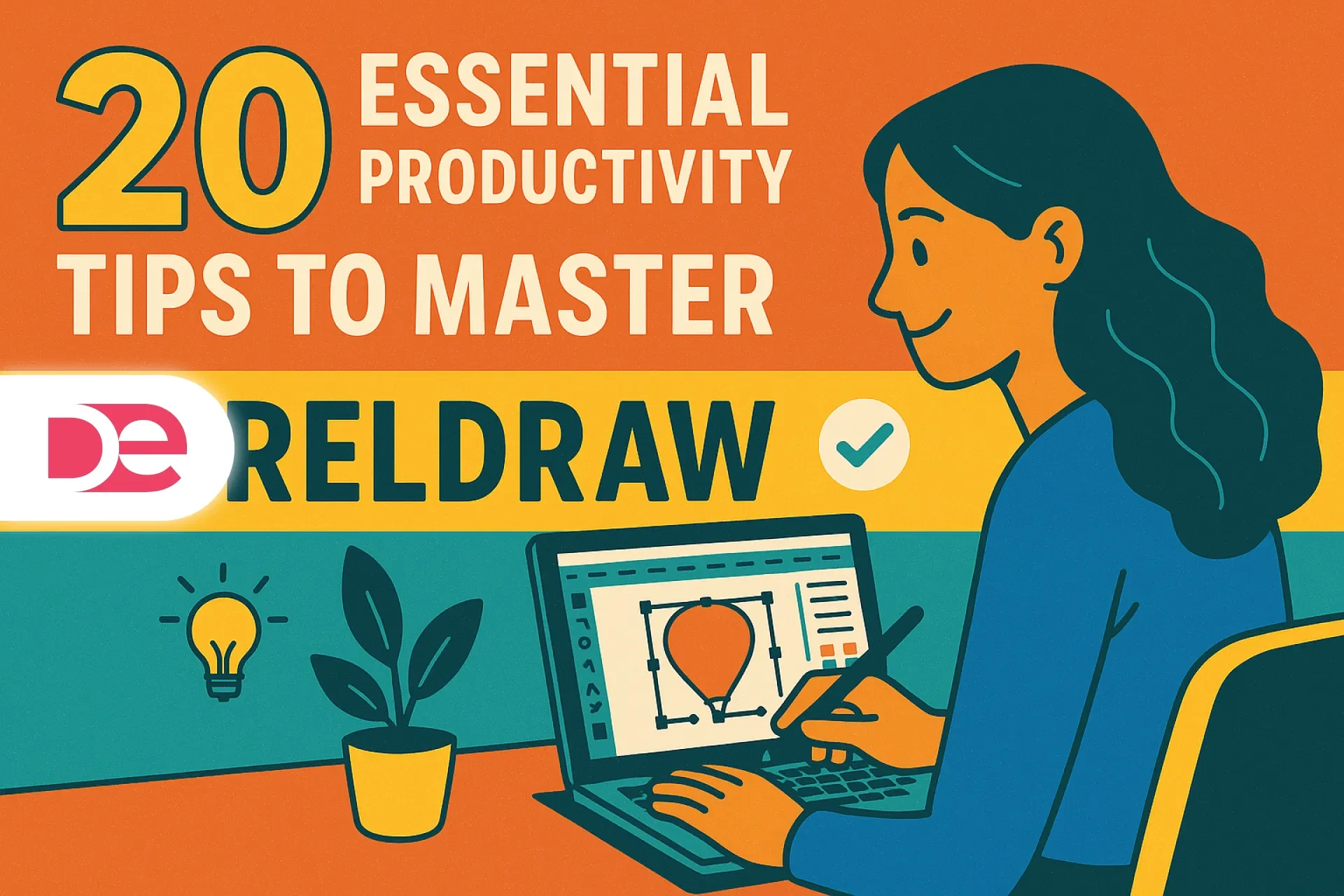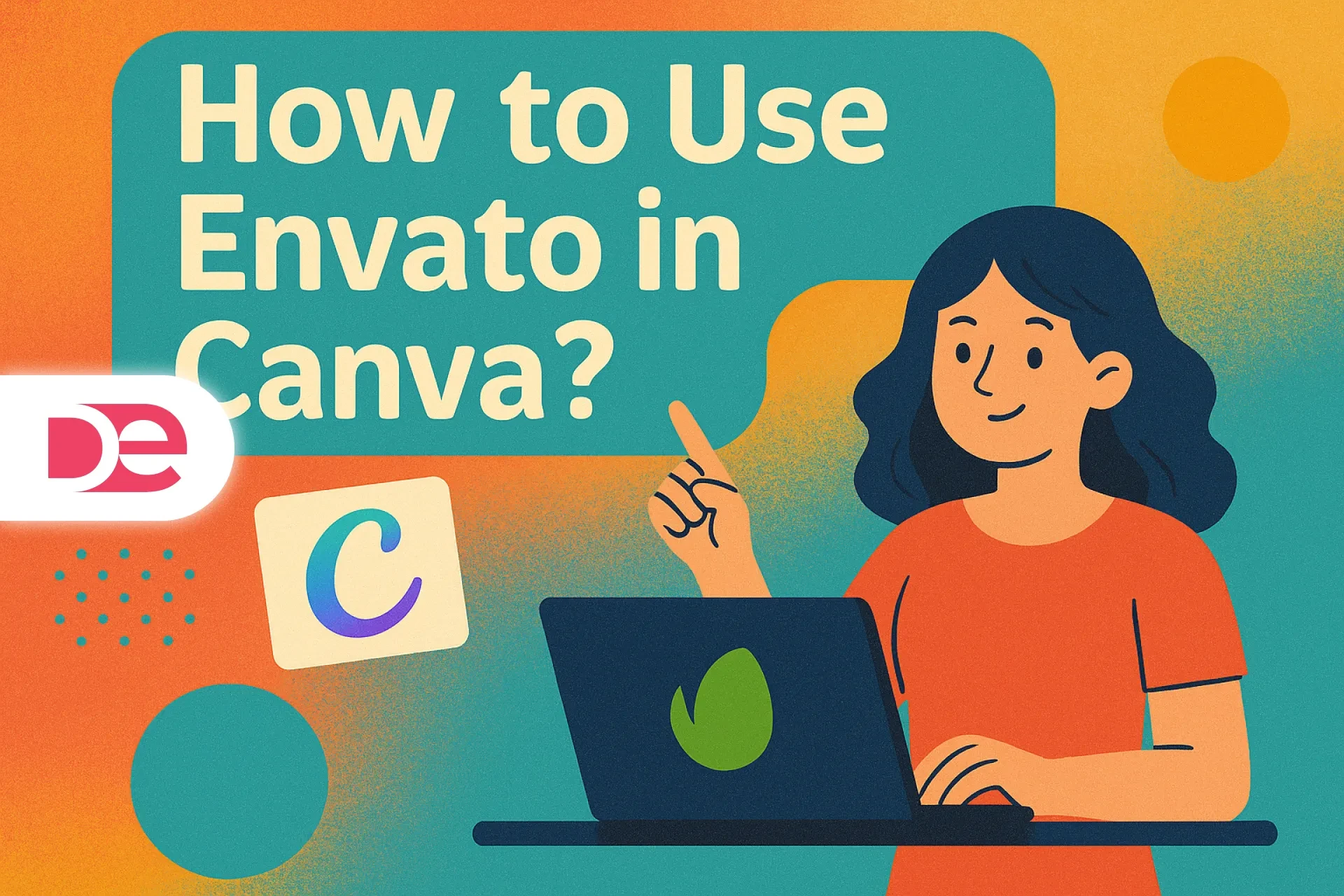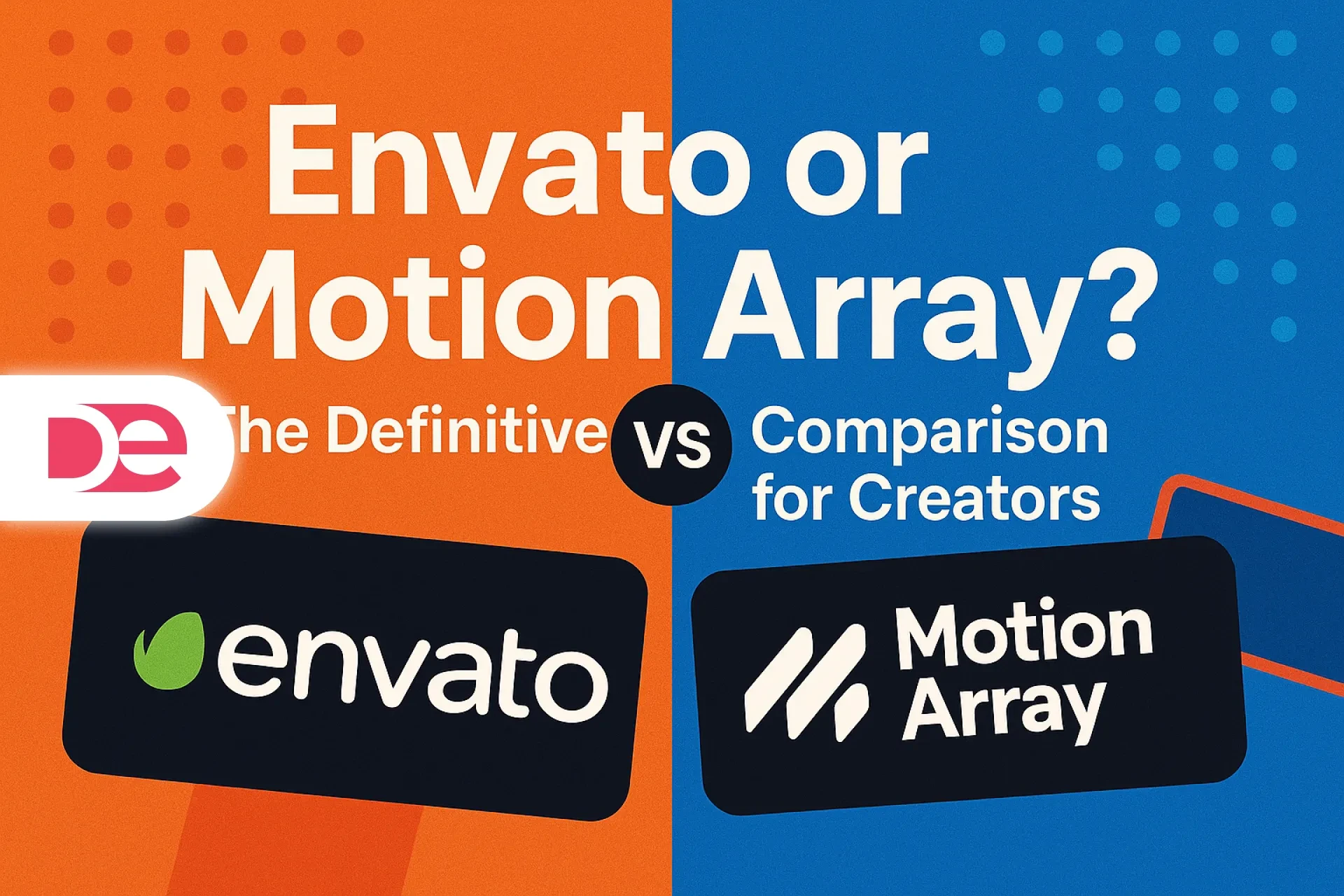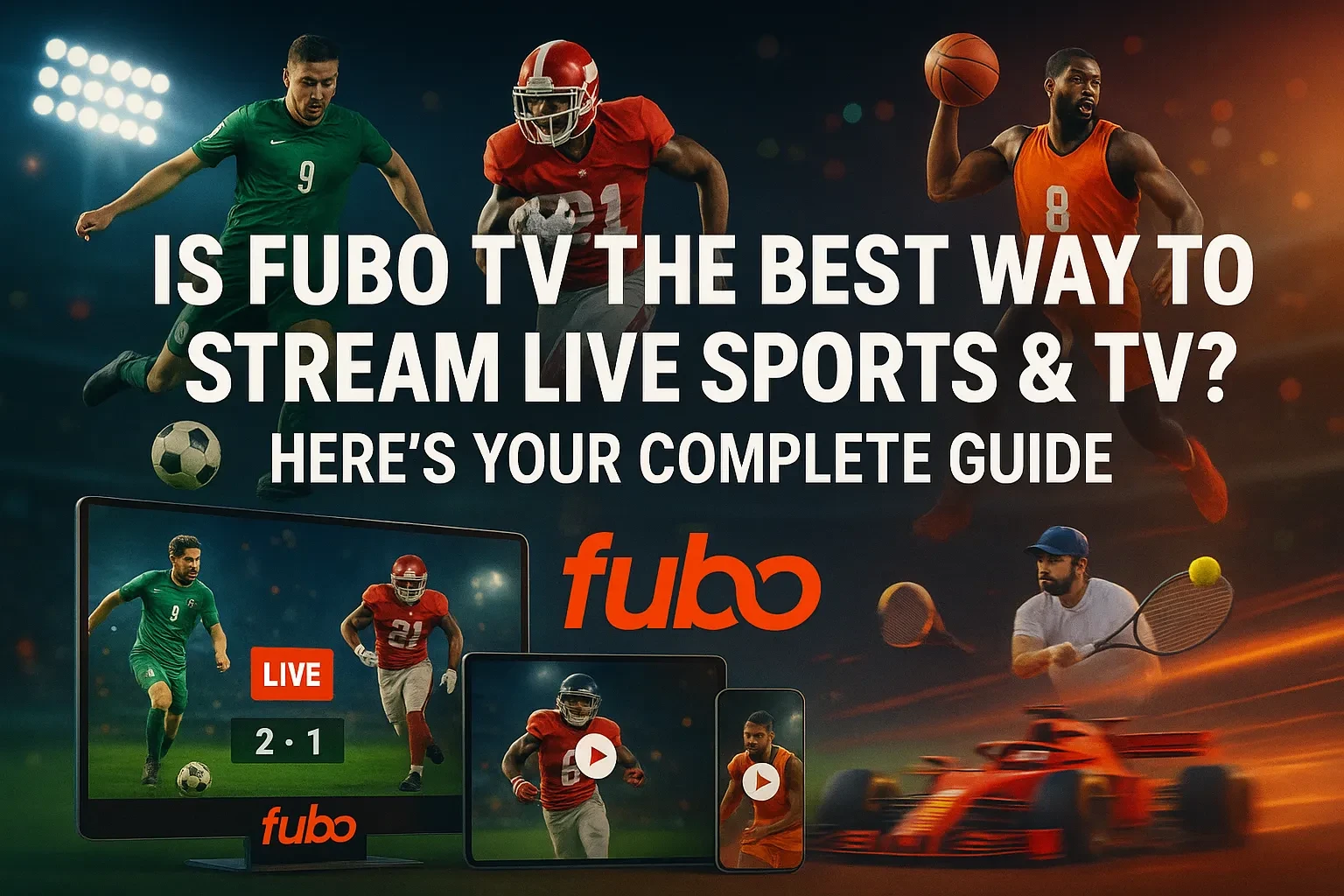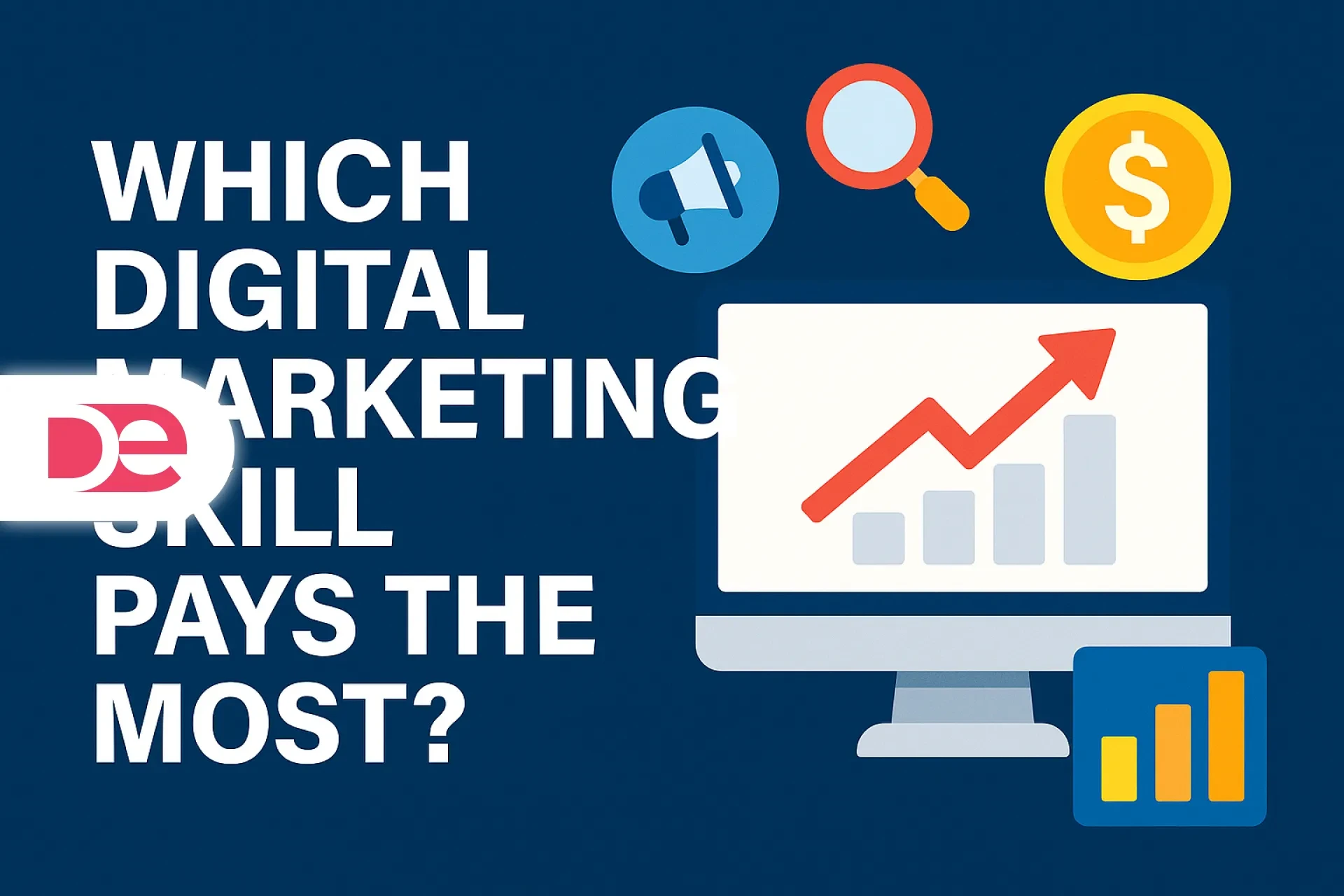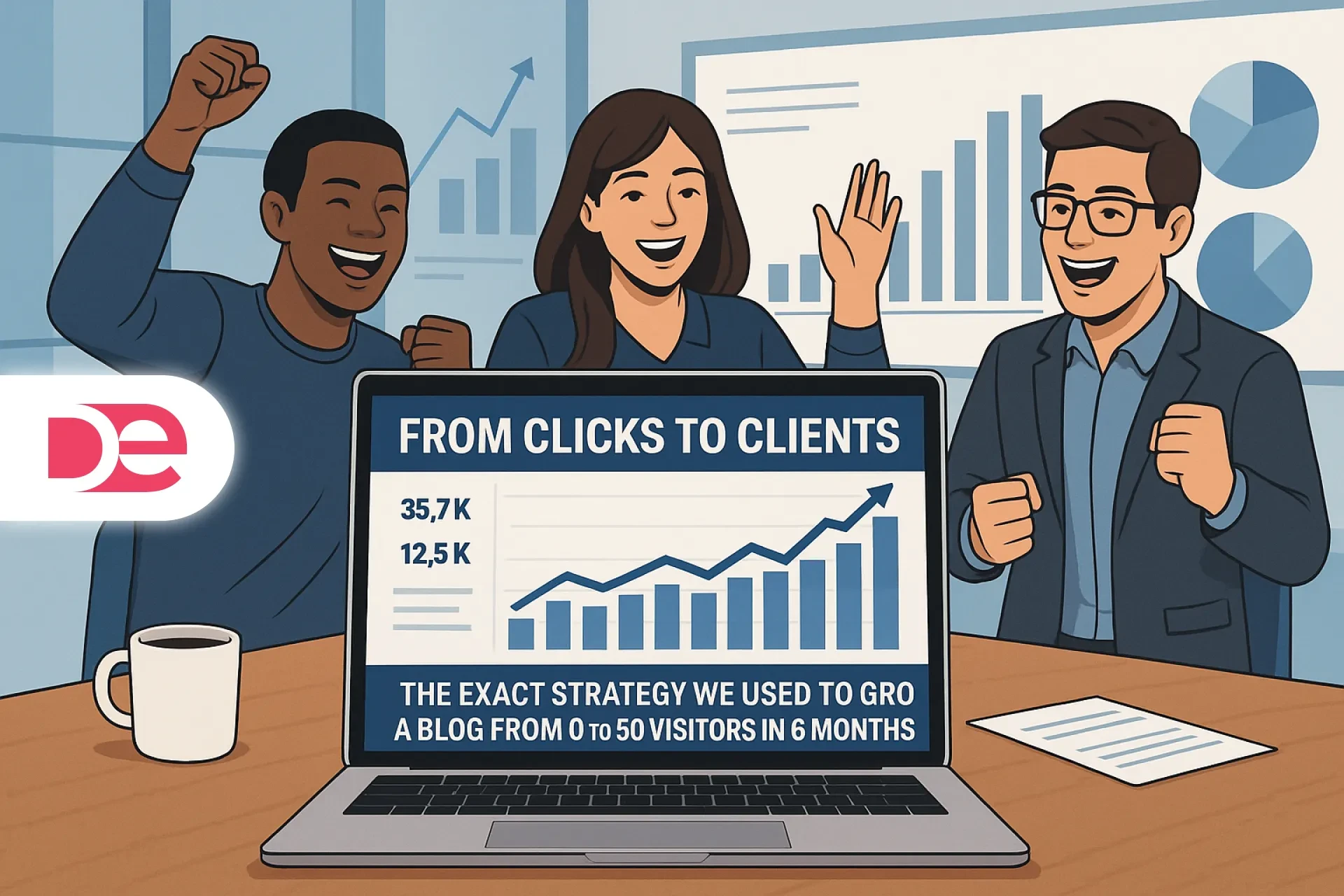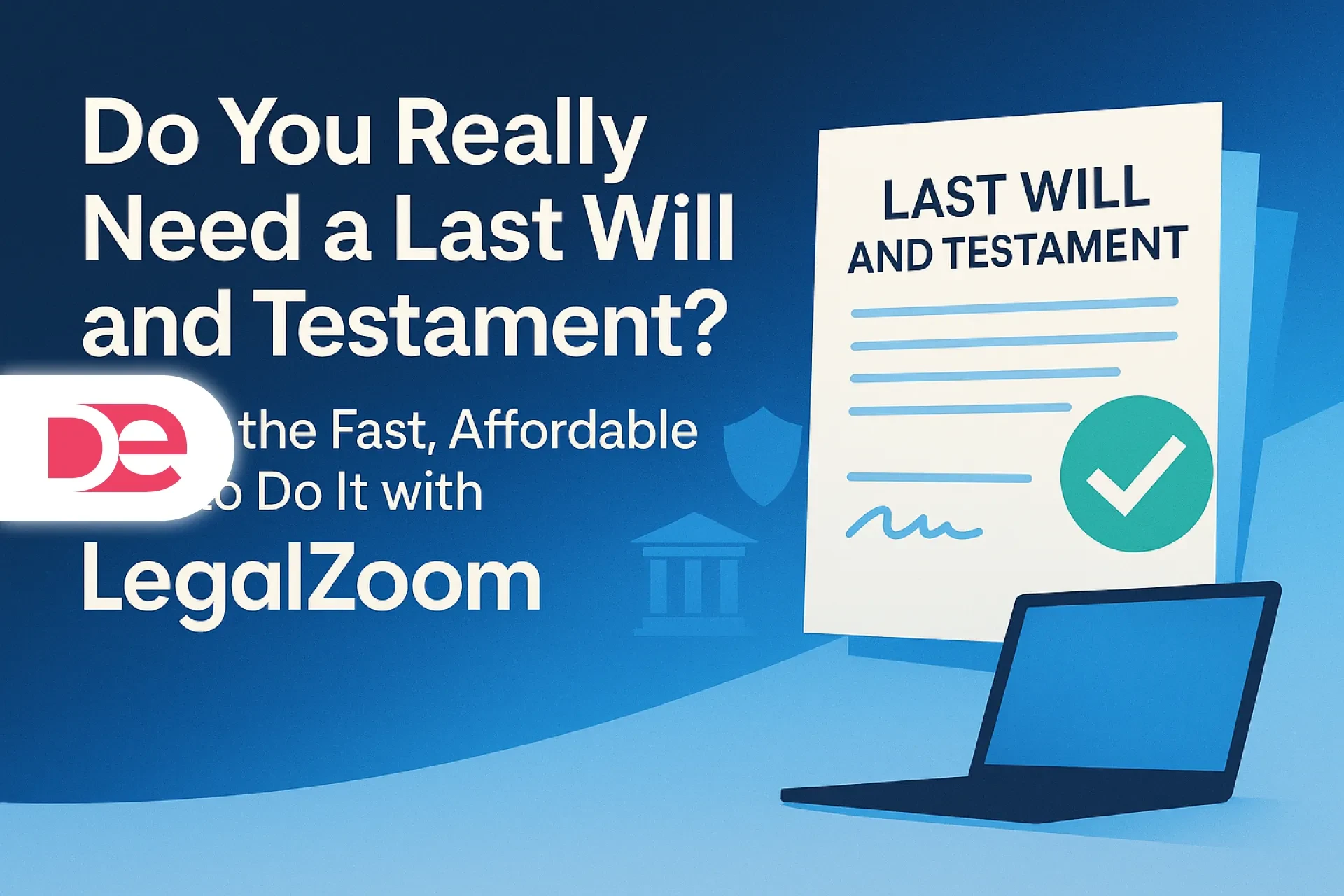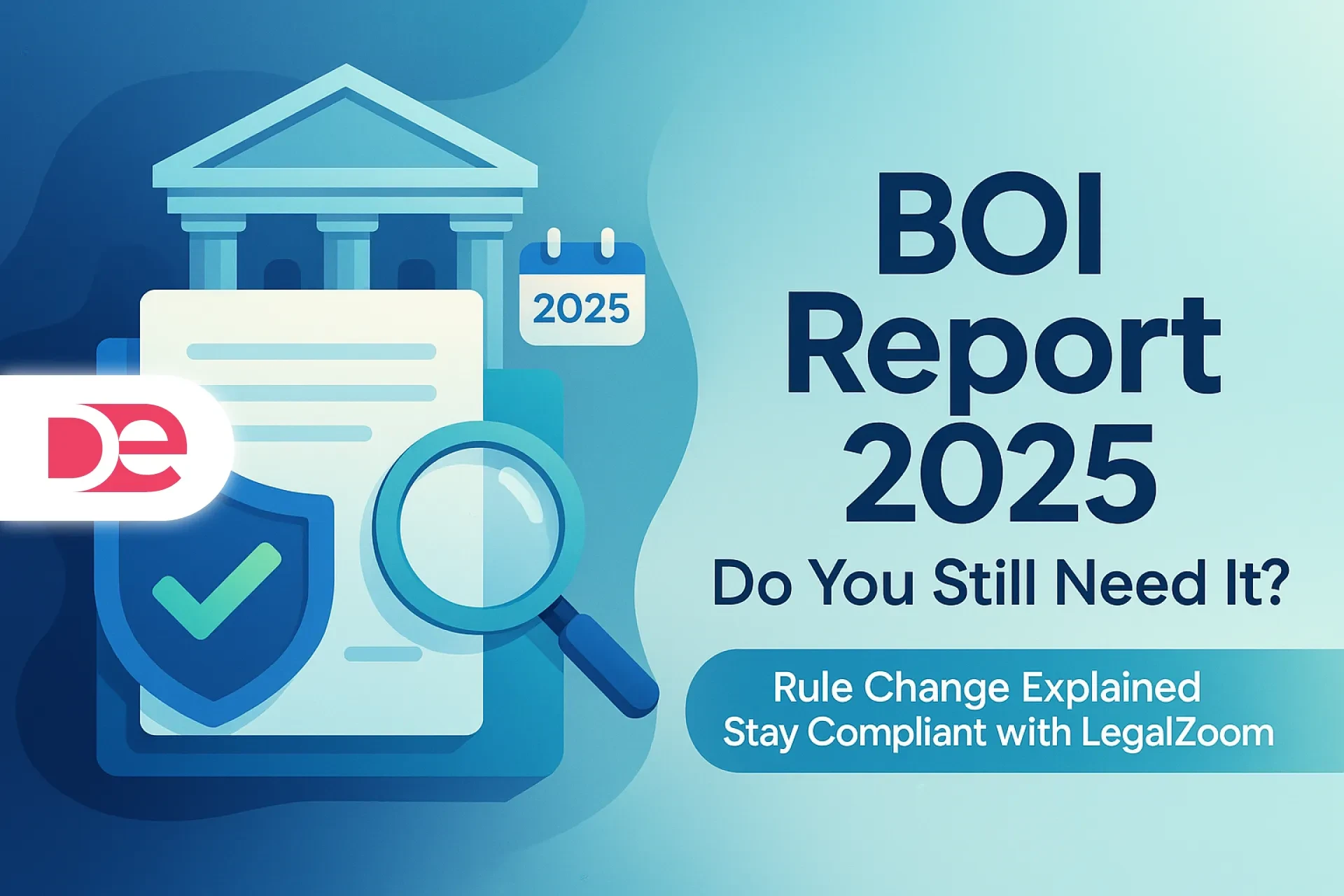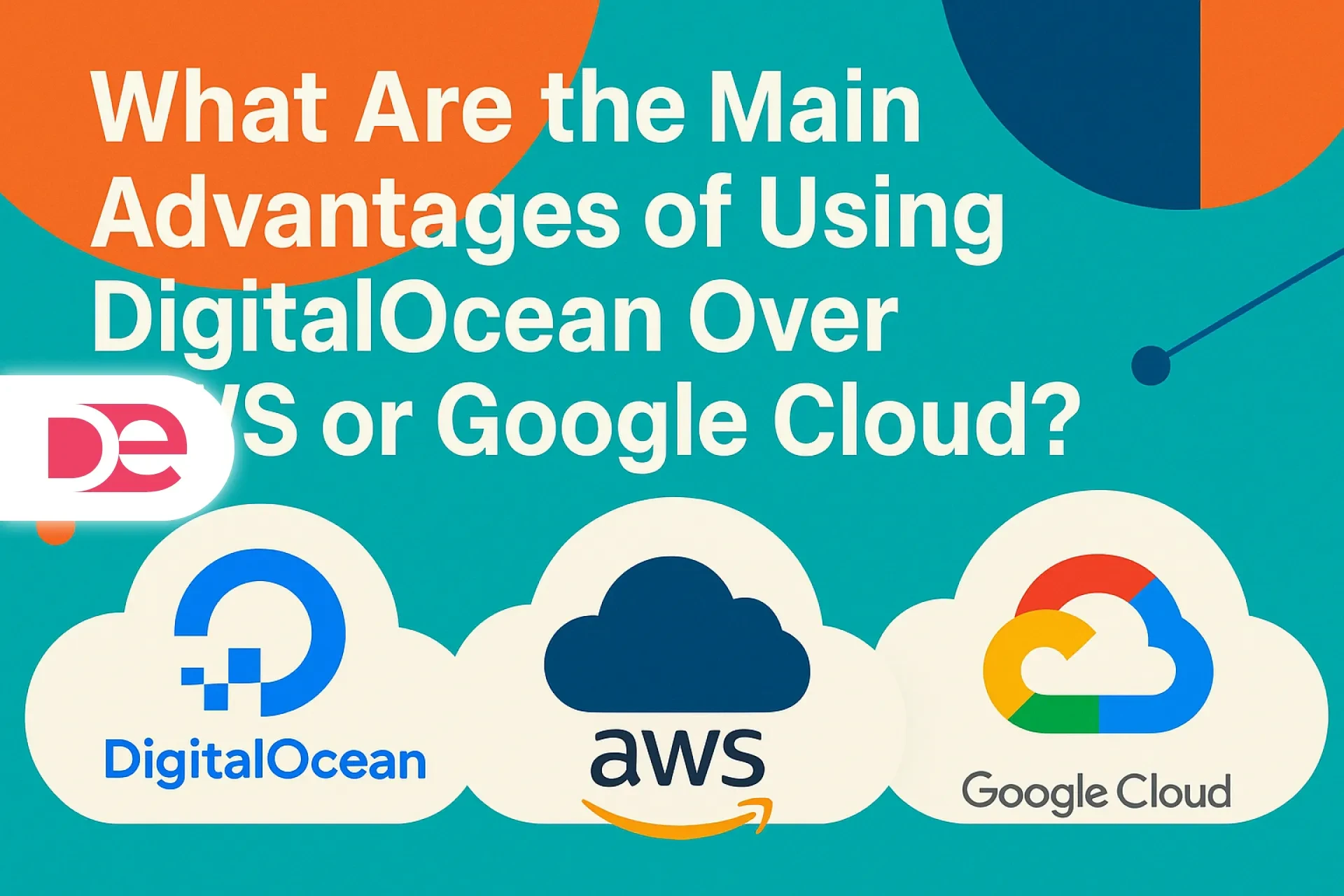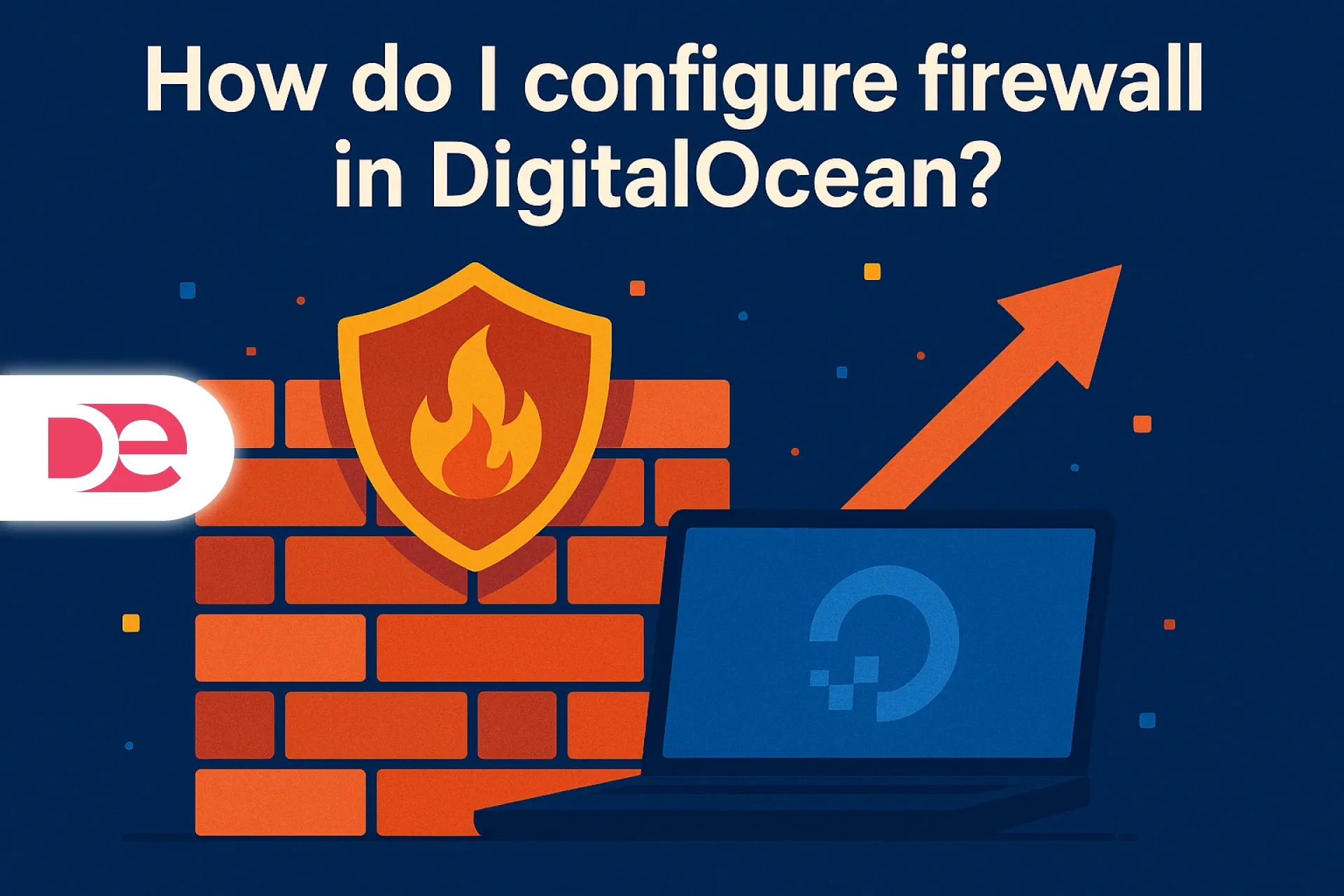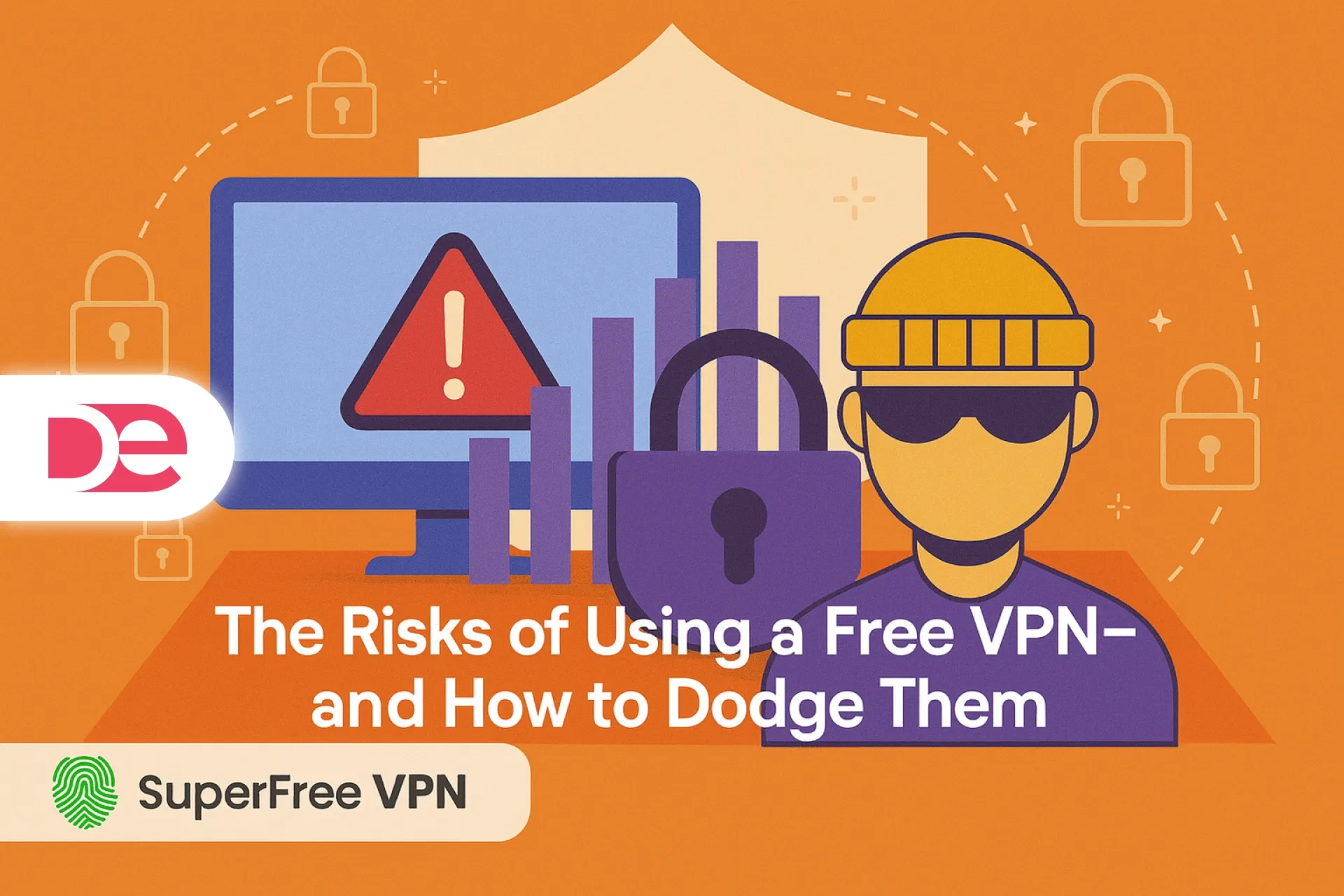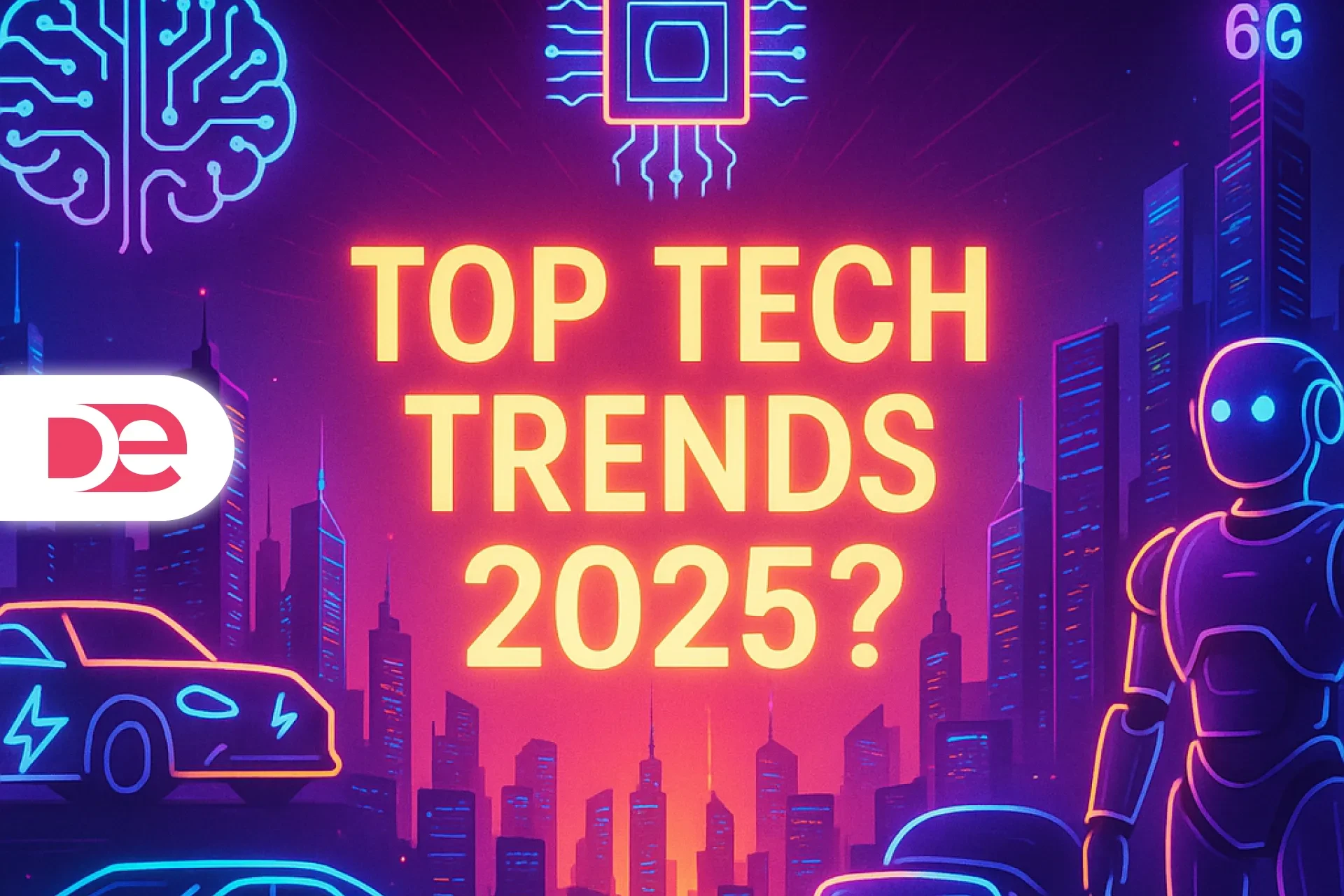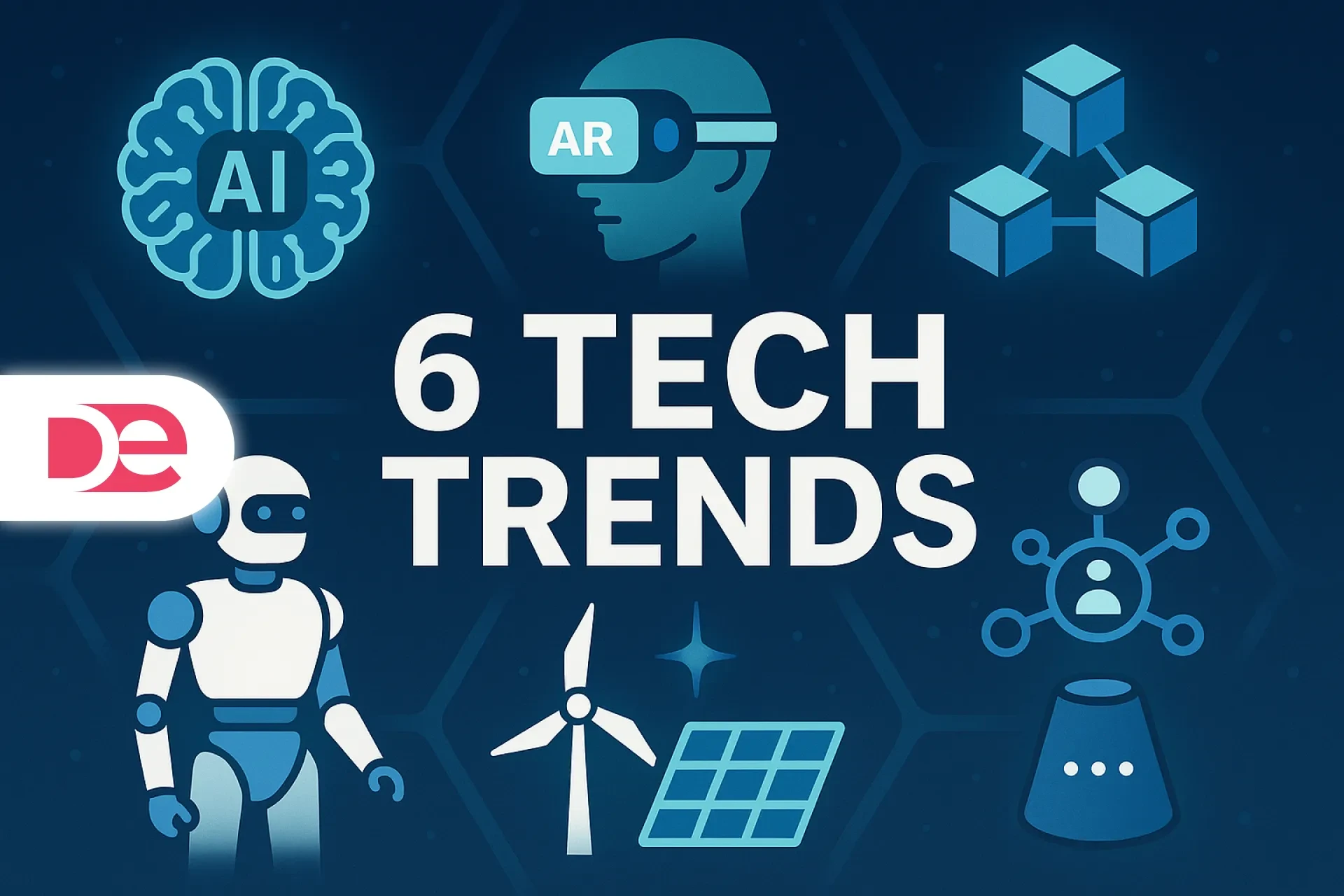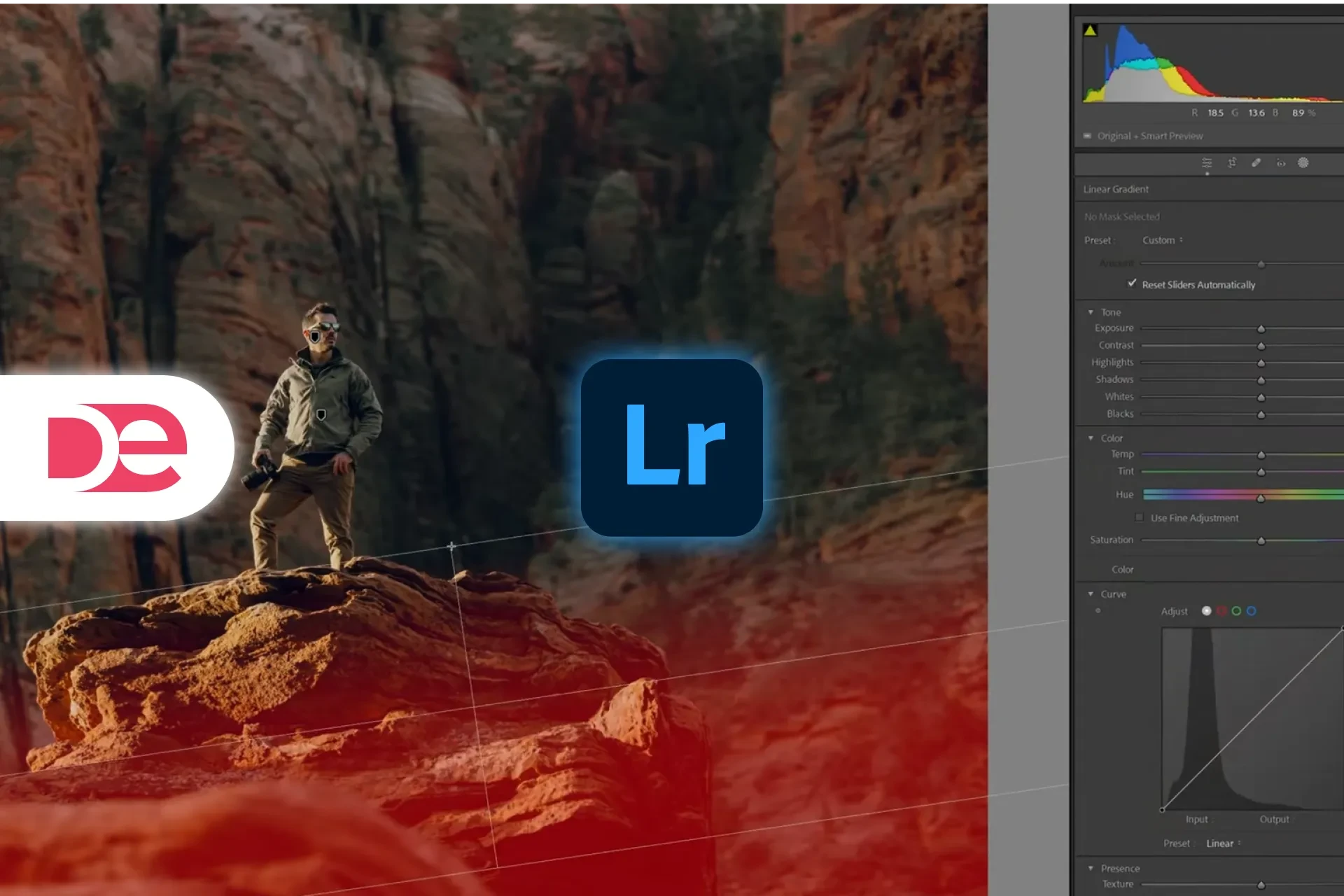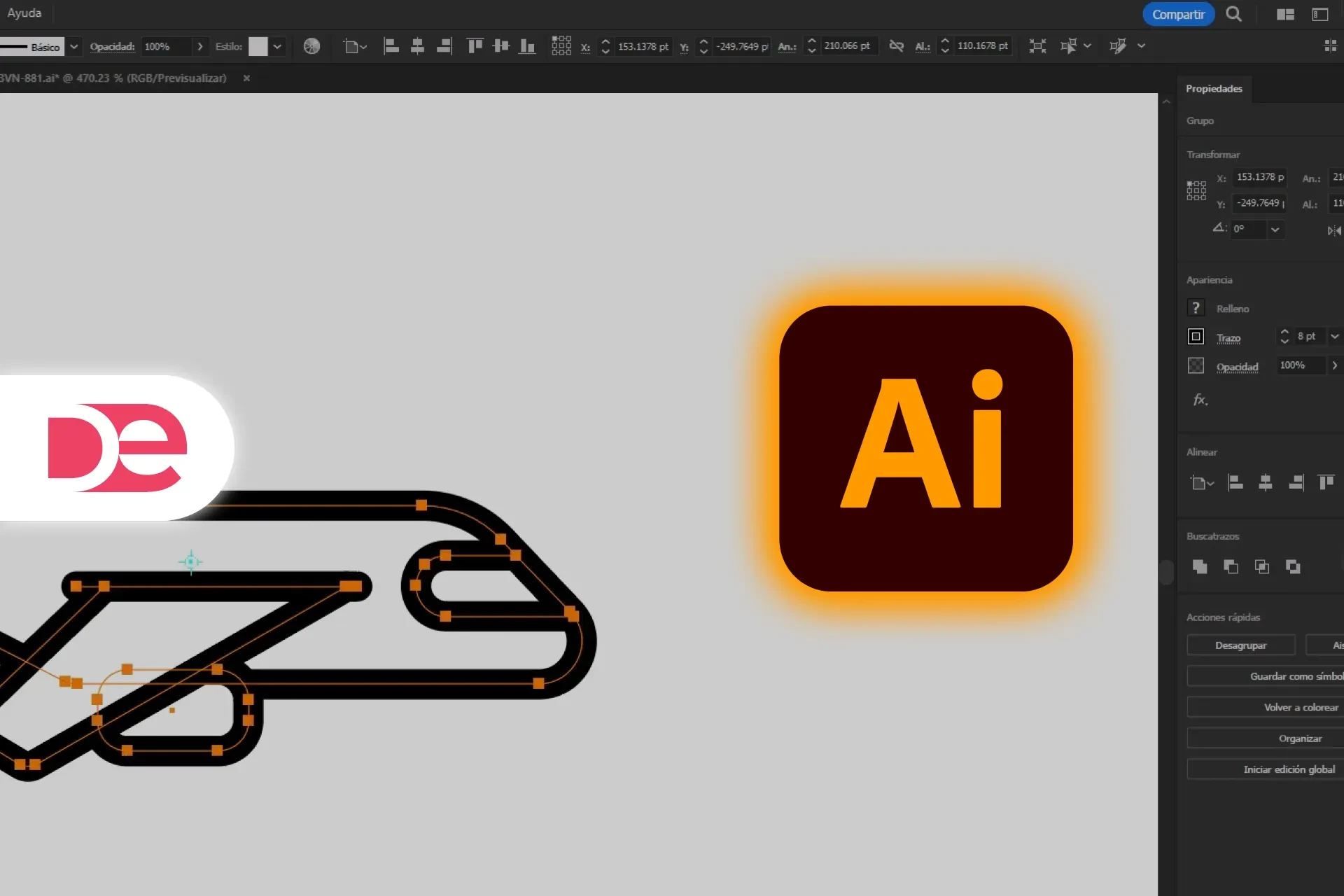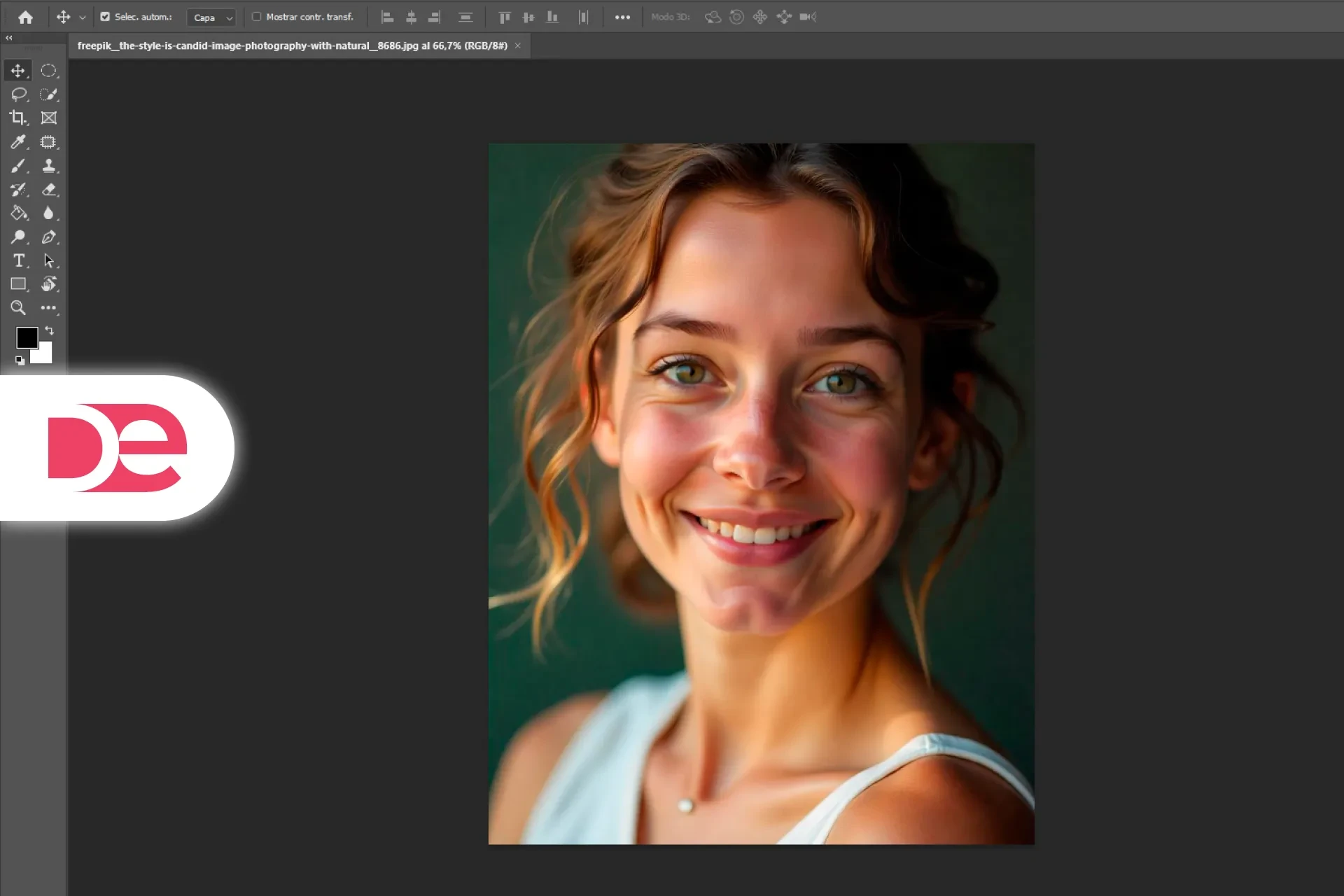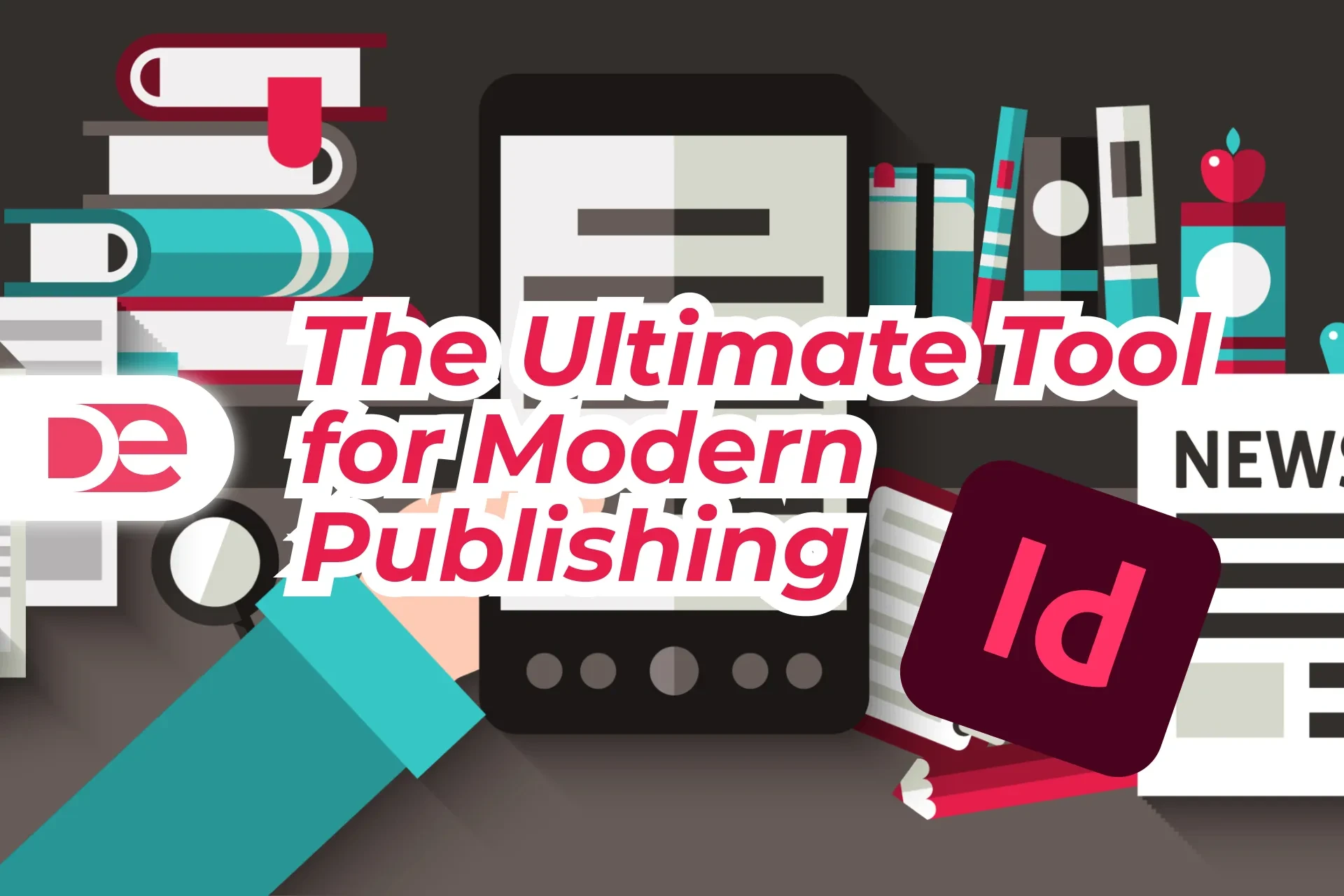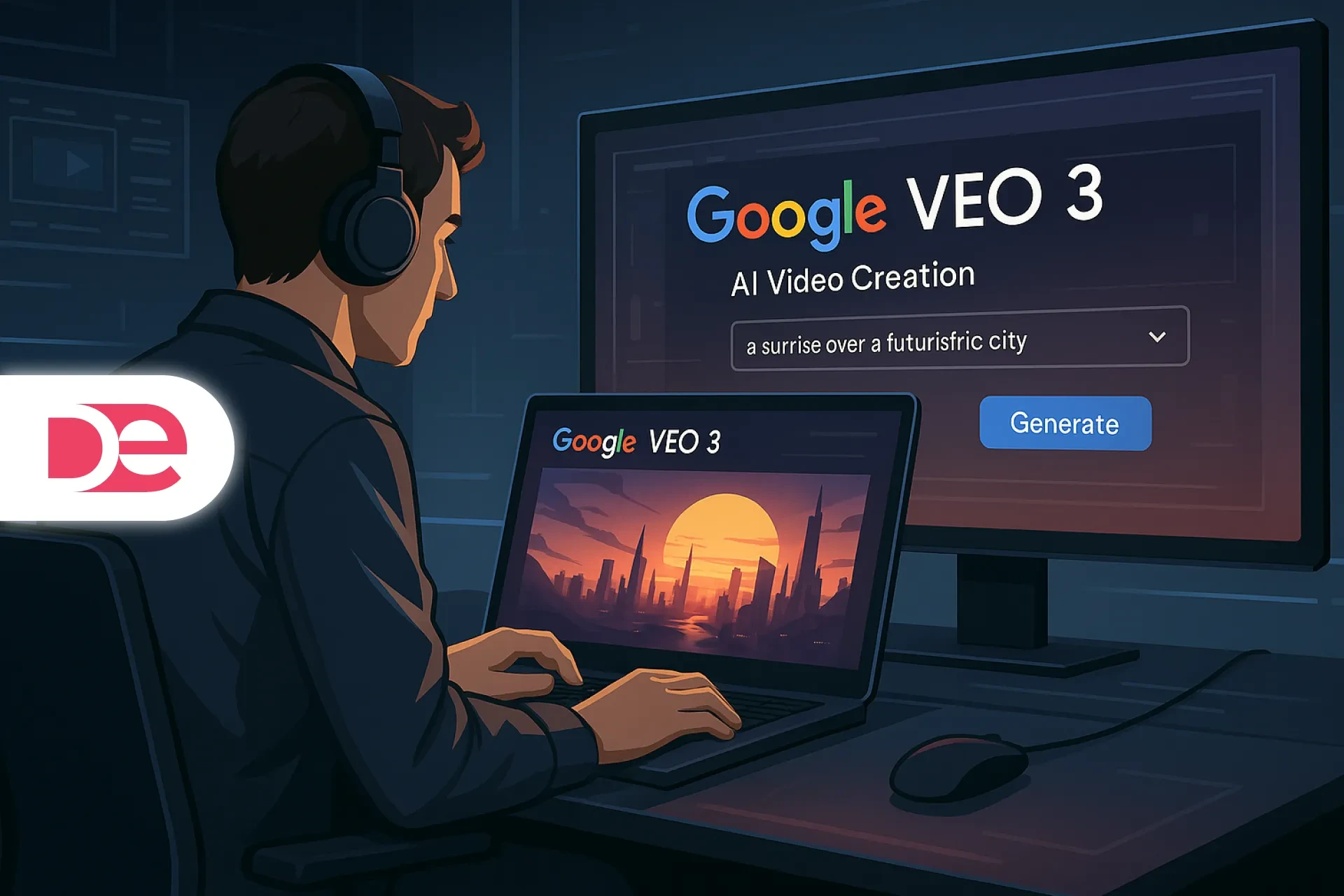Table of Contents
Generative AI has turned Adobe Photoshop from a pixel-based editor into a creative co-pilot. Whether you want to fill empty space, expand a landscape, or summon brand-new assets with a prompt, Firefly-powered tools like Generative Fill and Generative Expand let you get there in seconds. According to Adobe’s June 2025 release notes, more than 550 million generative credits have already been redeemed in Photoshop since public launch (Adobe, 2025). ([helpx.adobe.com][1]) Yet many users still ask a simple question: “How do I open generative AI in Photoshop?” This guide walks you through every prerequisite, panel, and preference you need to unlock the magic—plus pro tips to keep your workflow fast and compliant.
Get the full version FREE for 7 days and follow this tutorial step-by-step.
Download Free Trial
Definitions & Context: What “Generative AI” Means Inside Photoshop
• Firefly → Adobe’s proprietary generative-AI model trained on licensed and public-domain content. Firefly v4 debuted at Adobe MAX London 2025 with sharper detail and lower artifact rates. ([techradar.com][2])
• Generative Fill → Adds, removes, or replaces pixels inside a selection using a natural-language prompt; each generation costs one “Generative Credit.” ([helpx.adobe.com][3])
• Generative Expand → Extends the canvas while inventing new content that blends seamlessly with existing edges (Adobe HelpX, 2025). ([helpx.adobe.com][4])
• Contextual Task Bar → A floating UI strip that surfaces Firefly actions the moment you make a selection.
• Credit system → Every Creative Cloud plan now includes 250 standard credits/month; additional packs are available for power users (Adobe Pricing FAQ, 2025).

Unlock Generative AI in the latest Photoshop
Generative Fill, Expand and Remove work on non-destructive layers—create faster than ever!
Get PhotoshopStep-by-Step: Opening and Using Each Generative AI Tool
1. Confirm Your Version and Account Status
- Launch Creative Cloud Desktop and check Photoshop ≥ v26.8 (June 2025) in the “Updates” tab. ([helpx.adobe.com][1])
- Verify your Adobe ID under Account > Plans to ensure you have an active subscription; Firefly tools are not available in trial-expired mode.
2. Enable Generative AI Preferences
• Go to Edit > Preferences > Betas & Early Access.
• Toggle Enable Firefly Generative AI and restart Photoshop.
*Risk note:* Disabling the toggle hides the Contextual Task Bar and all Firefly features.
3. Use Generative Fill
1. Open an RGB image layer.
2. Create any selection (Lasso [L], Marquee [M], or Remove Tool for object erasure).
3. Observe the Contextual Task Bar—click Generative Fill.
4. Enter a prompt (e.g., “add a neon city skyline at night”) or leave blank for auto-guess.
5. Hit Generate; Photoshop returns three variations in the Properties panel.
6. Click the thumbnail you prefer; unwanted results remain nondestructive in the Generative Layer stack.
4. Use Generative Expand
1. Select the Crop Tool [C] and drag outward to enlarge the canvas.
2. In the options bar, pick Fill > Generative Expand.
3. Type a prompt such as “photorealistic mountain range under golden sunset” or leave blank.
4. Hit Generate to seamlessly fill the new borders. Results appear as a Generative Expand layer that you can mask or reorder.
5. Review & Fine-Tune
• Toggle each Generative Layer’s eye icon to A/B test.
• Use Edit > Generative Fill > Select Again to modify the prompt without burning additional credits.
• Convert final generative layers to Smart Objects before global adjustments.
Pros, Cons & Risk Management
Pros
• Speed: Routine object removal is up to 5× faster than the Content-Aware era (Adobe, 2025). ([helpx.adobe.com][3])
• Creativity: Firefly v4 handles complex prompts (“cyberpunk leopard print jacket”) with 28 % fewer distortions than v3 (Adobe Lab Benchmarks, 2025). ([helpx.adobe.com][5])
• Non-destructive: All edits sit in their own generative layer, preserving originals.
Cons
• Credit cap: Heavy users can run out of standard credits before month-end.
• Ethics & licensing: Commercial usage requires adherence to Adobe’s Firefly Terms—no celebrity likeness unless you own the rights.
• Compute overhead: Each generation locks UI for 4-15 s on an M1 Mac with 16 GB RAM; older CPUs may wait longer.
Risk-Mitigation Checklist
• Monitor the Credit Tracker in the Info panel.
• Embed Content Credentials (File > Export > Generate with Content Credentials) for transparency.
• Keep backups—Generative layers can bloat file size by 15–40 %.
Mini Case Study: Fashion-Ecom Speed Run
Client: Boutique streetwear brand launching a summer line.
Problem: 120 product photos shot on white need contextual backdrops for social ads.
Solution: Assistant designer used Generative Fill with prompts like “spray-painted brick wall, graffiti style” to create unique settings. 200 generations consumed 67 credits.
Outcome: Campaign assets were ready in 6 hours vs. 3 days previously; click-through rate rose 38 % during A/B testing (Brand Analytics, 2025).
Risk note: Legal vetted each image for trademarked street art before publishing.
Common Mistakes & Expert Tips
Common Mistakes
• Using JPEGs instead of 16-bit PSDs, limiting color fidelity.
• Prompting in passive voice—Firefly responds better to “add a misty forest” than “misty forest should be added.”
• Ignoring perspective; adding a bird’s-eye element to a worm’s-eye photo breaks realism.
• Forgetting to rasterize type layers before sending to Generative Fill, yielding empty results.
Expert Tips
• Stack prompts: “futuristic glass building, reflections, dusk lighting” narrows style.
• Lock transparent pixels on logo layers to prevent accidental fills.
• For Generative Expand, extend canvas one side at a time for finer control.
• Combine Layer Masks with generative layers to isolate and tweak only the AI-created pixels.
Quick Reference Table: Which Tool Does What?
| Firefly Tool | Best For | Credit Cost | Layer Type |
|---|---|---|---|
| Generative Fill | Object addition/removal, scene alteration | 1 per prompt | Generative Layer |
| Generative Expand | Canvas resizing, aspect-ratio tweaks | 1 per expand | Generative Expand Layer |
FAQs
Conclusion: Start Creating in Minutes
Generative AI in Photoshop isn’t buried in a beta panel anymore; it’s front and center via the Contextual Task Bar. By upgrading to v26.8, enabling the Firefly toggle, and mastering Generative Fill plus Generative Expand, you’ll cut hours from retouch cycles and unlock concepts that were impossible a year ago. Open an image, make a selection, type a vivid prompt, and watch Firefly do the heavy lifting—then refine with your expert eye. Download the latest build and put these steps into action today.
Elevate Your Edits with Adobe Photoshop →