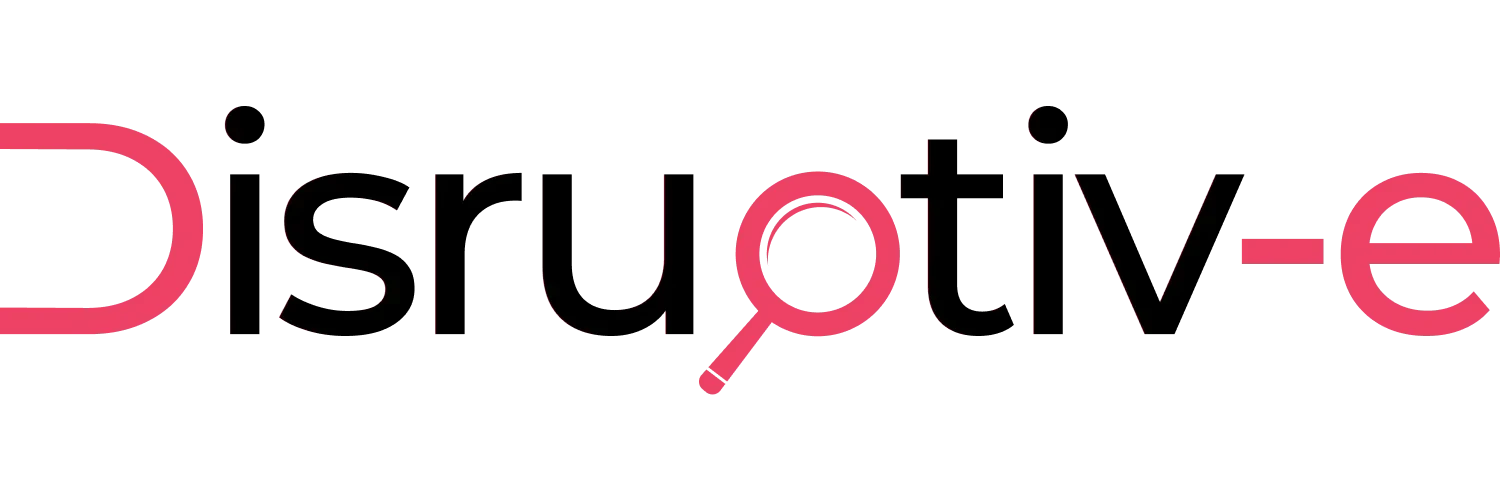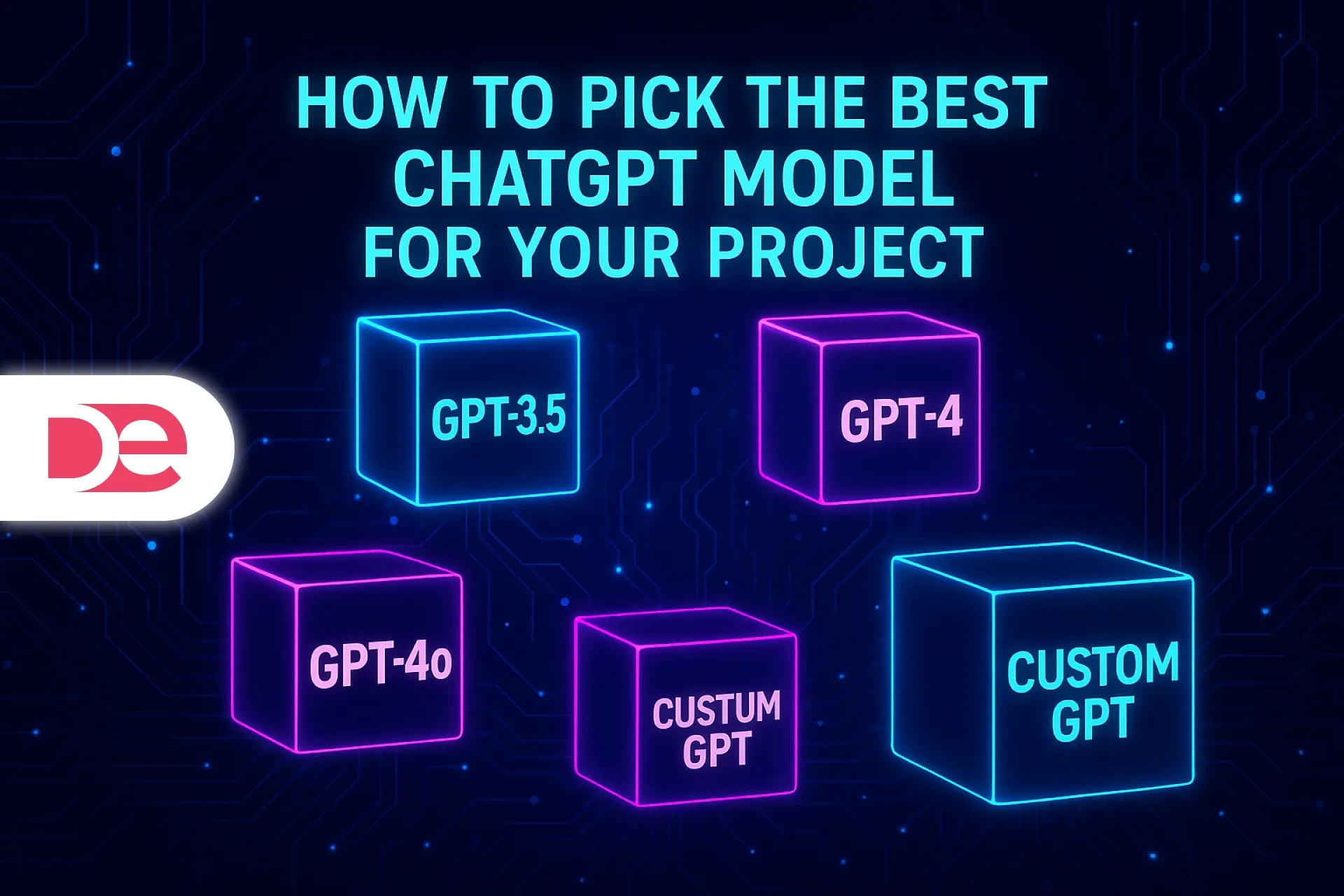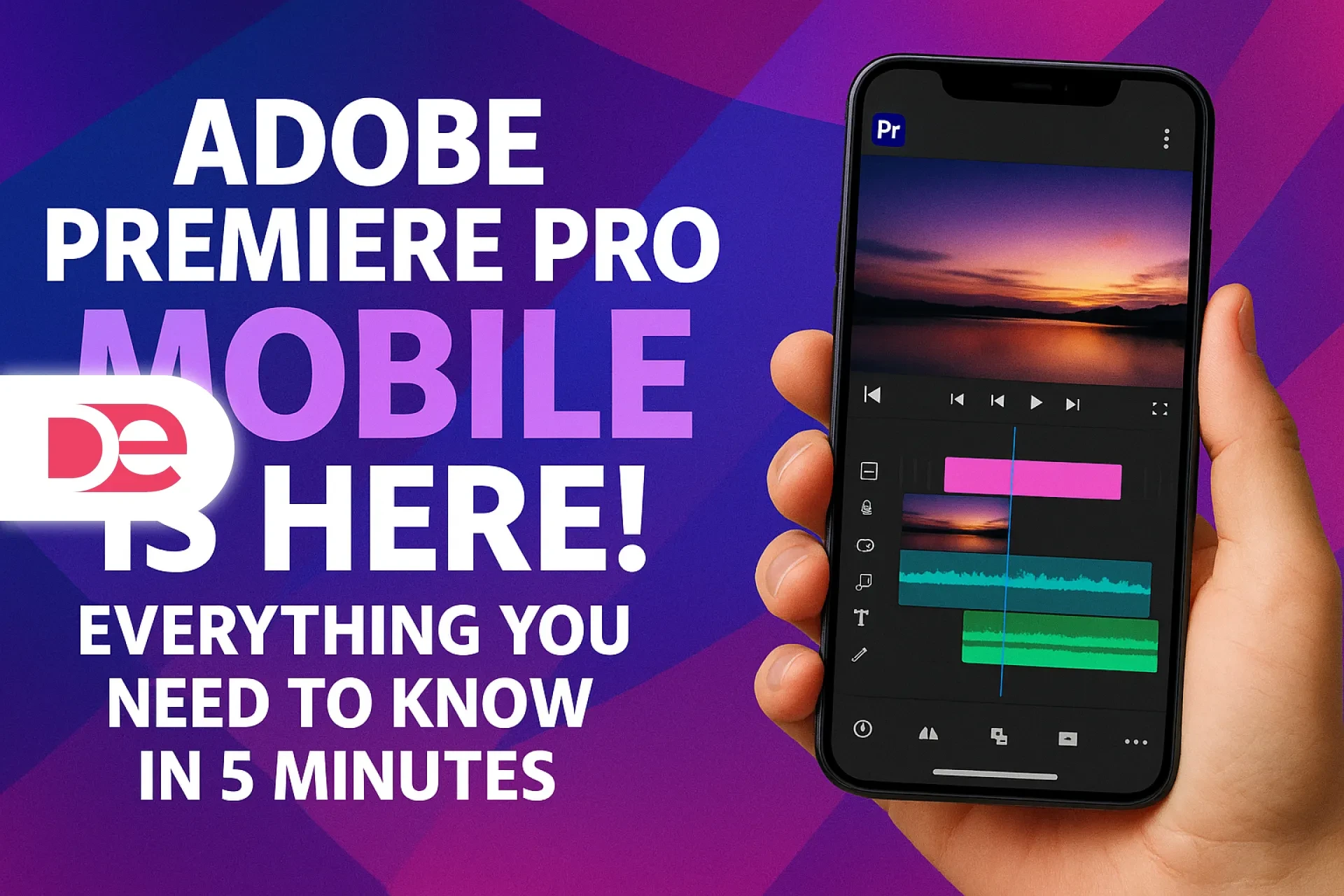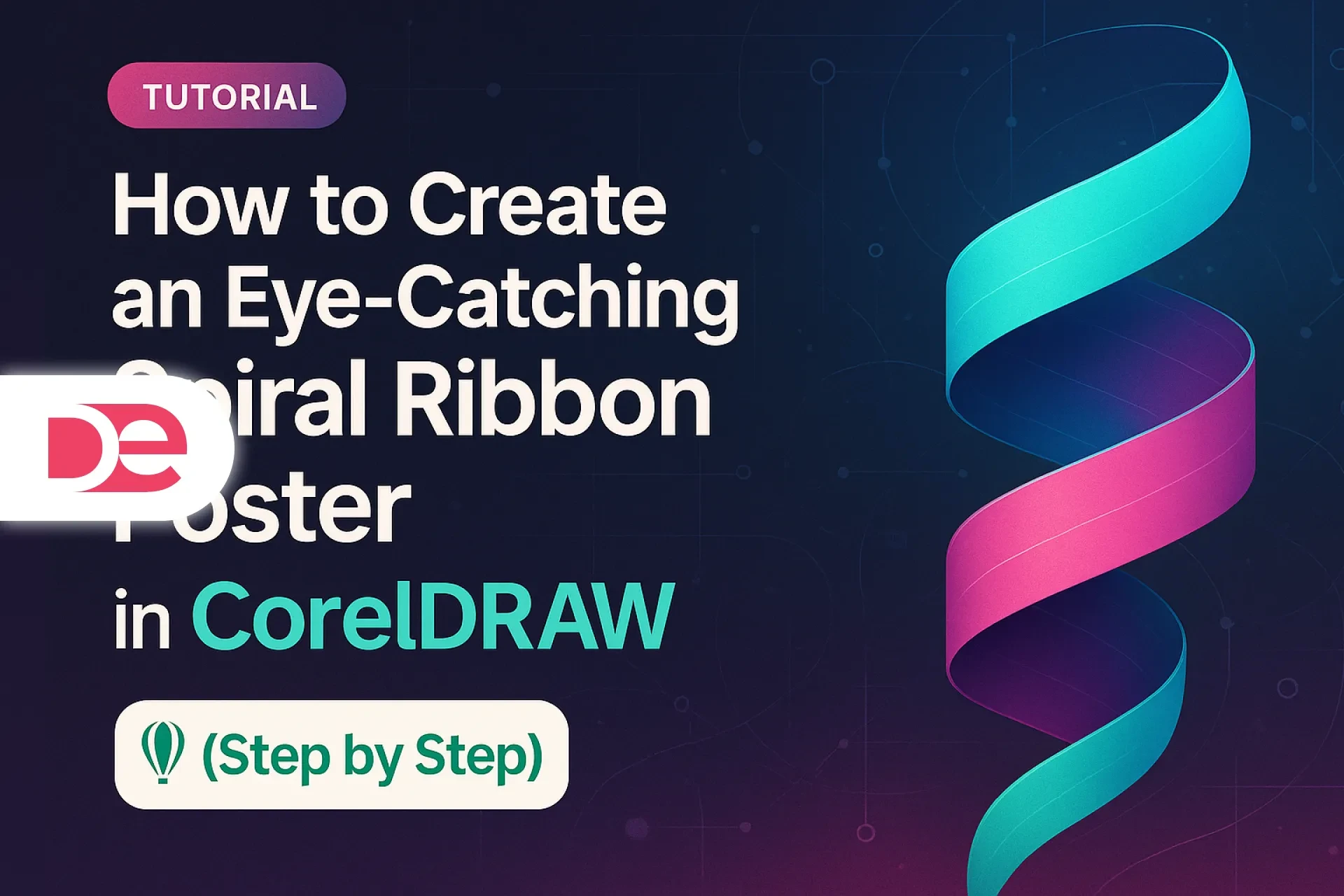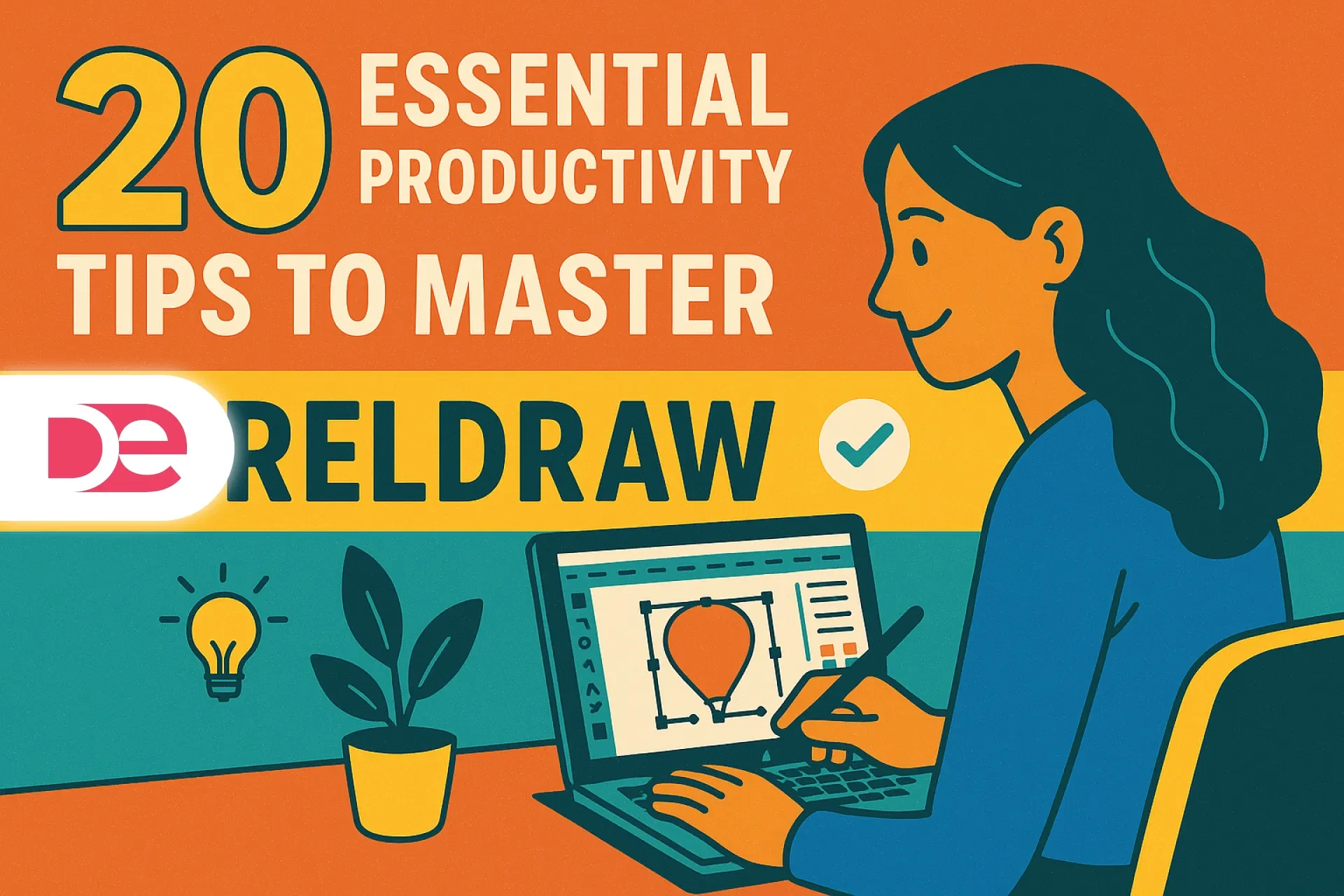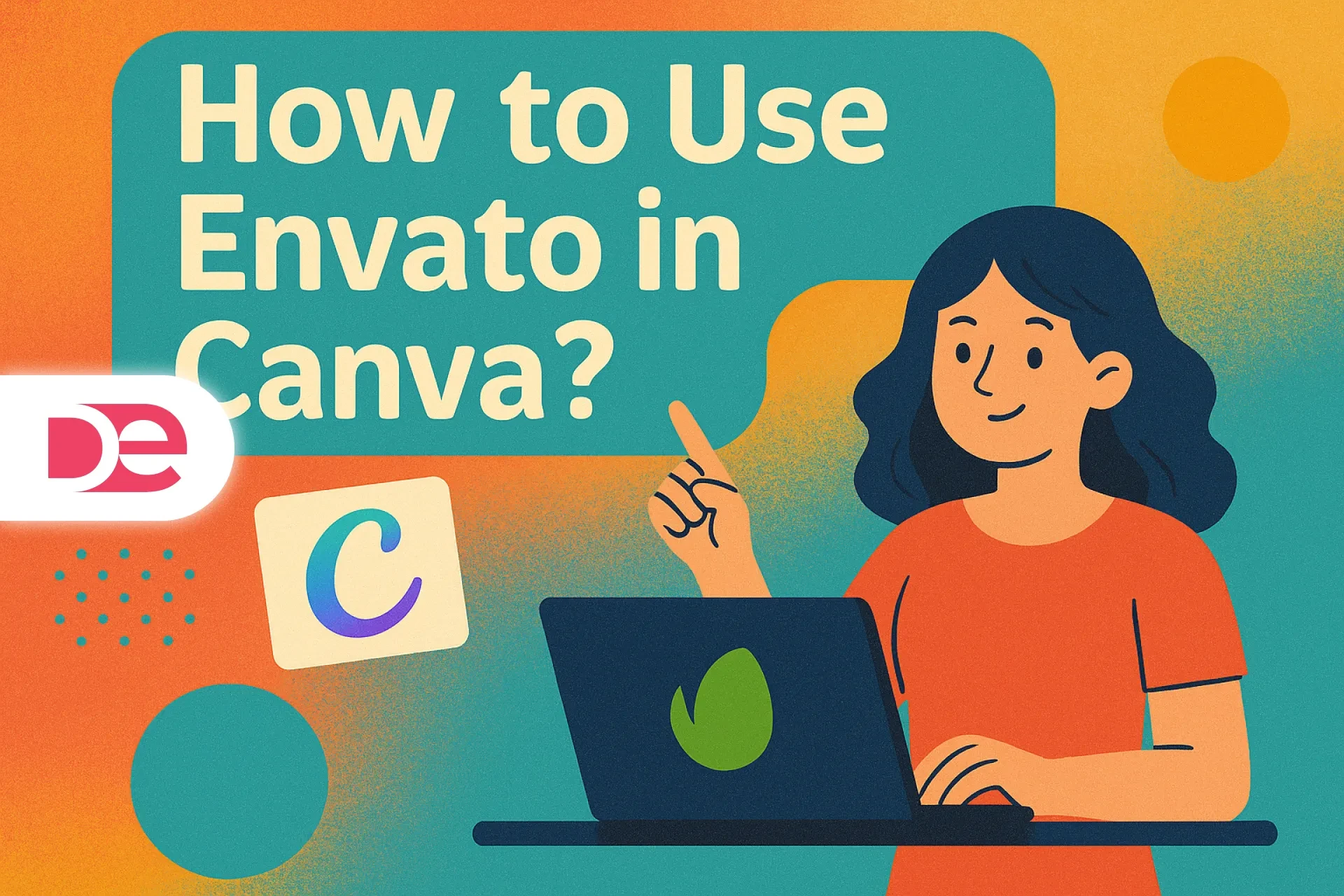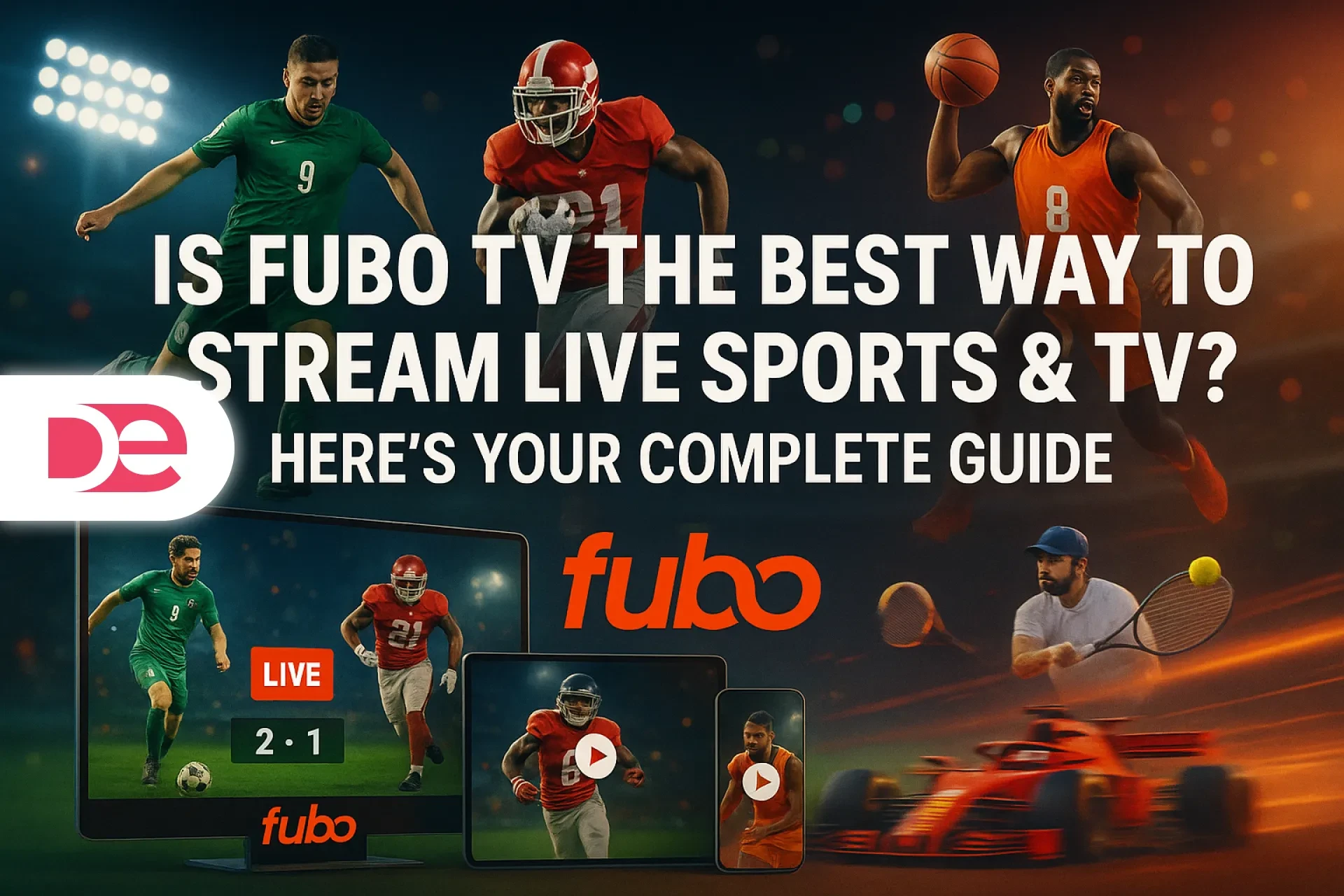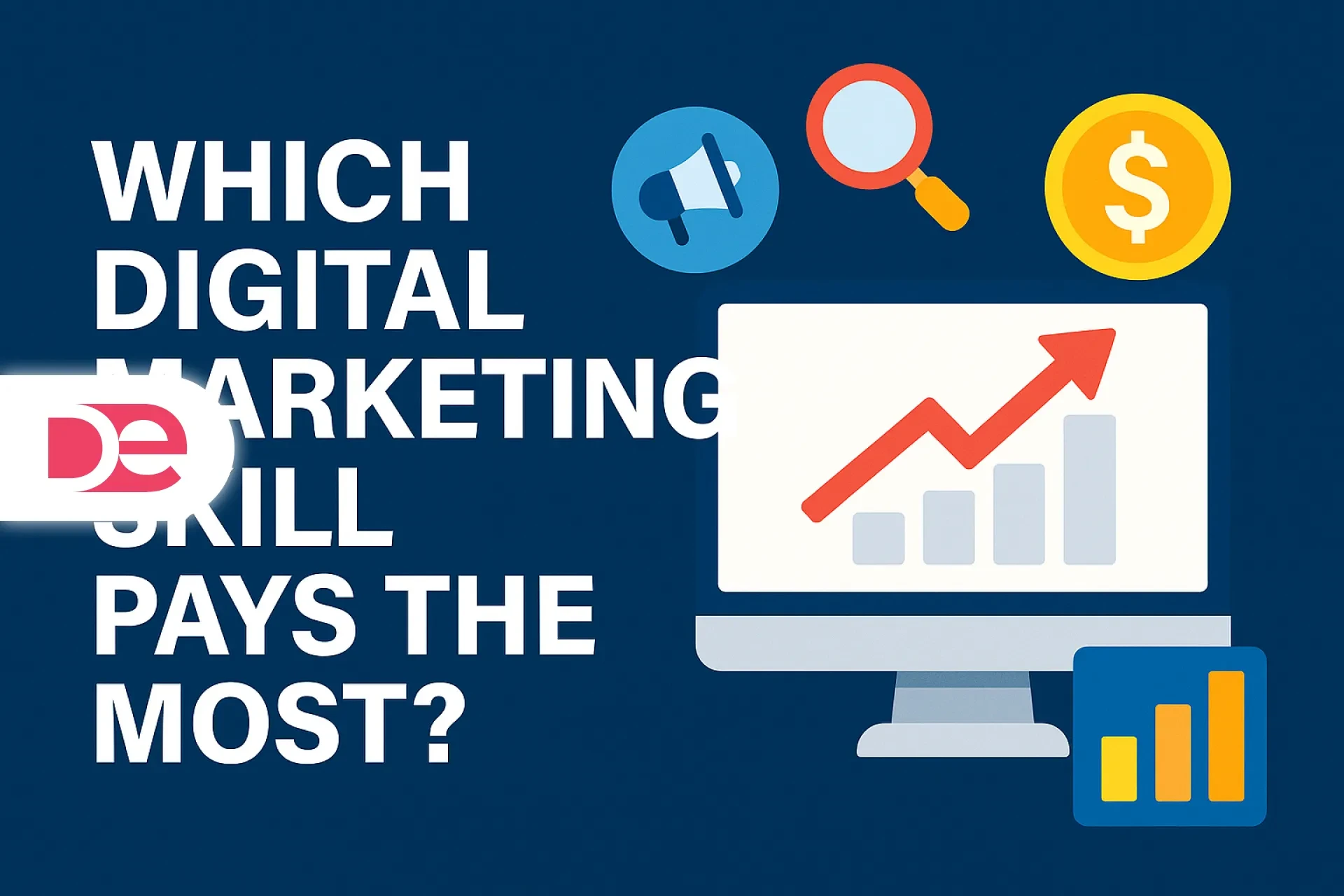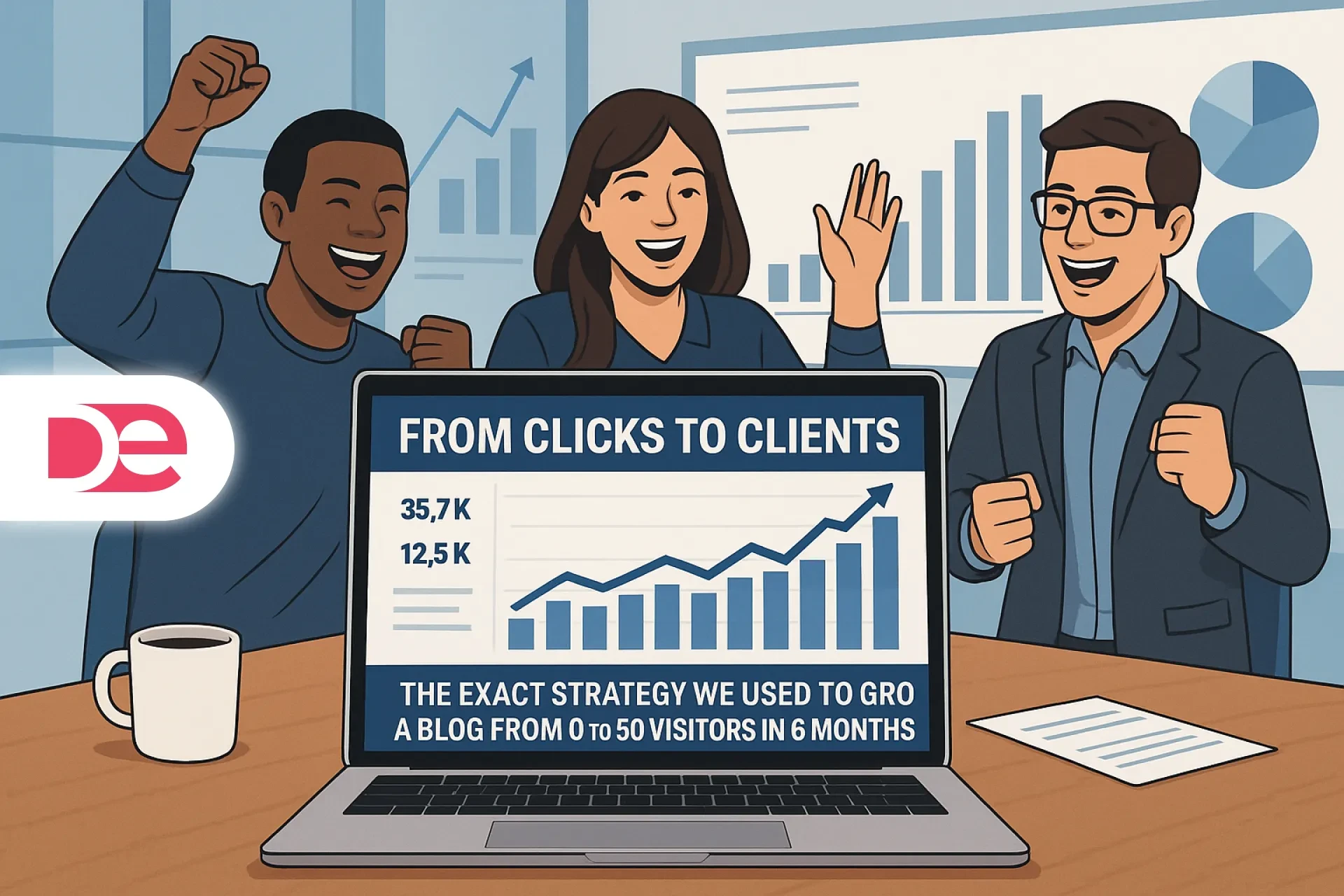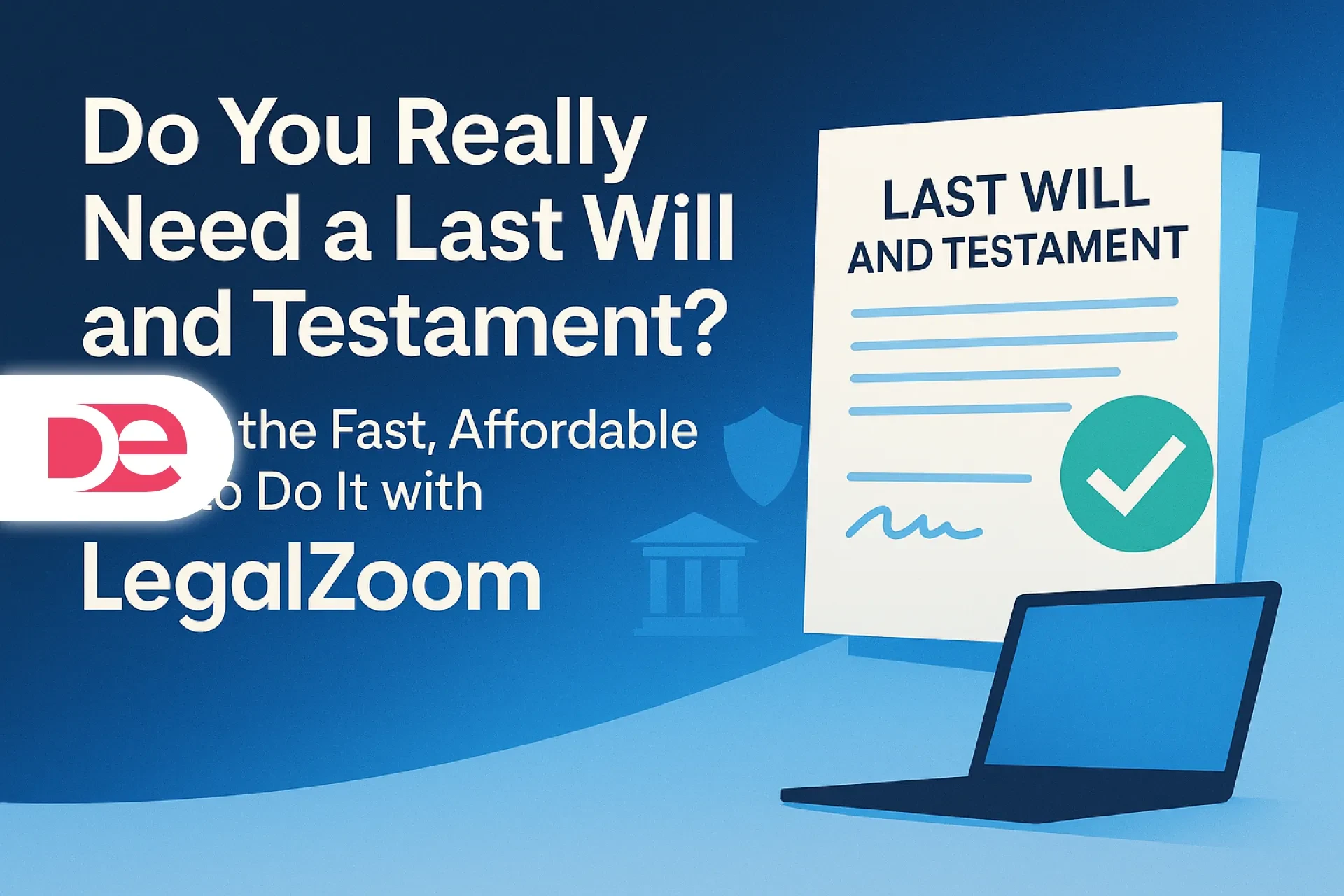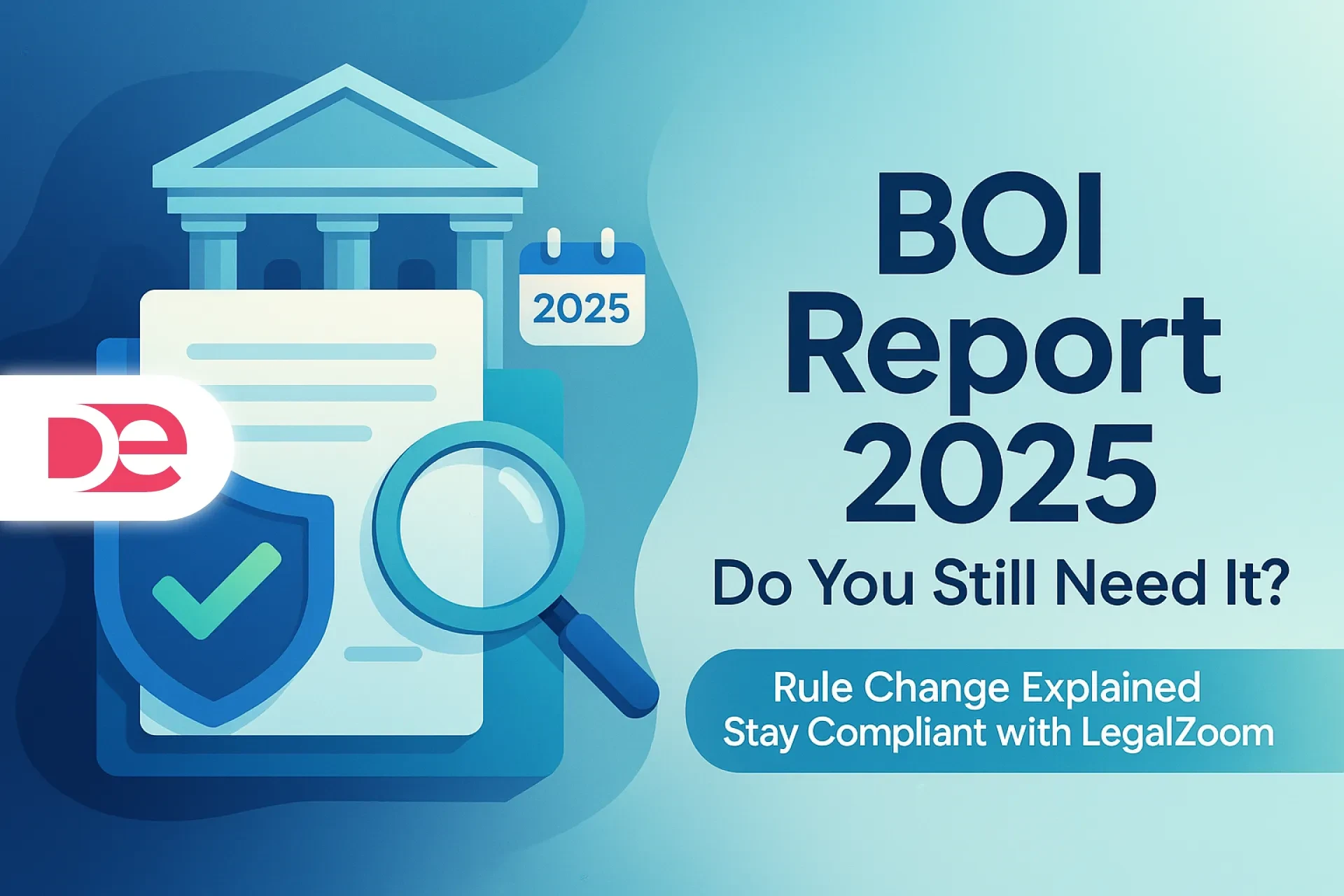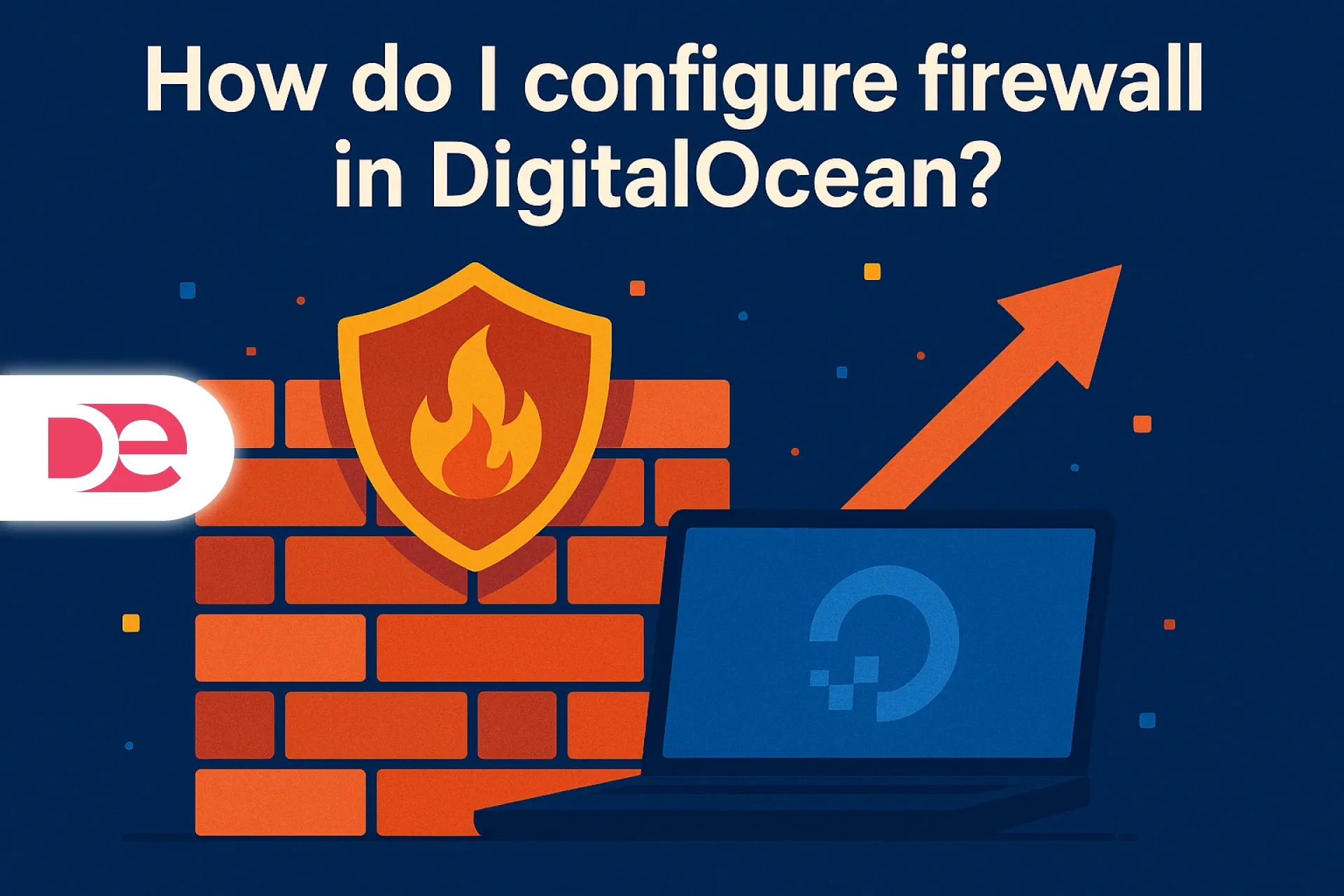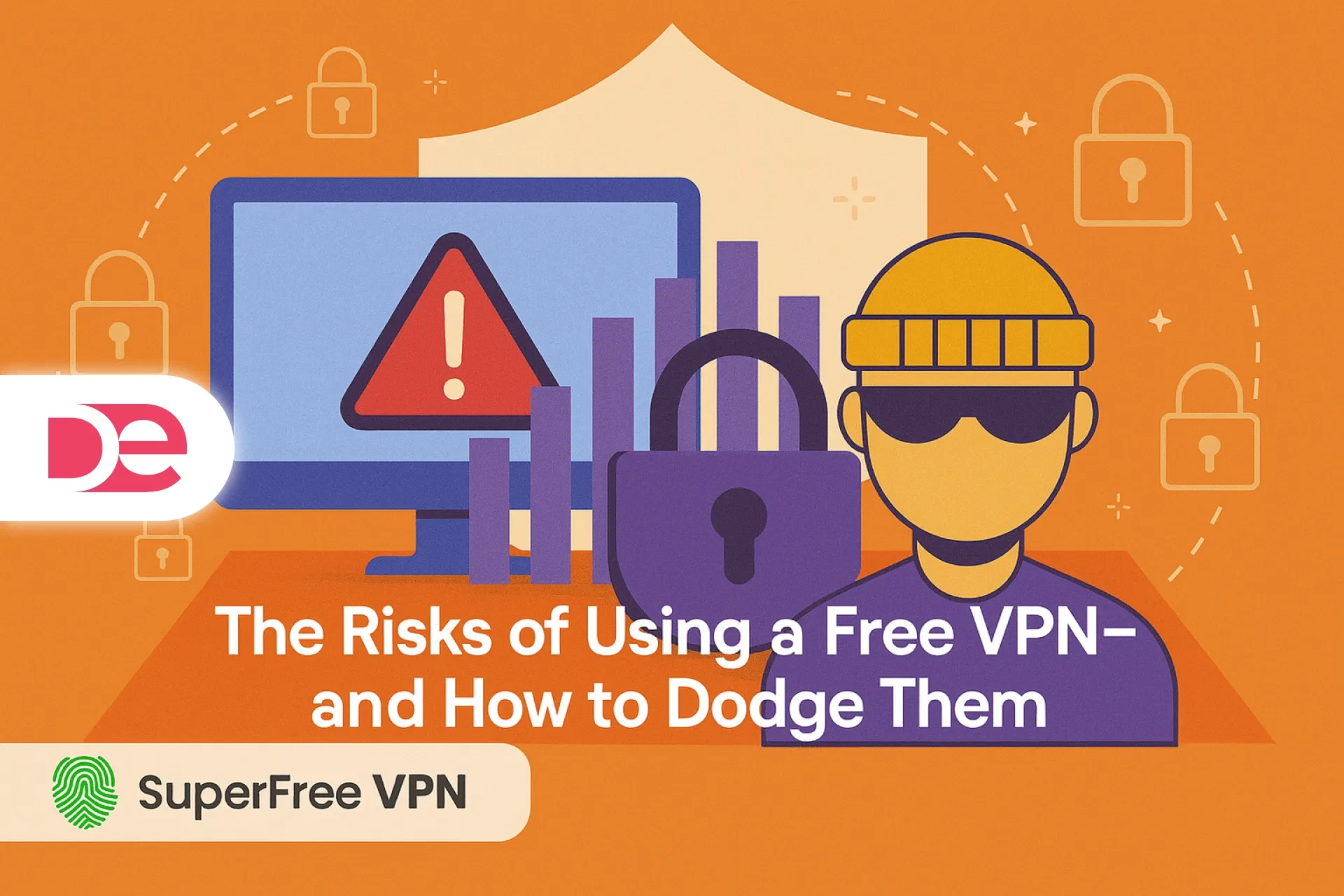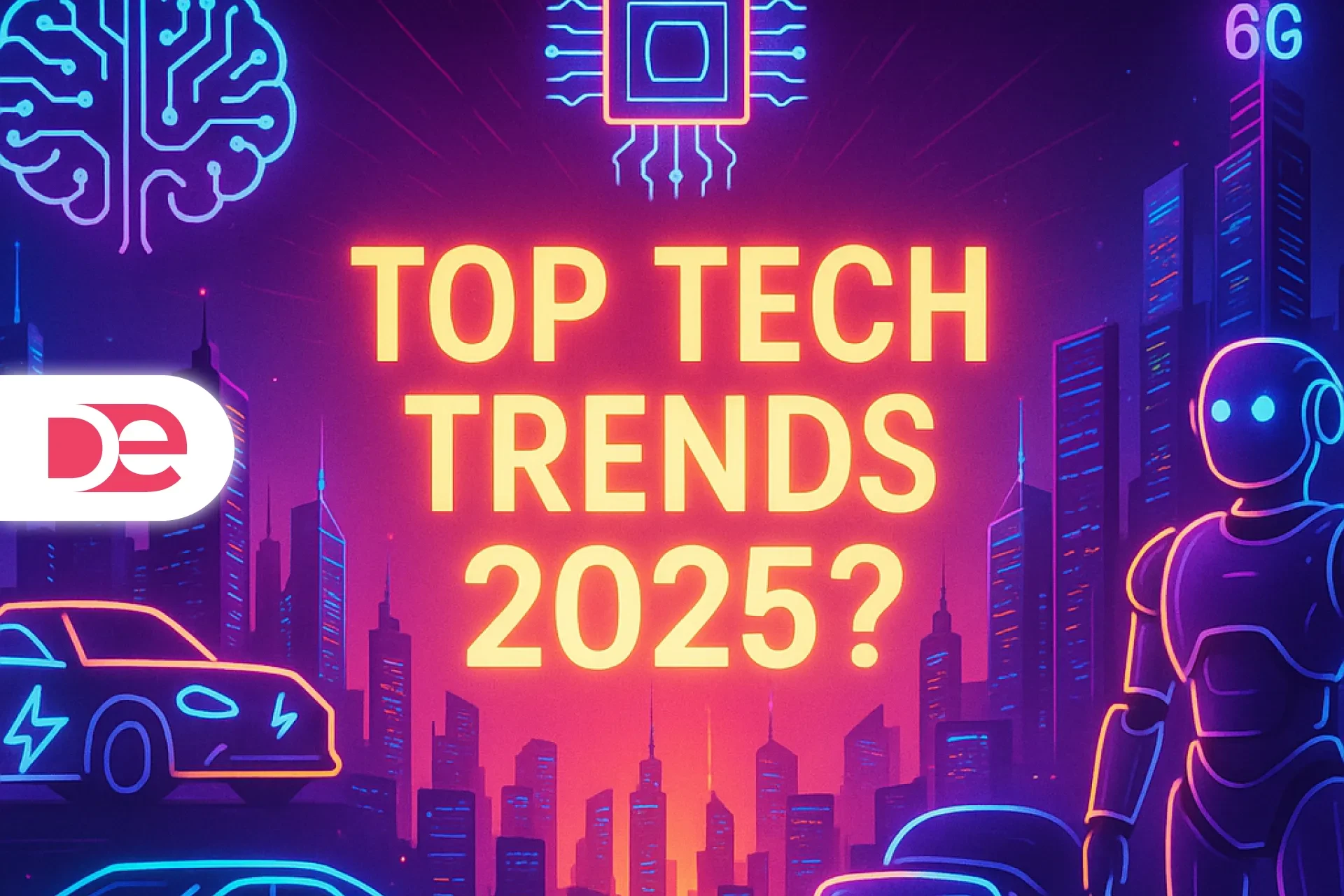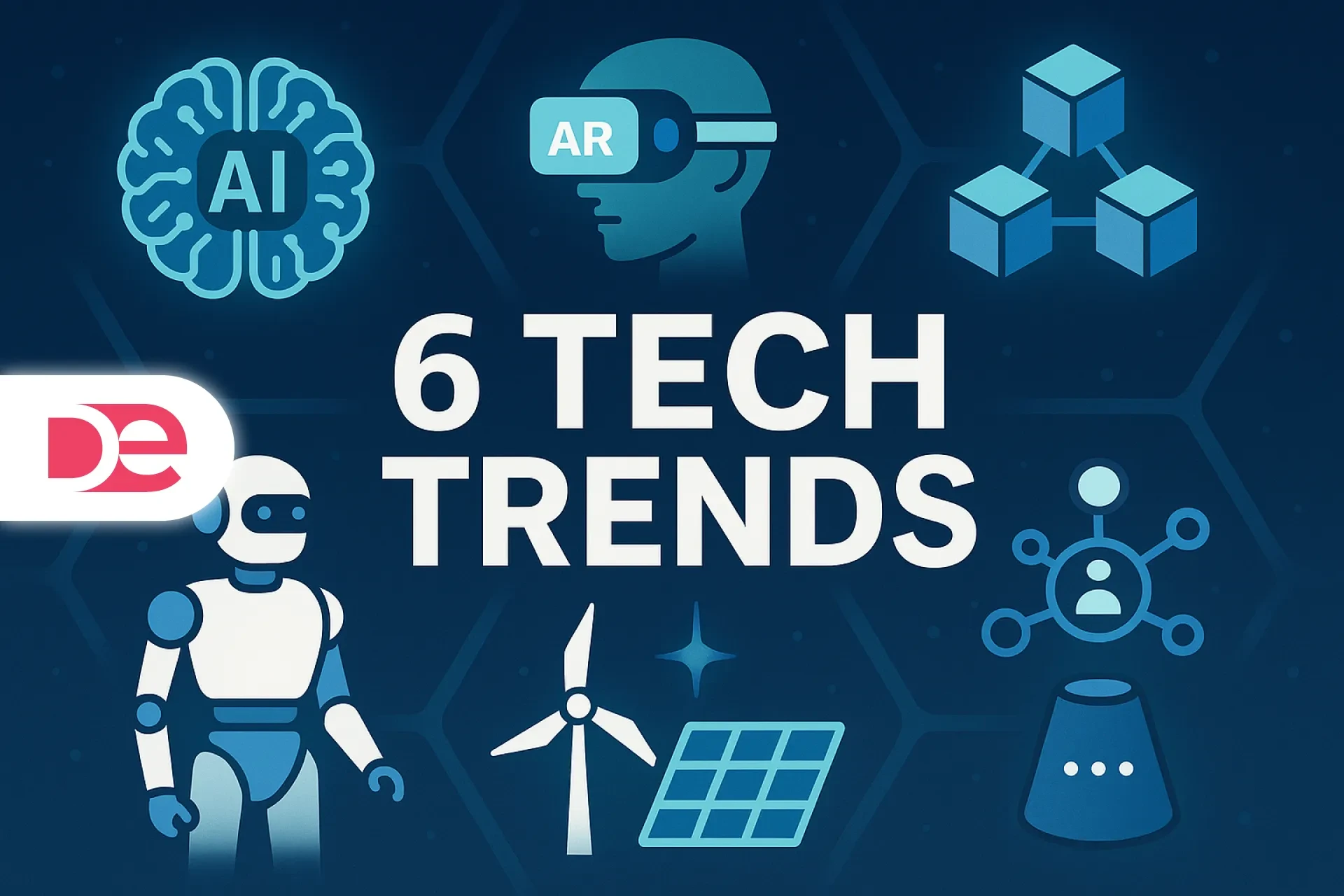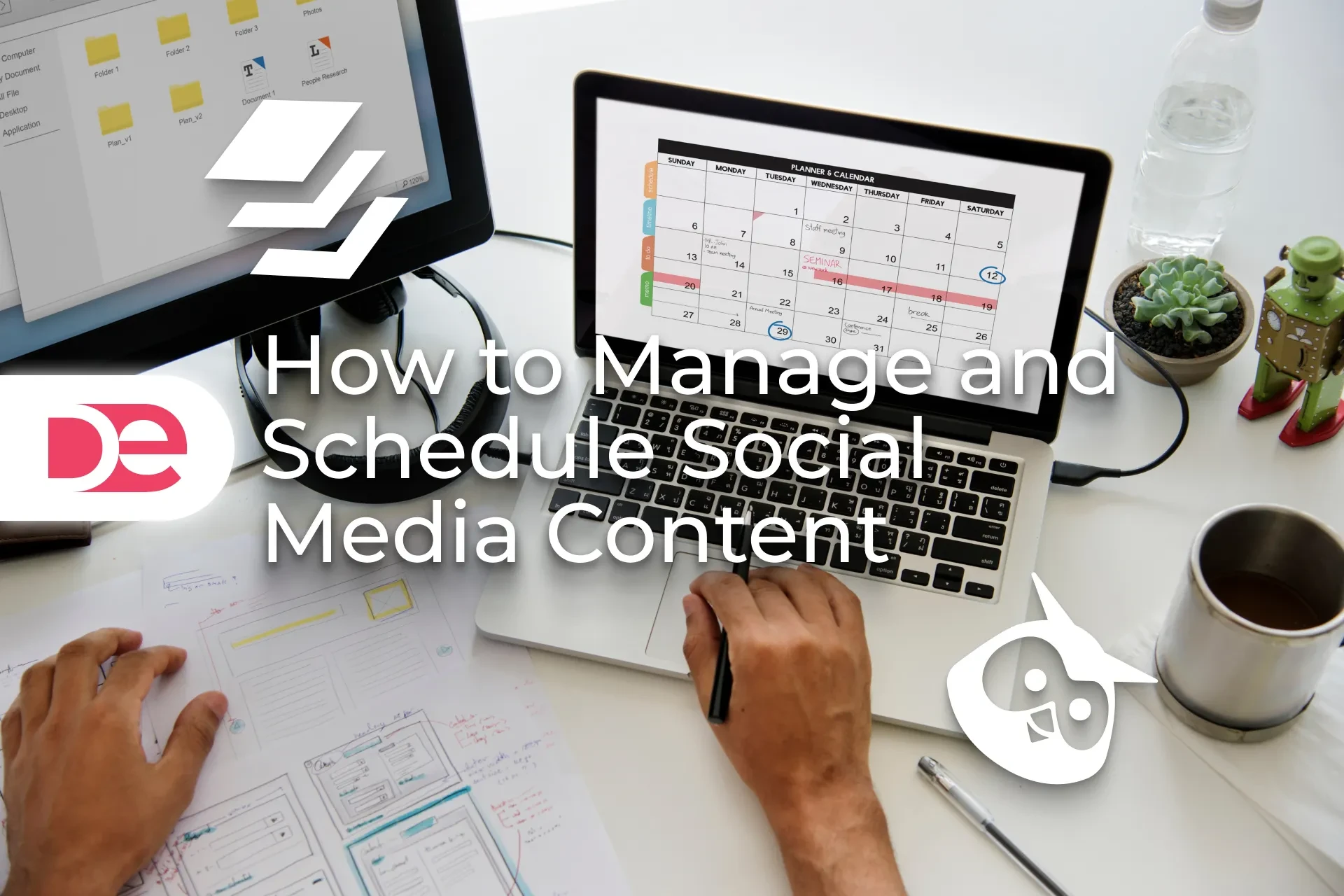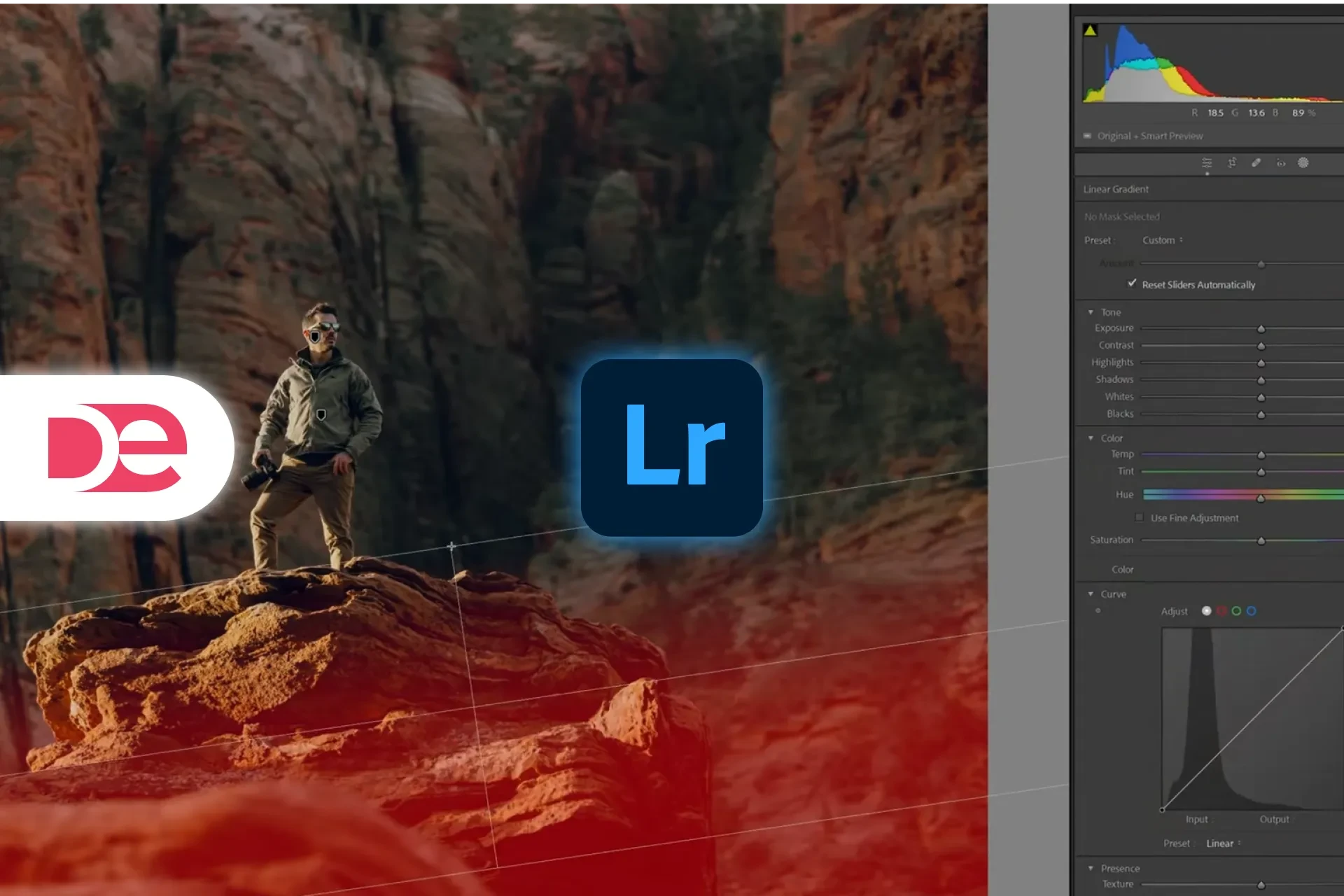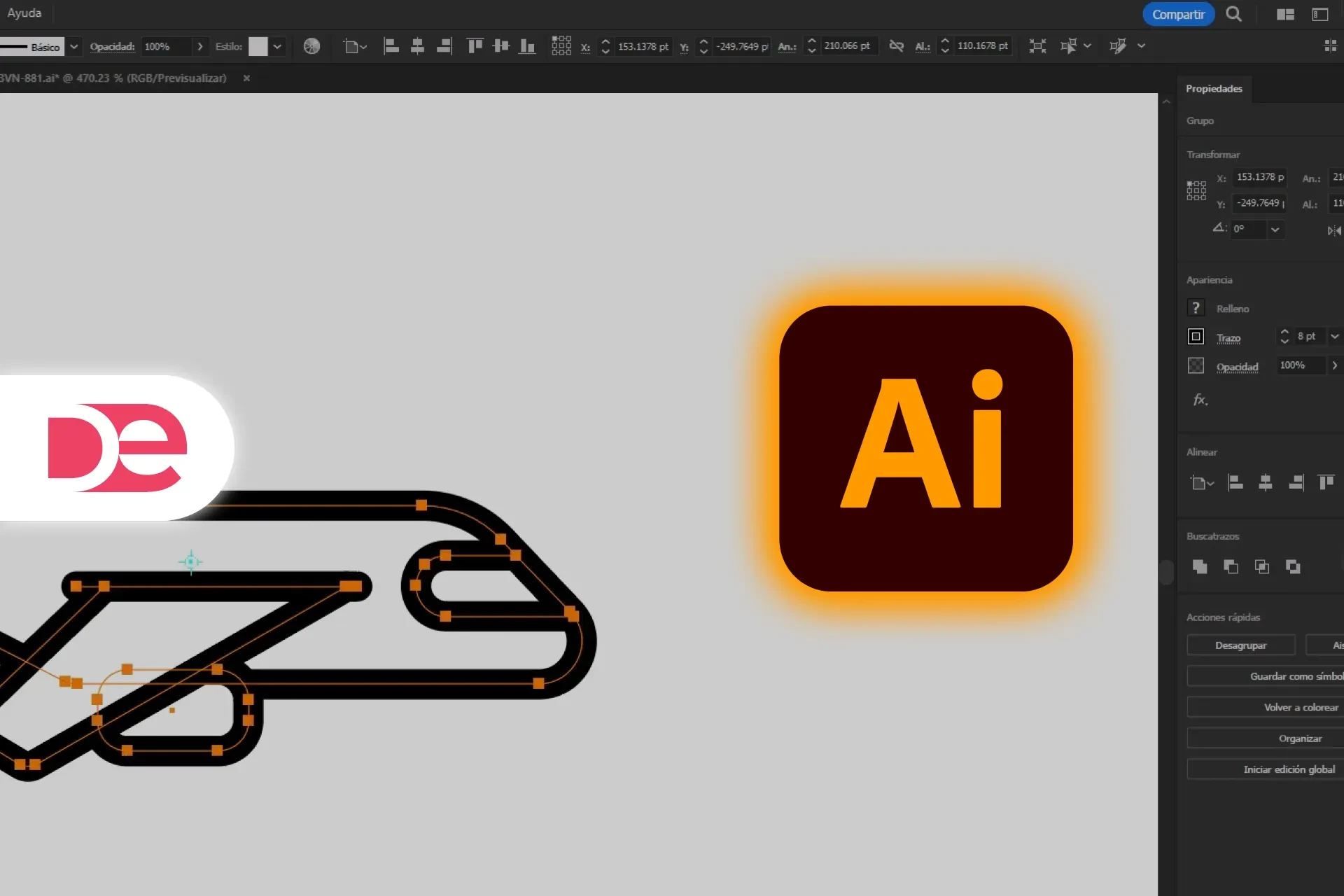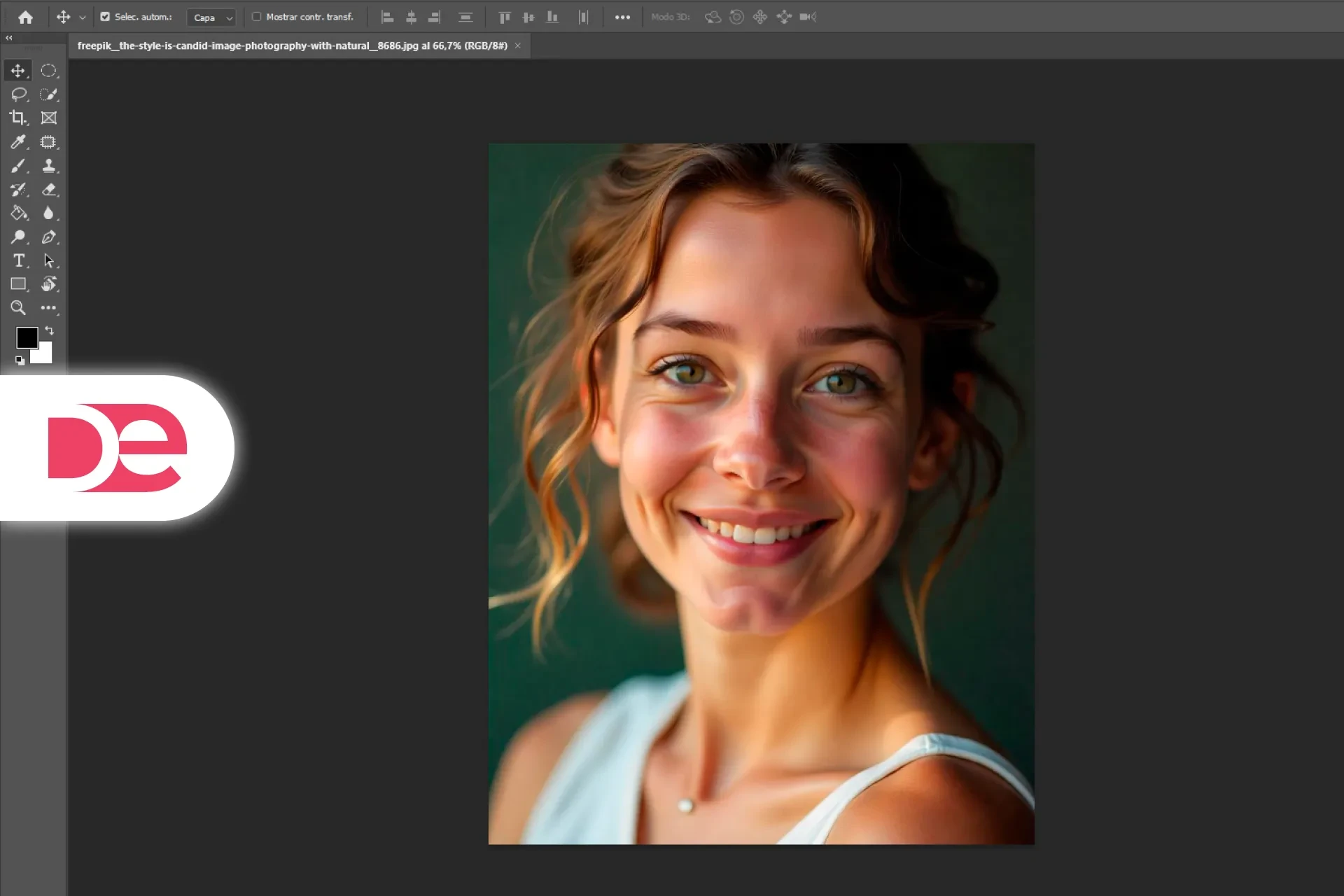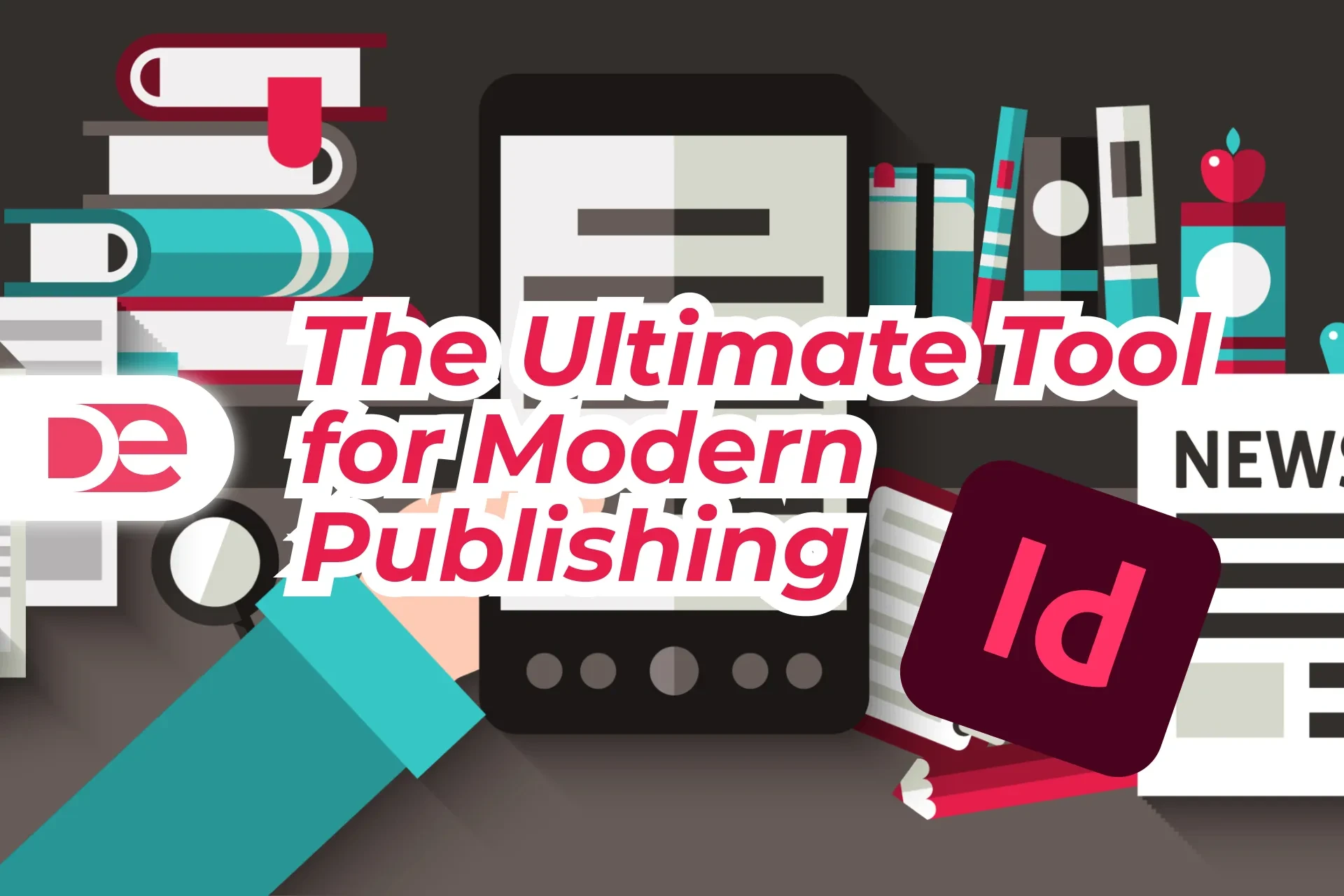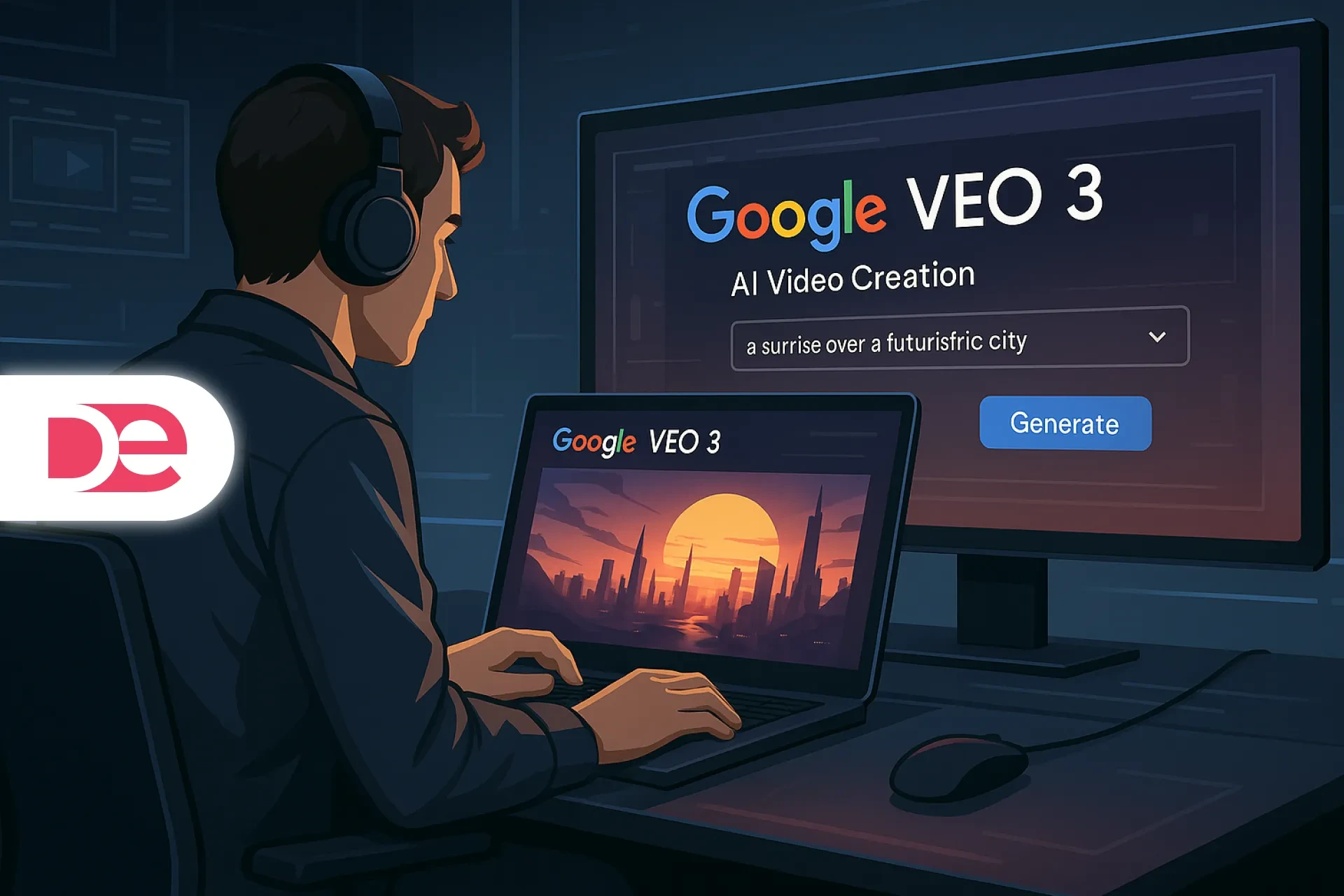Table of Contents
Why InDesign Matters in Modern Publishing
In the world of content creation—whether print or digital— Adobe InDesign is the benchmark for professional layout and publishing. It empowers designers, marketers, and publishers to create stunning documents with precision, structure, and scalability.
From interactive eBooks to print magazines, InDesign's flexibility and integration with Adobe Creative Cloud make it an indispensable tool for anyone working with multi-page or structured layouts.
Get the full version FREE for 7 days and follow this guide step-by-step.
Download Free Trial
What Is Adobe InDesign?
Adobe InDesign is a desktop publishing application designed for creating complex layouts with rich typographic control and design precision. It is commonly used for:
• Print media: Magazines, flyers, brochures, posters
• Digital publications: Interactive PDFs, eBooks, presentations
• Business materials: Newsletters, annual reports, catalogs
InDesign vs. Photoshop & Illustrator
| Software | Best For |
|---|---|
| Photoshop | Image editing and raster graphics |
| Illustrator | Vector graphics and illustrations |
| InDesign | Layouts, structured documents, text-heavy compositions |
Key Features and Benefits
1. Layout and Typography Precision
• Paragraph and character styles
• Grid systems, guides, and margins
• OpenType font features and baseline control
2. Smart Automation Tools
• Data Merge for bulk document creation
• Template-based workflows
• Scripts and plug-ins for extended functionality
3. Cloud Integration and Collaboration
• Creative Cloud sync
• Real-time review with Share for Review
• Seamless integration with Photoshop and Illustrator
4. Multi-Format Exporting
• Print-ready PDF, EPUB, HTML, and more
• Preflight checks to ensure output integrity
• Publish Online feature for easy digital sharing

Layout Perfect Publications with the Latest InDesign
Master styles, automate data-merge, and publish to PDF, EPUB, or web—all in one app.
Get InDesignStep-by-Step Guide to Creating a Project in Adobe InDesign
Step 1: Setting Up a New Document
• Open InDesign and select File > New > Document.
• Choose page size (A4, US Letter, etc.).
• Set margins, columns, bleed, and orientation.
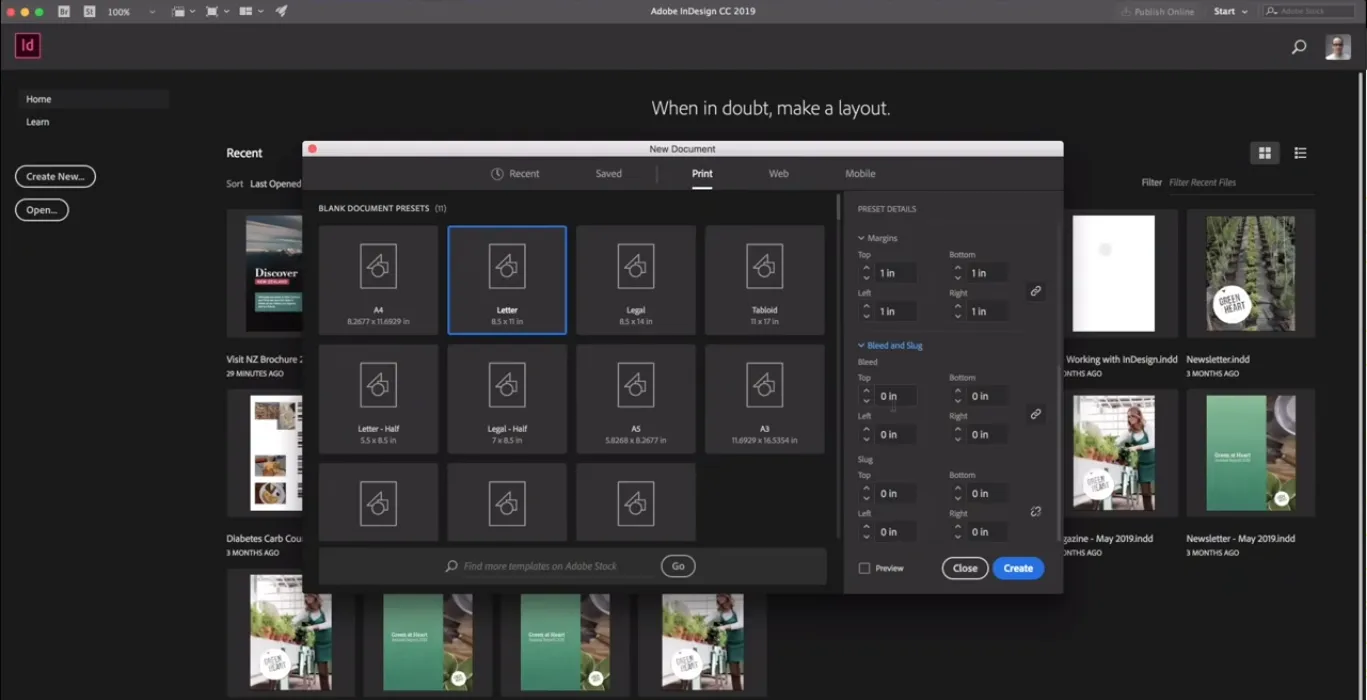
Step 2: Adding and Formatting Text and Images
• Use the Text Tool (T) to create text frames.
• Apply Paragraph Styles for consistent formatting.
• Use the Frame Tool (F) to insert and crop images.
• Drag images into frames or use File > Place.
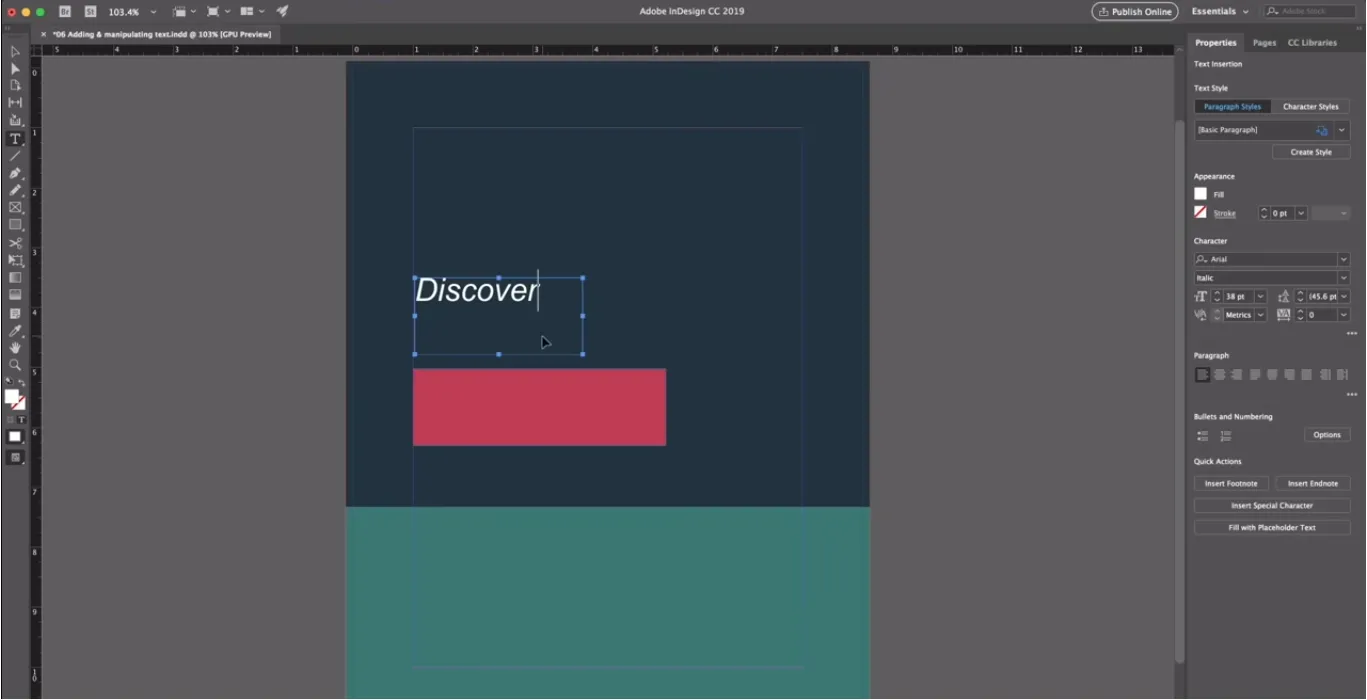
Step 3: Applying Styles and Layout Adjustments
• Use Character and Paragraph Styles to apply consistent text formatting.
• Enable Smart Guides and Grid View for alignment.
• Use Align panel for spacing and layout uniformity.
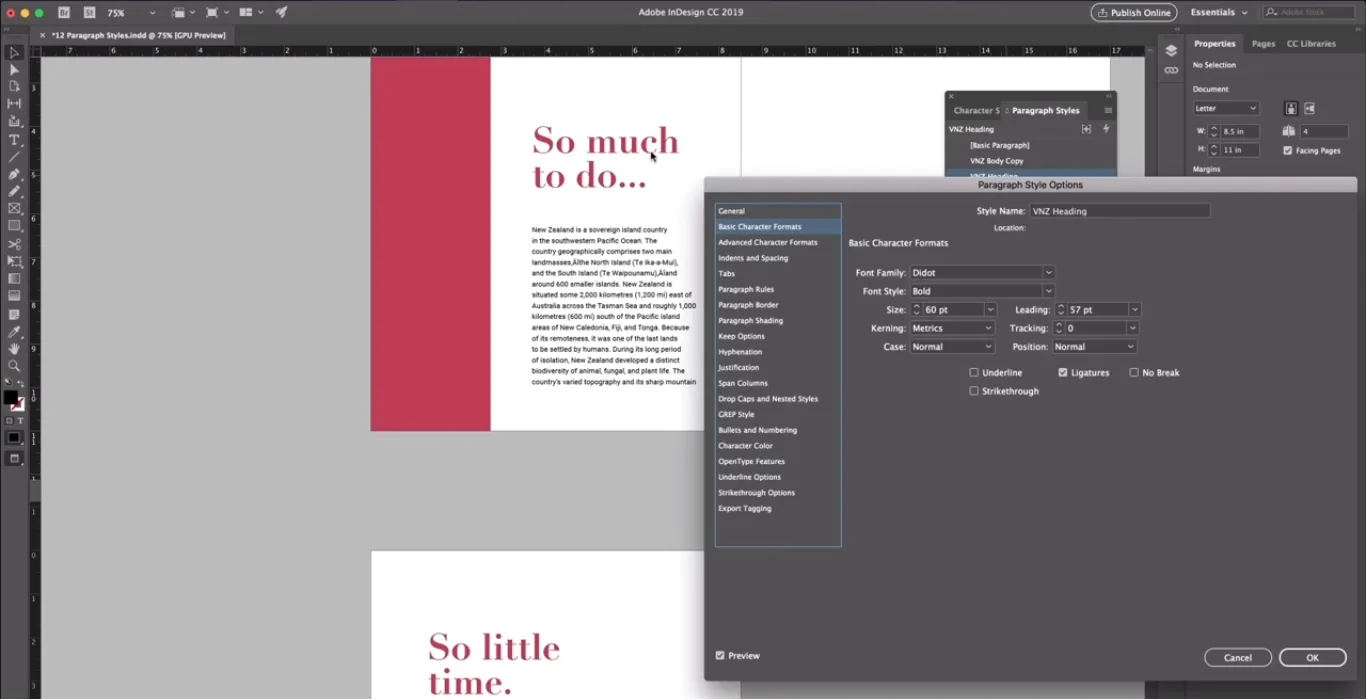
Step 4: Using Master Pages for Consistency
• Navigate to the Pages panel and edit the A-Master.
• Add repeating elements: headers, footers, logos.
• Apply master pages to content pages for uniform layout.
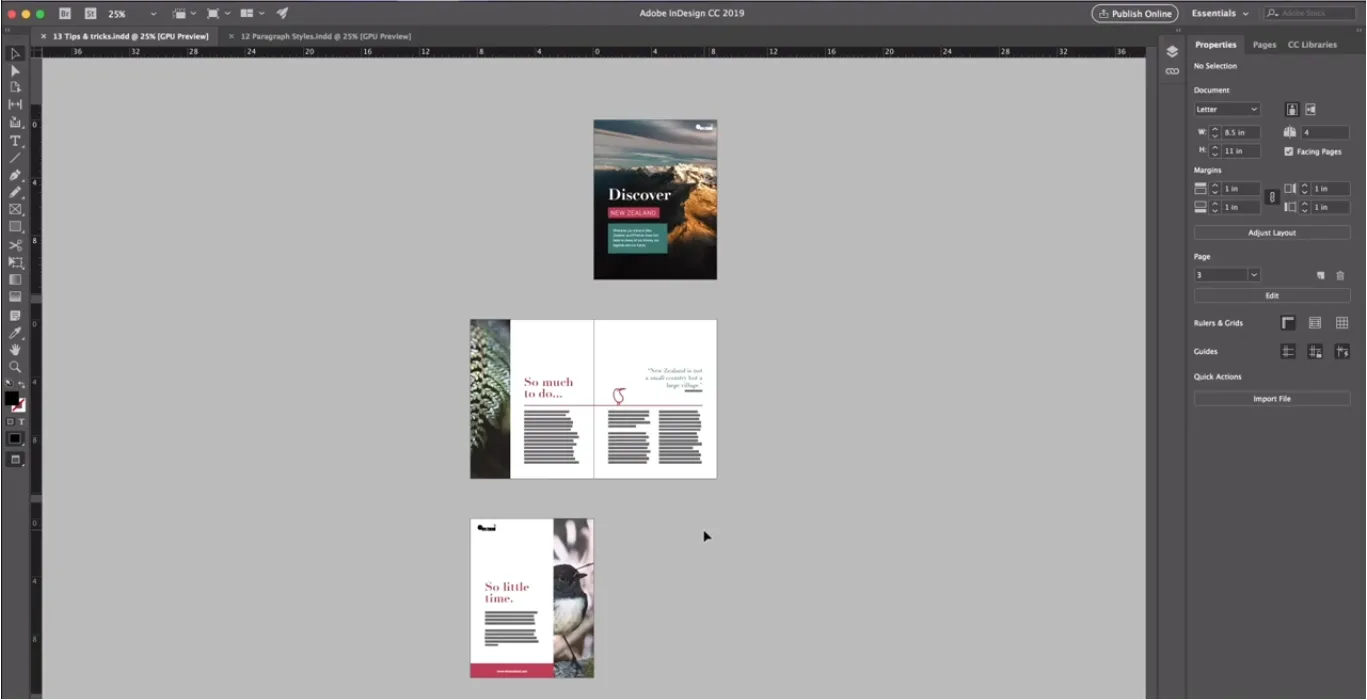
Step 5: Exporting the Final Design
• Go to File > Export and choose format: PDF (Print or Interactive), EPUB, etc.
• Run Preflight Check to fix errors like missing fonts or images.
• Adjust resolution and compression settings as needed.
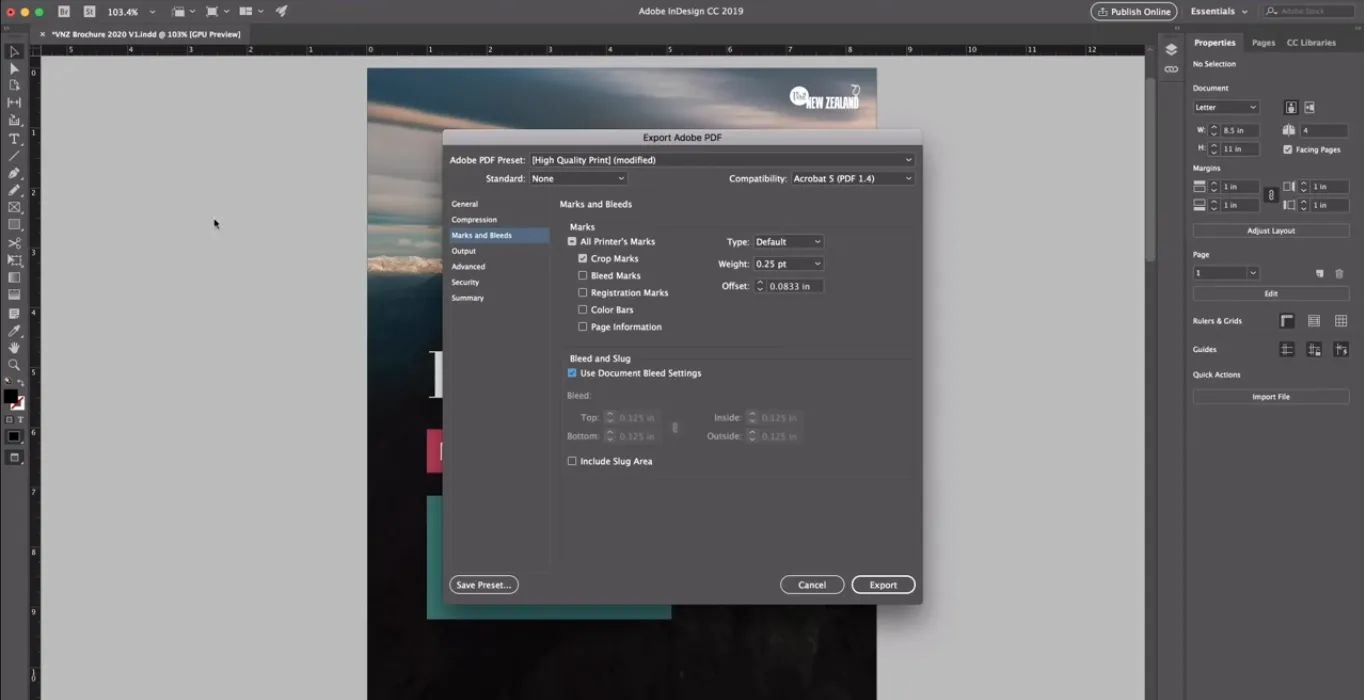
Best Practices to Optimize Your Workflow
✅ Organize Assets and Layers
• Use named layers and group related elements.
• Link assets to update them globally across your project.
✅ Use Grids and Guides
• Create visual structure using column grids and margins.
• Snap to guides to maintain balance and spacing.
✅ Perform Preflight Checks
• Check for font, color, and resolution issues before exporting.
• Use the Preflight Panel to review and fix technical errors.
✅ Leverage Interactive Features
• Add buttons, hyperlinks, and animations for digital documents.
• Use EPUB or Publish Online formats for responsive output.
Future Trends in InDesign and Publishing
🤖 AI-Powered Layouts
• Adobe Sensei integration for smart content placement
• Auto-formatting for responsive screen adaptation
☁️ Cloud Publishing & Real-Time Collaboration
• Adobe Cloud Files for faster iteration
• InDesign + web-based platforms like Frame.io
📱 Interactive and Immersive Content
• EPUB and HTML5 support for mobile and tablet layouts
• Early steps toward AR/VR-ready publishing formats
FAQs
Conclusion and Next Steps
Adobe InDesign remains the industry leader for professional layout and publishing, combining typographic precision, digital interactivity, and automation to streamline your creative workflow.
🎯 Start designing with Adobe InDesign today — Get Adobe InDesign and take your publishing to the next level.
Publish Like a Pro with Adobe InDesign →