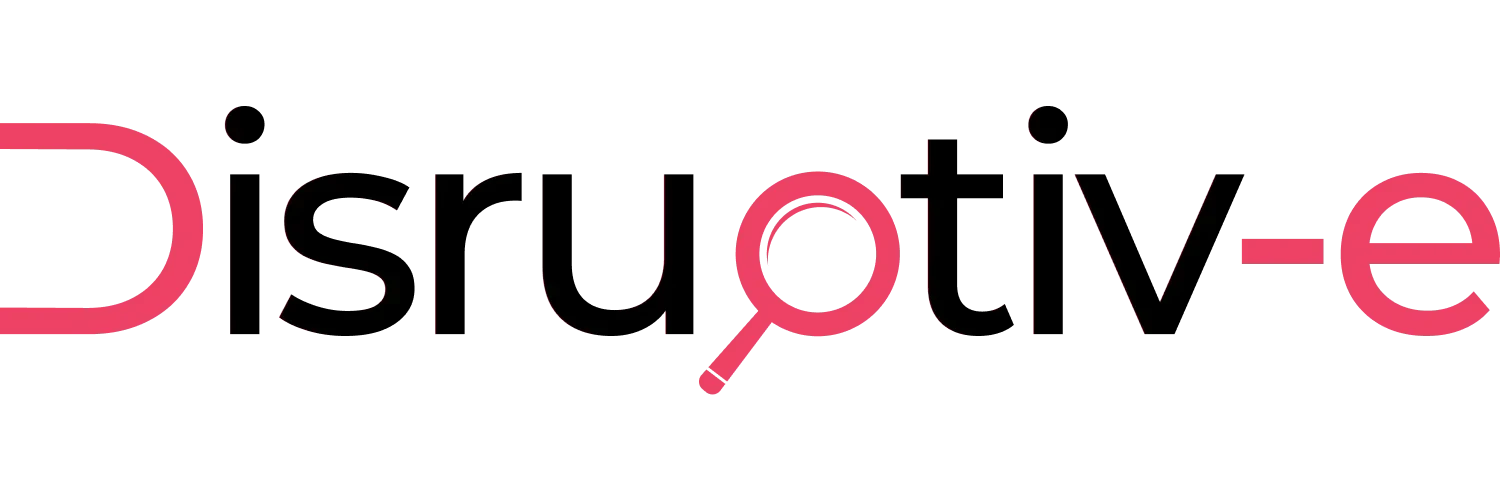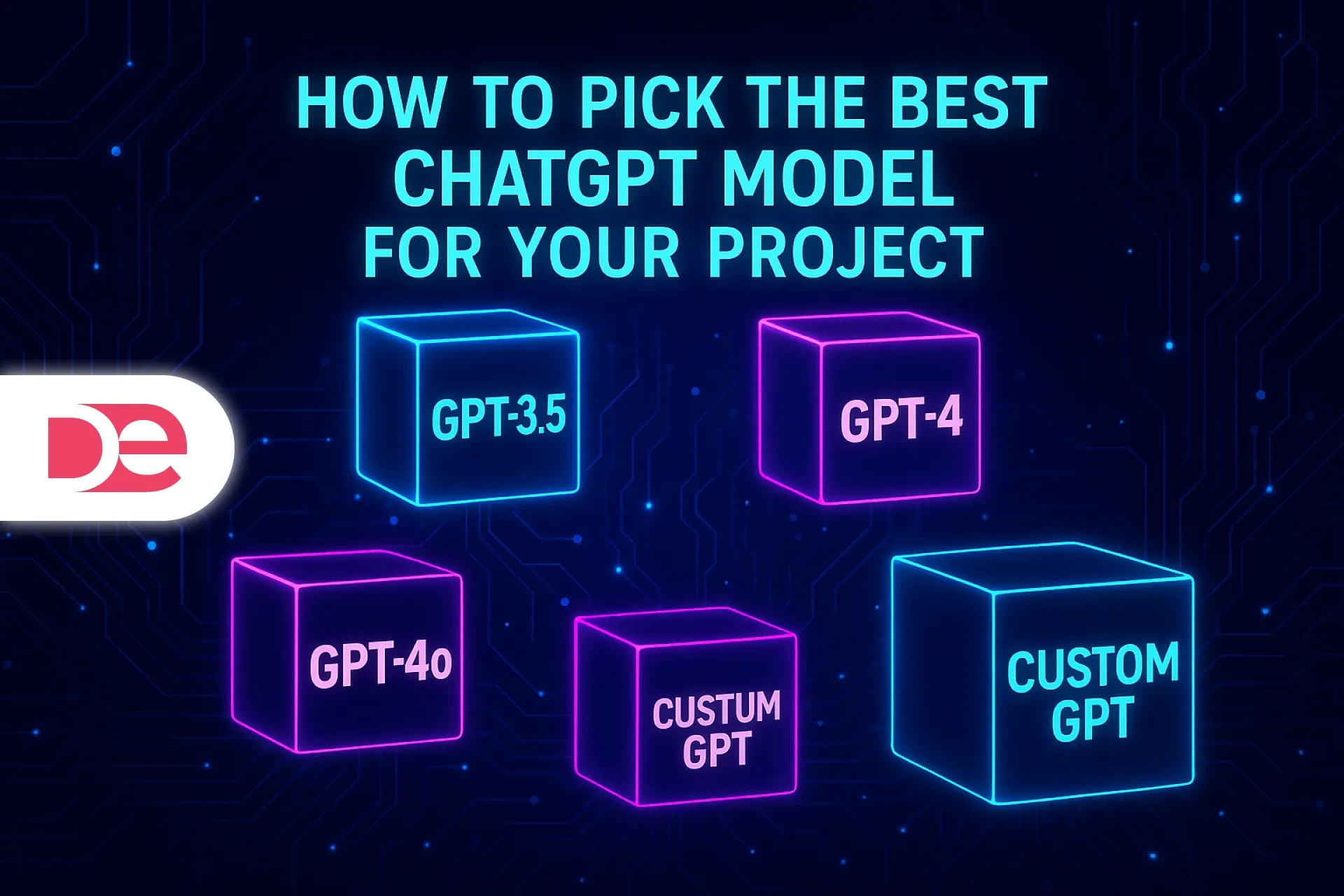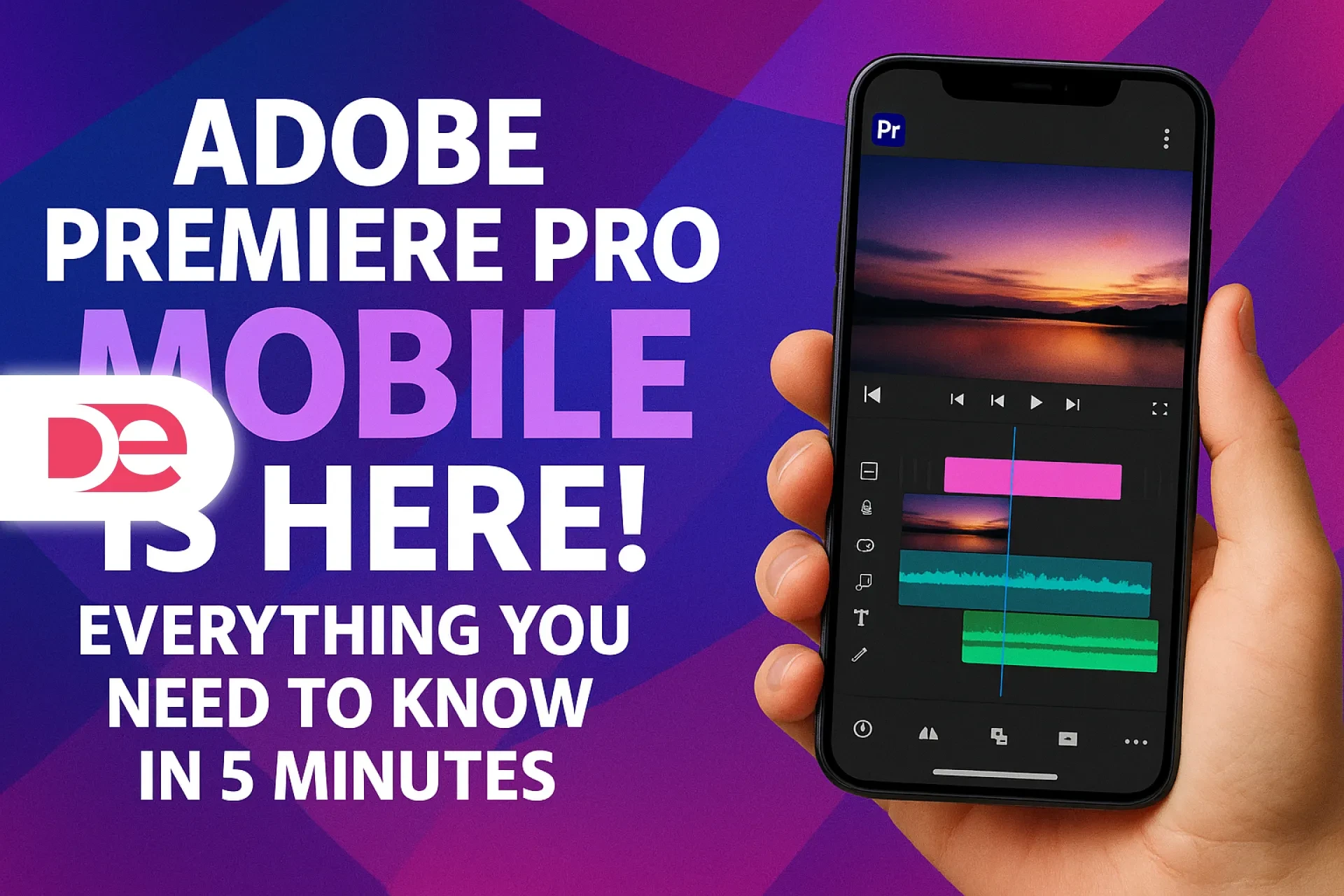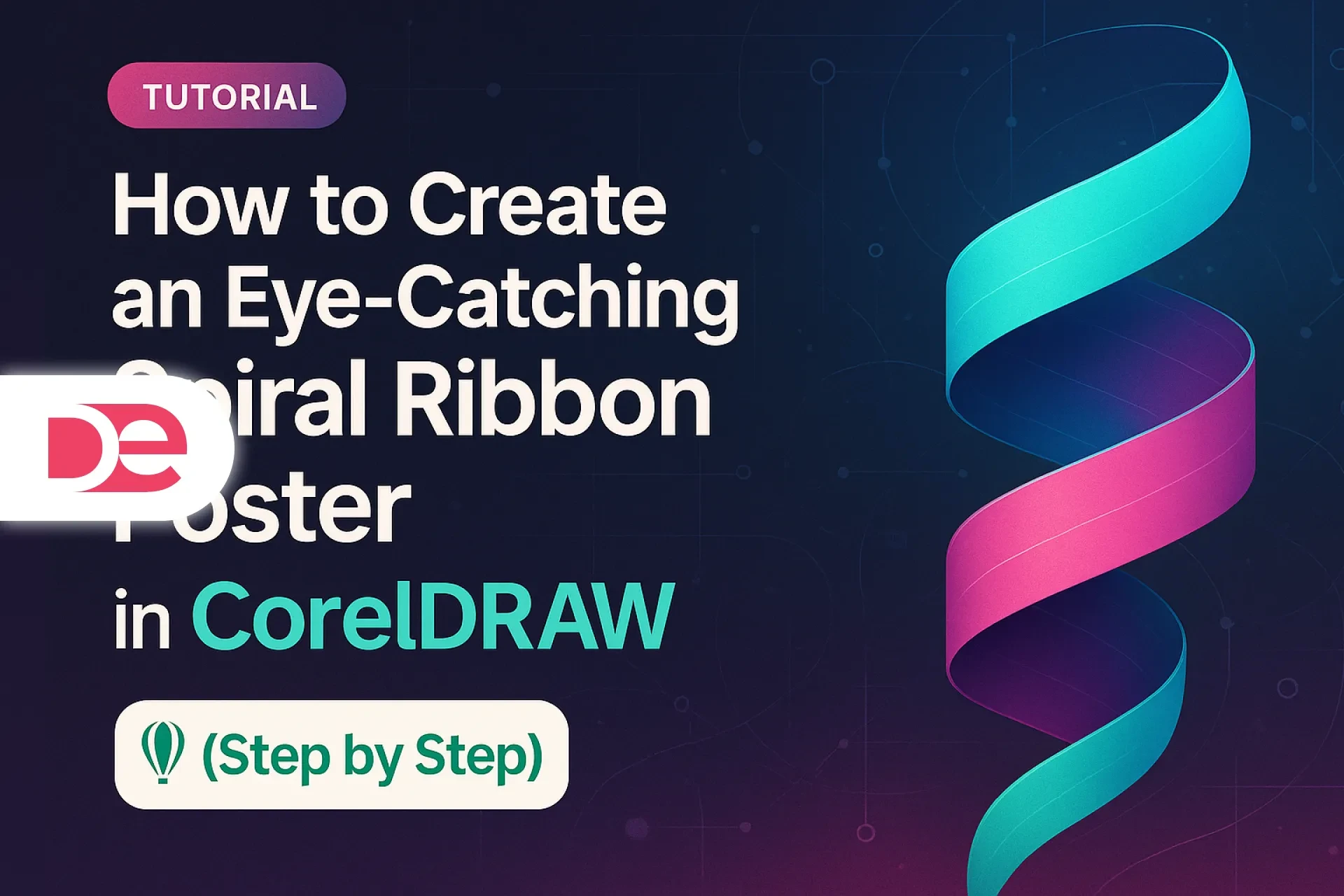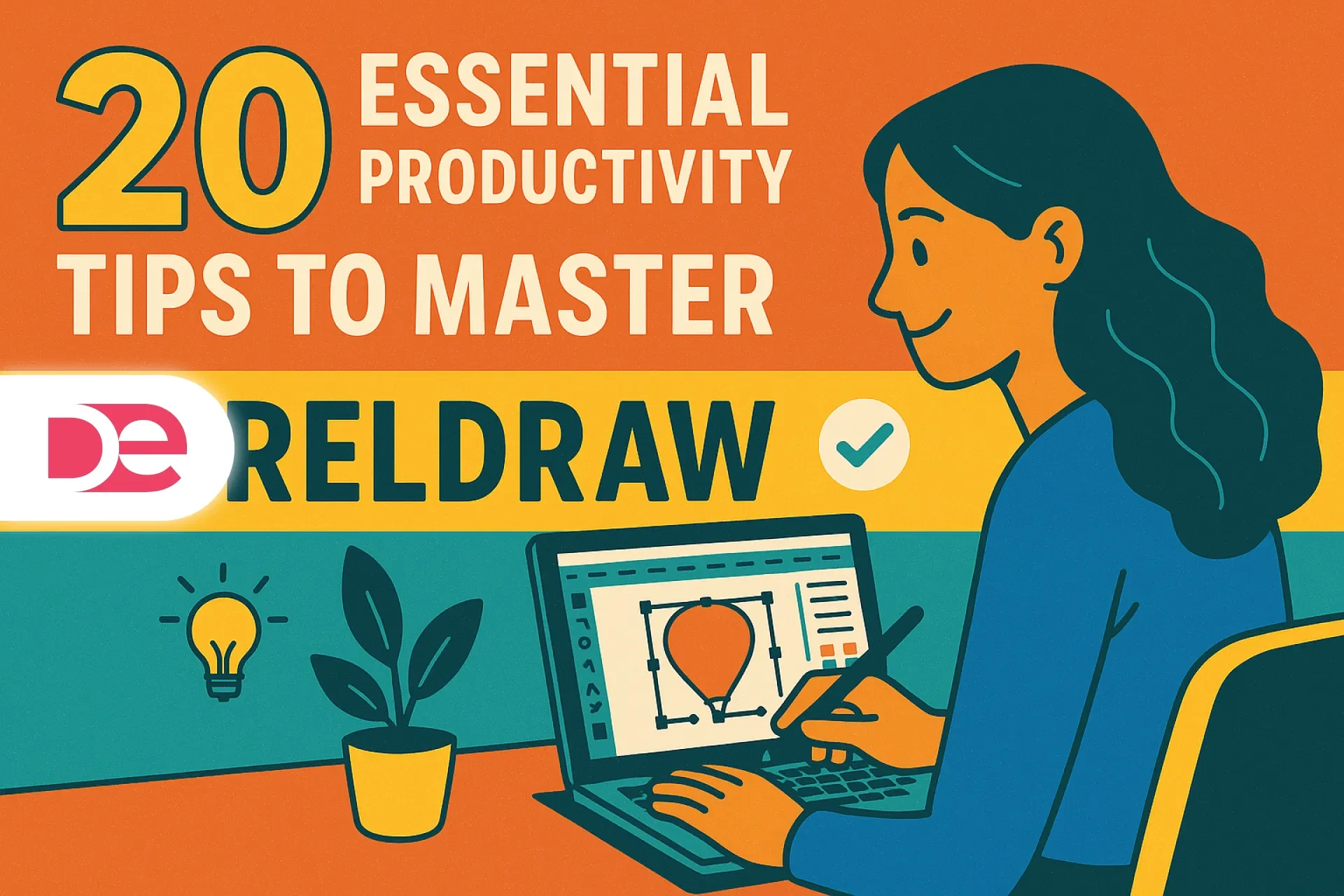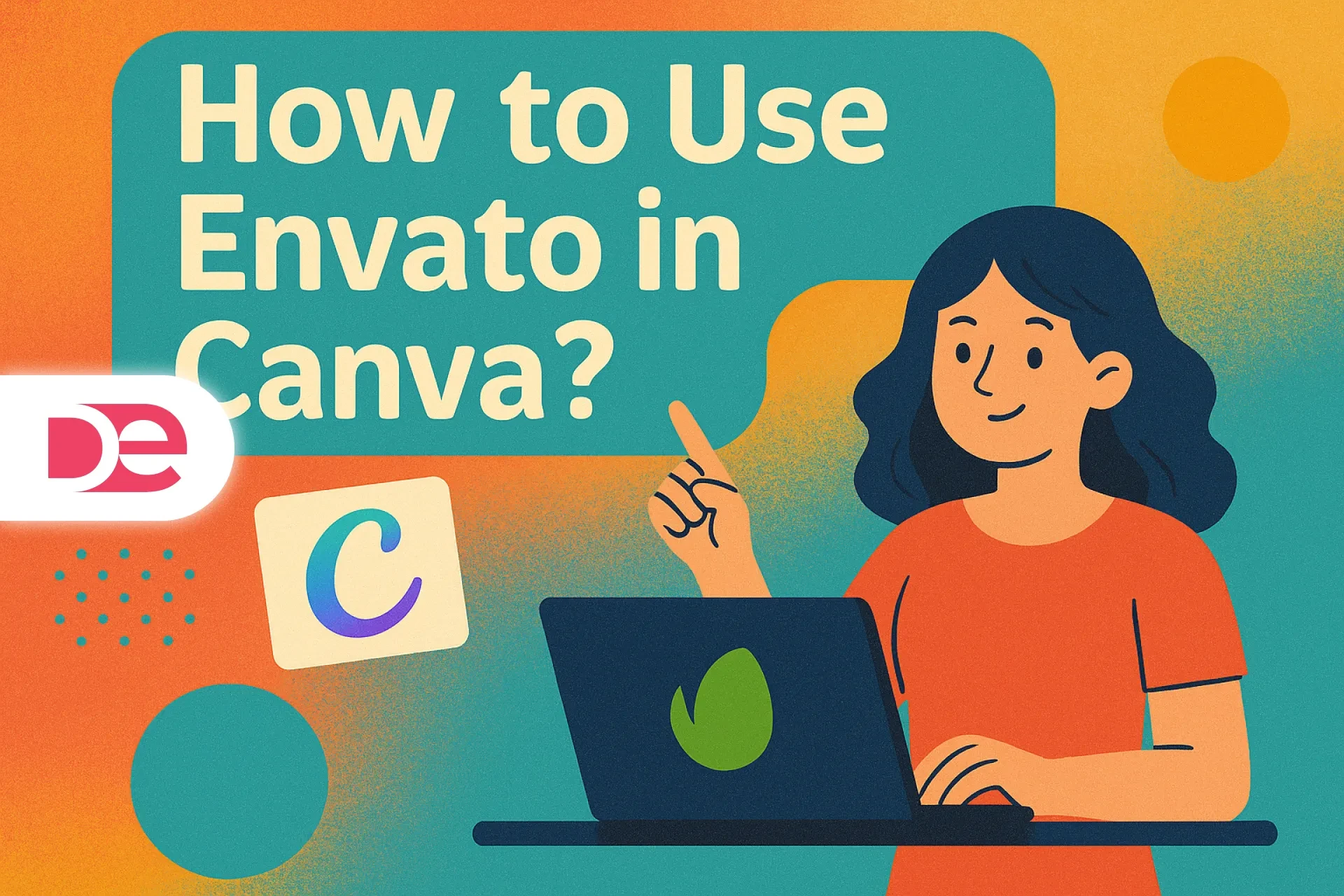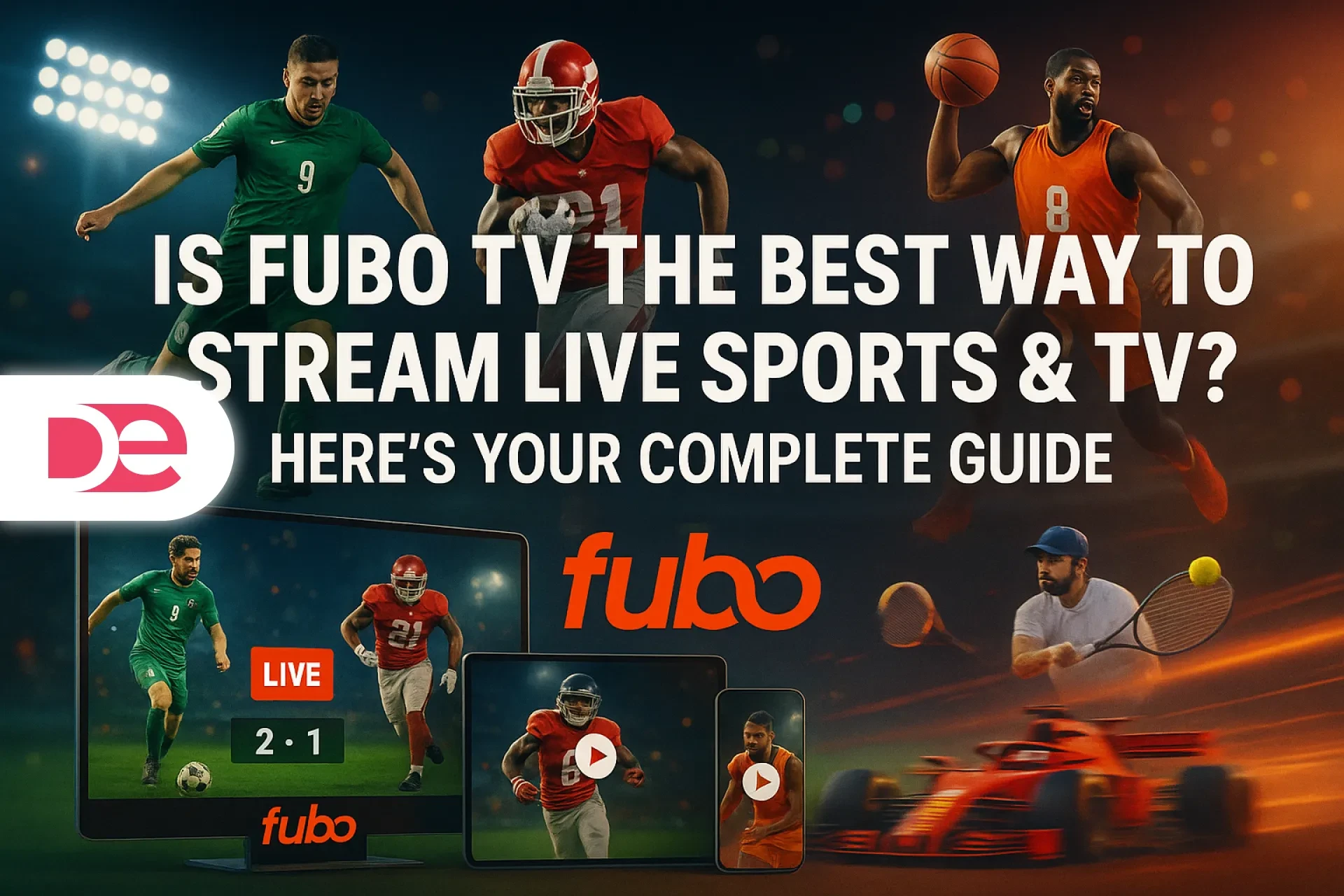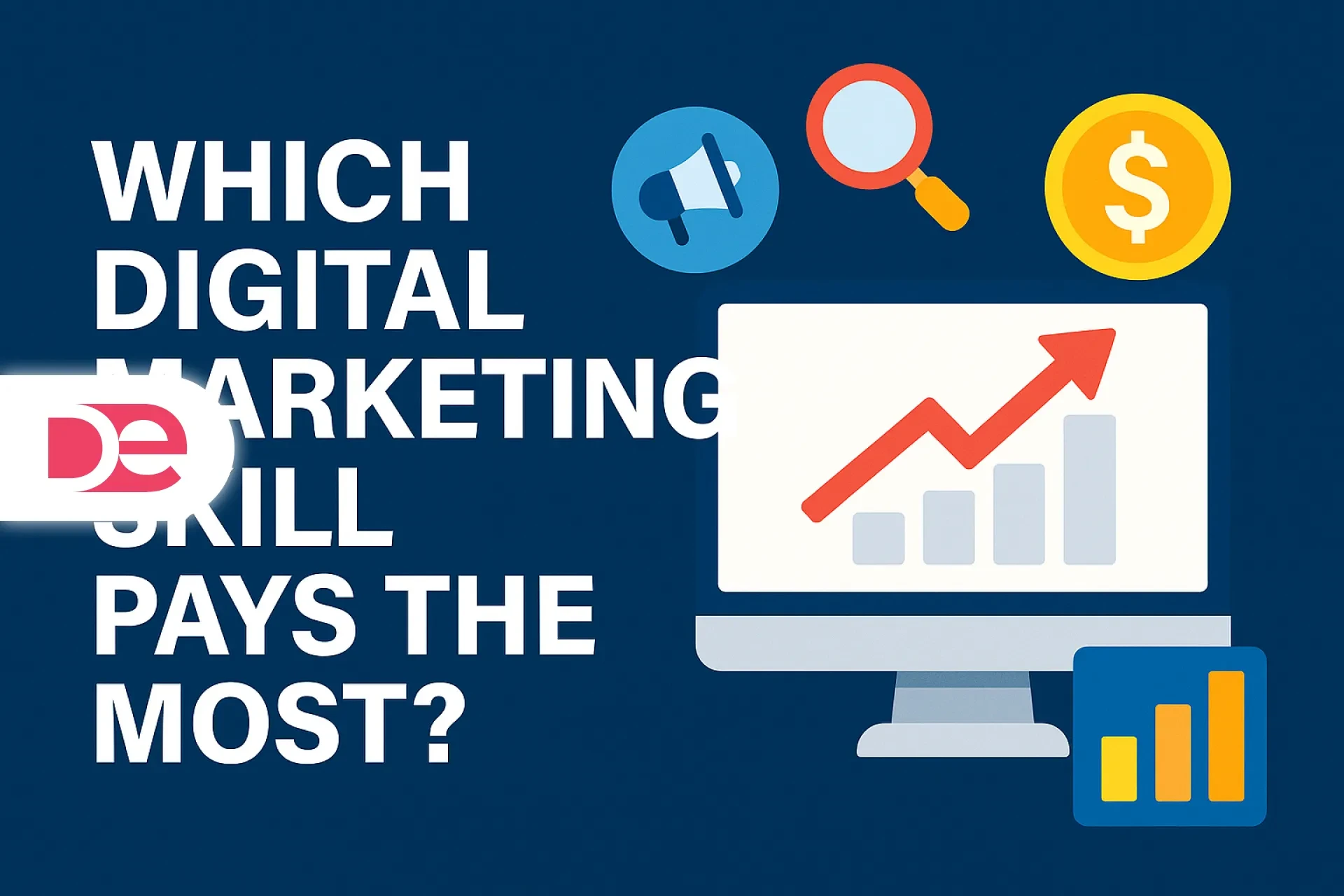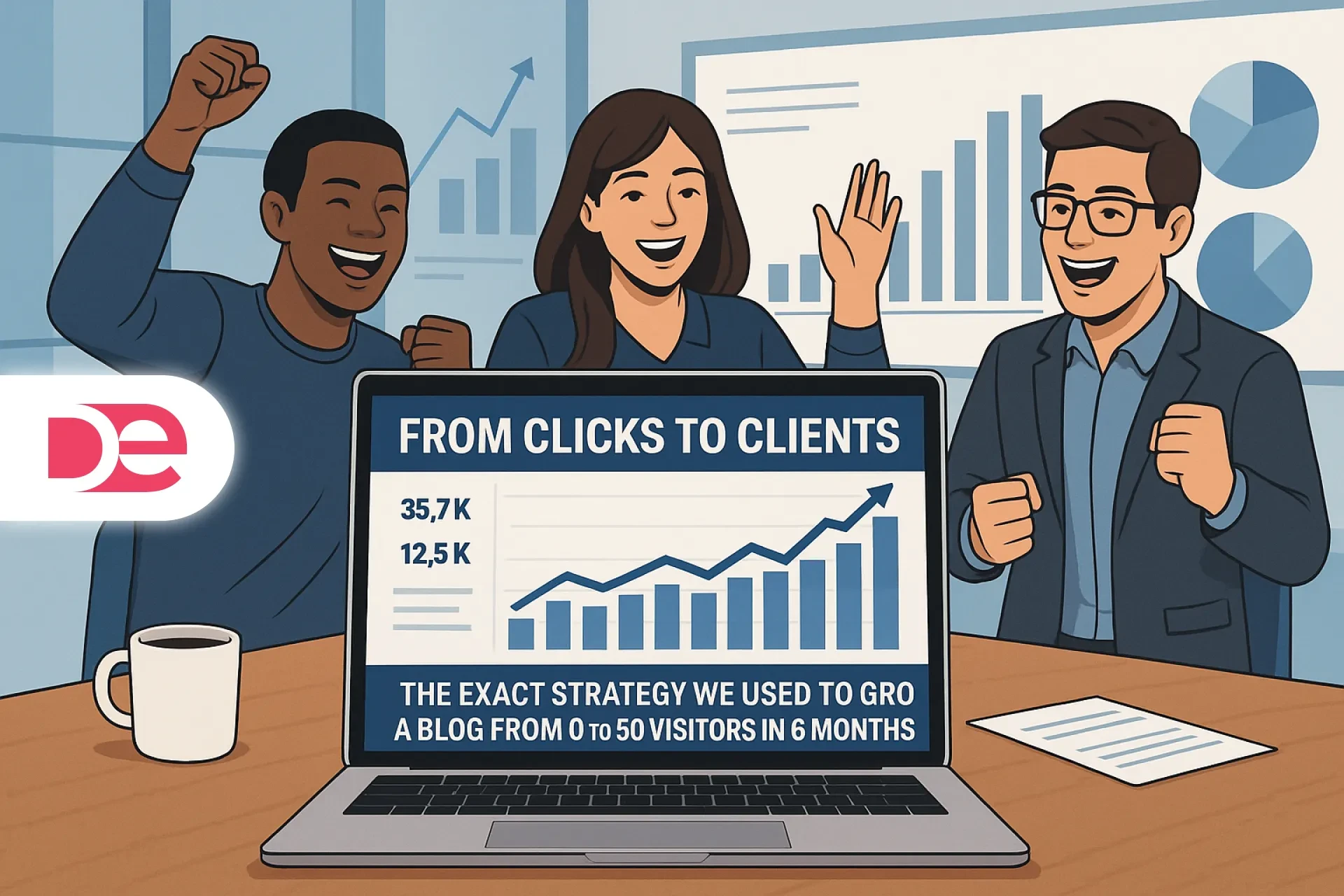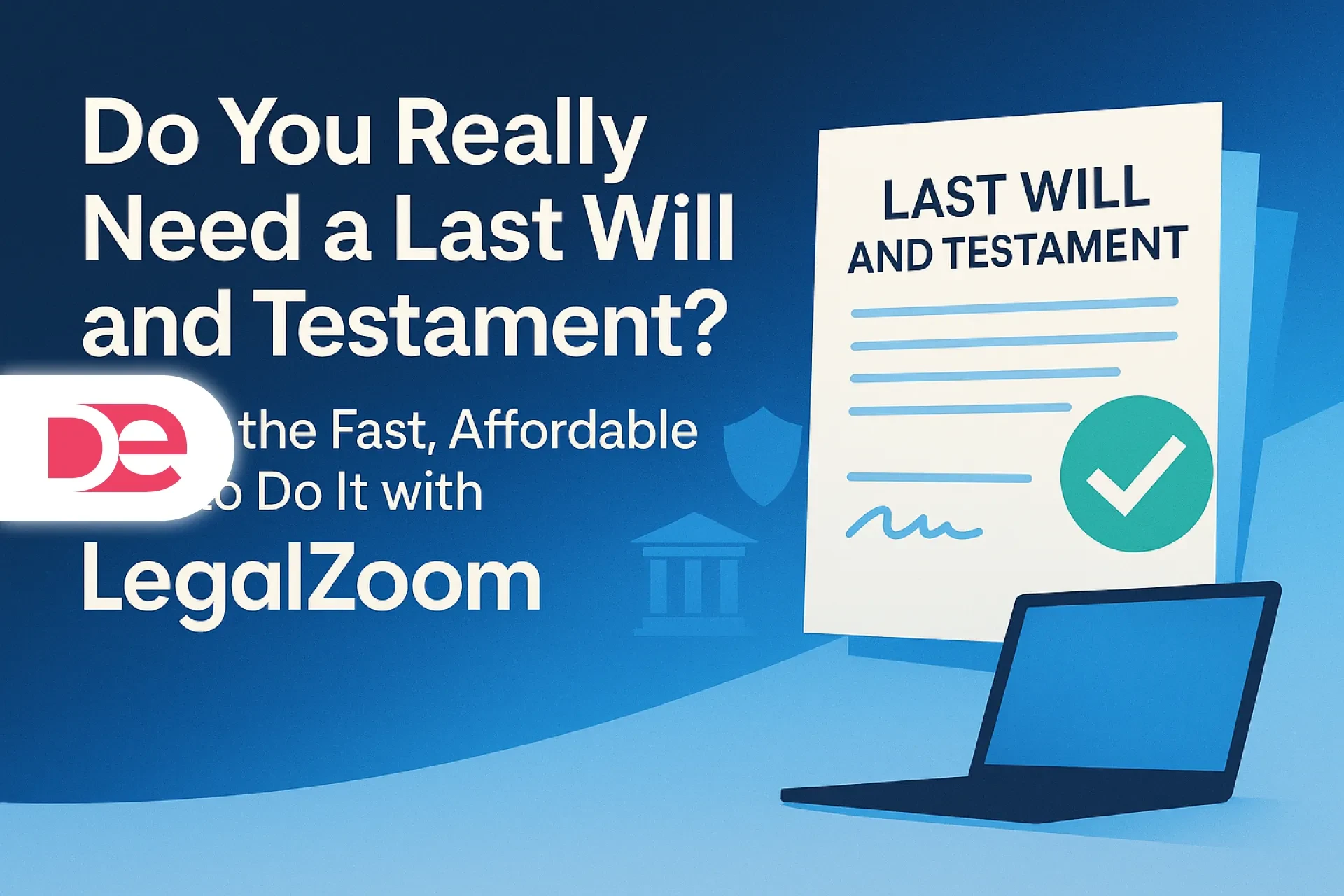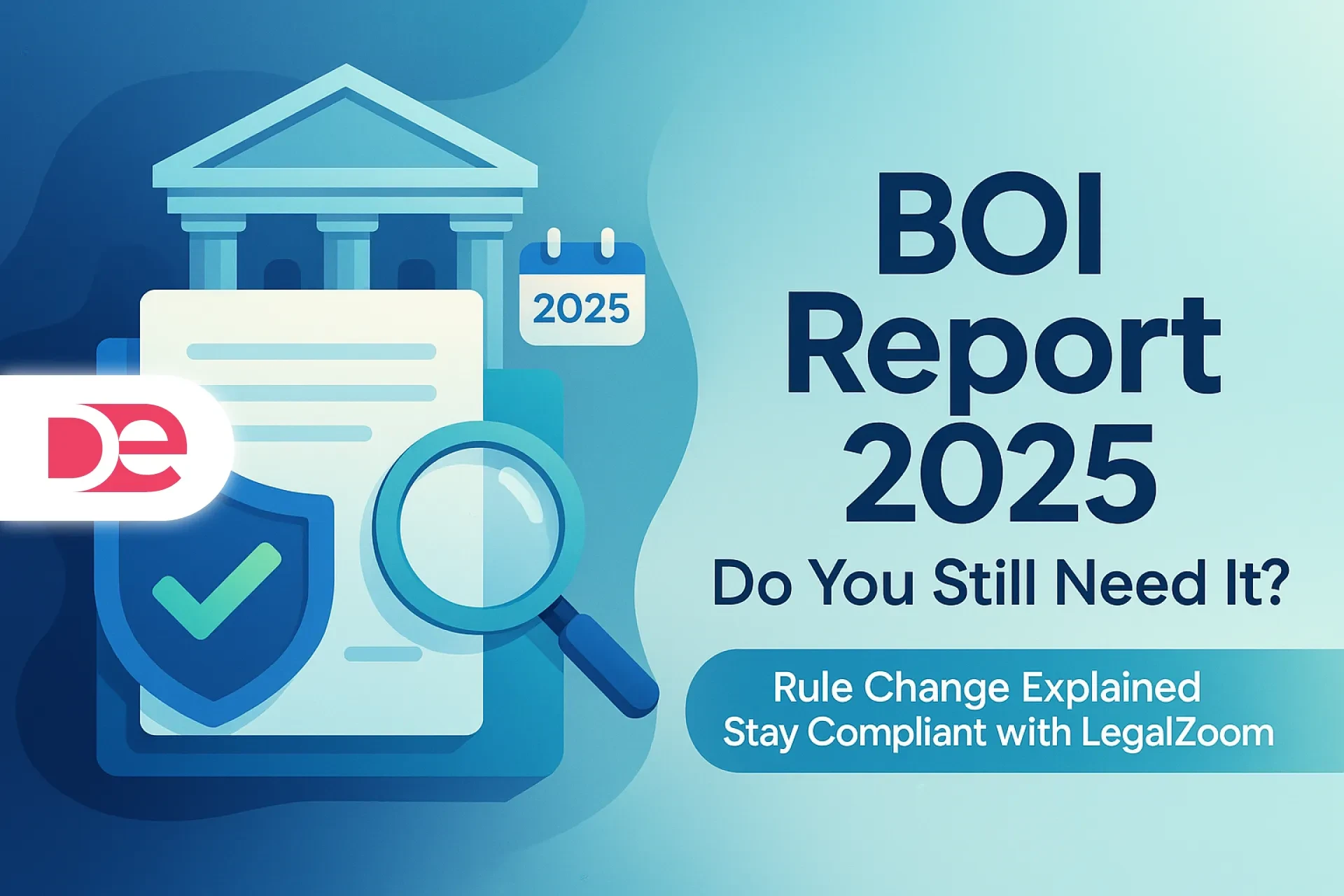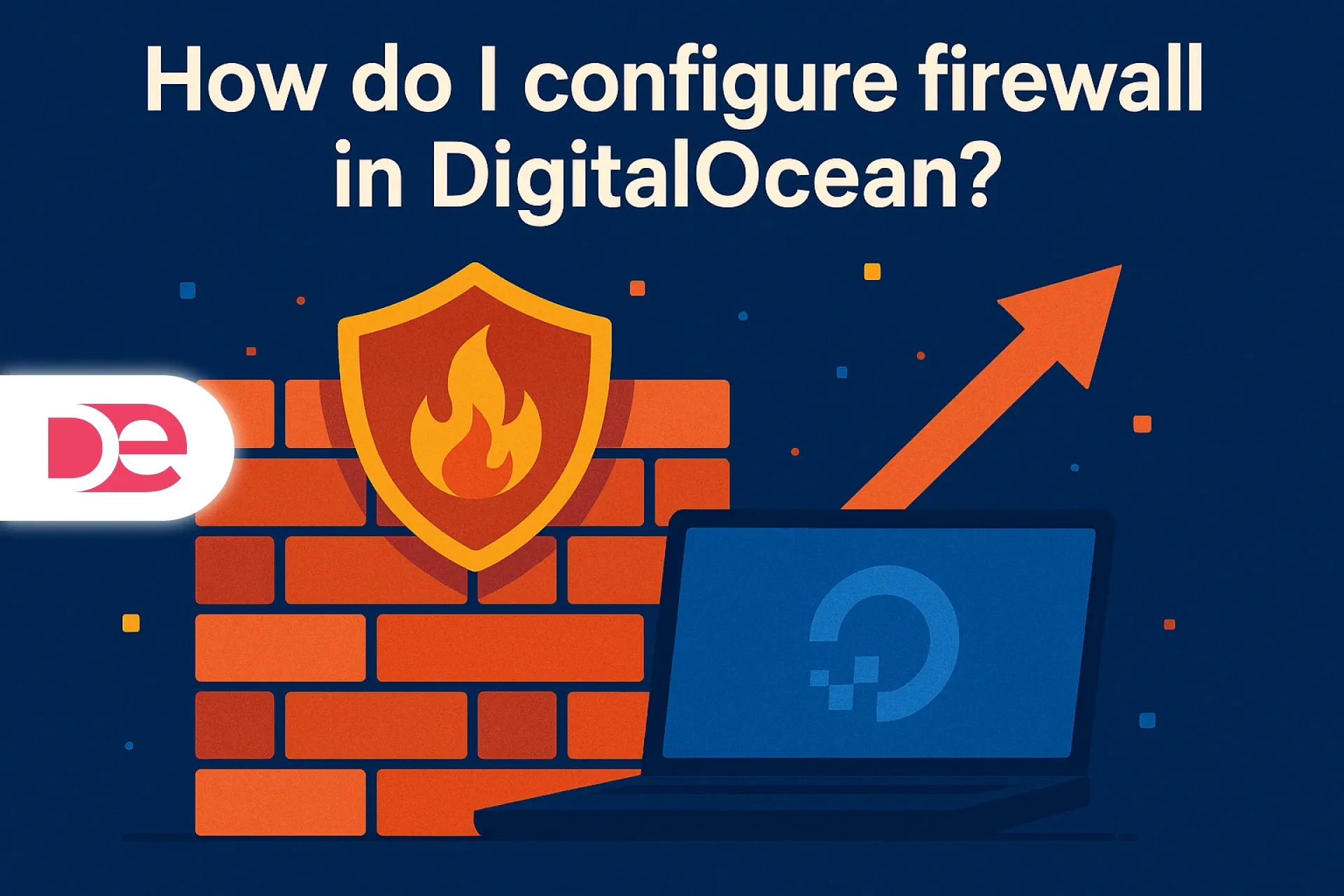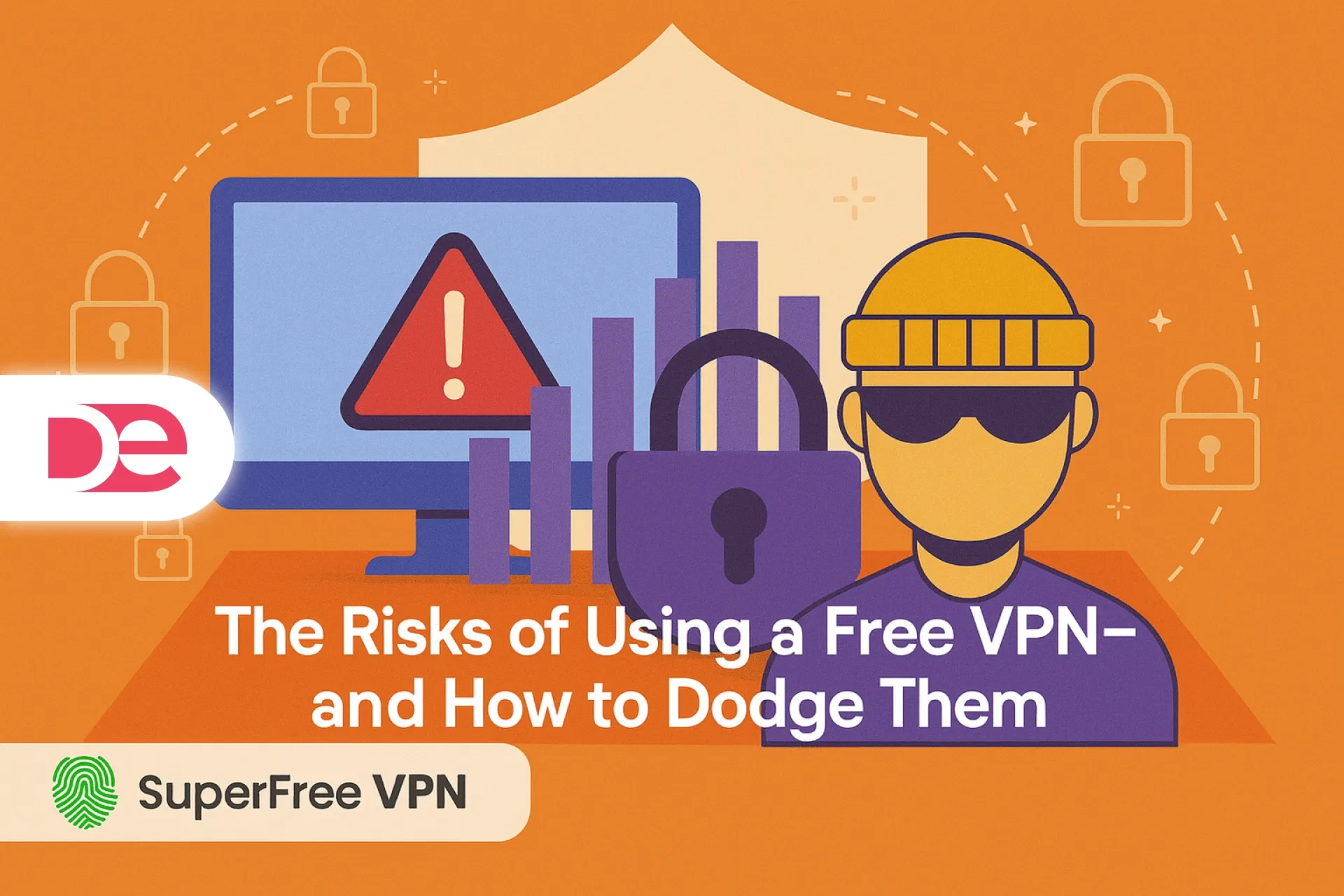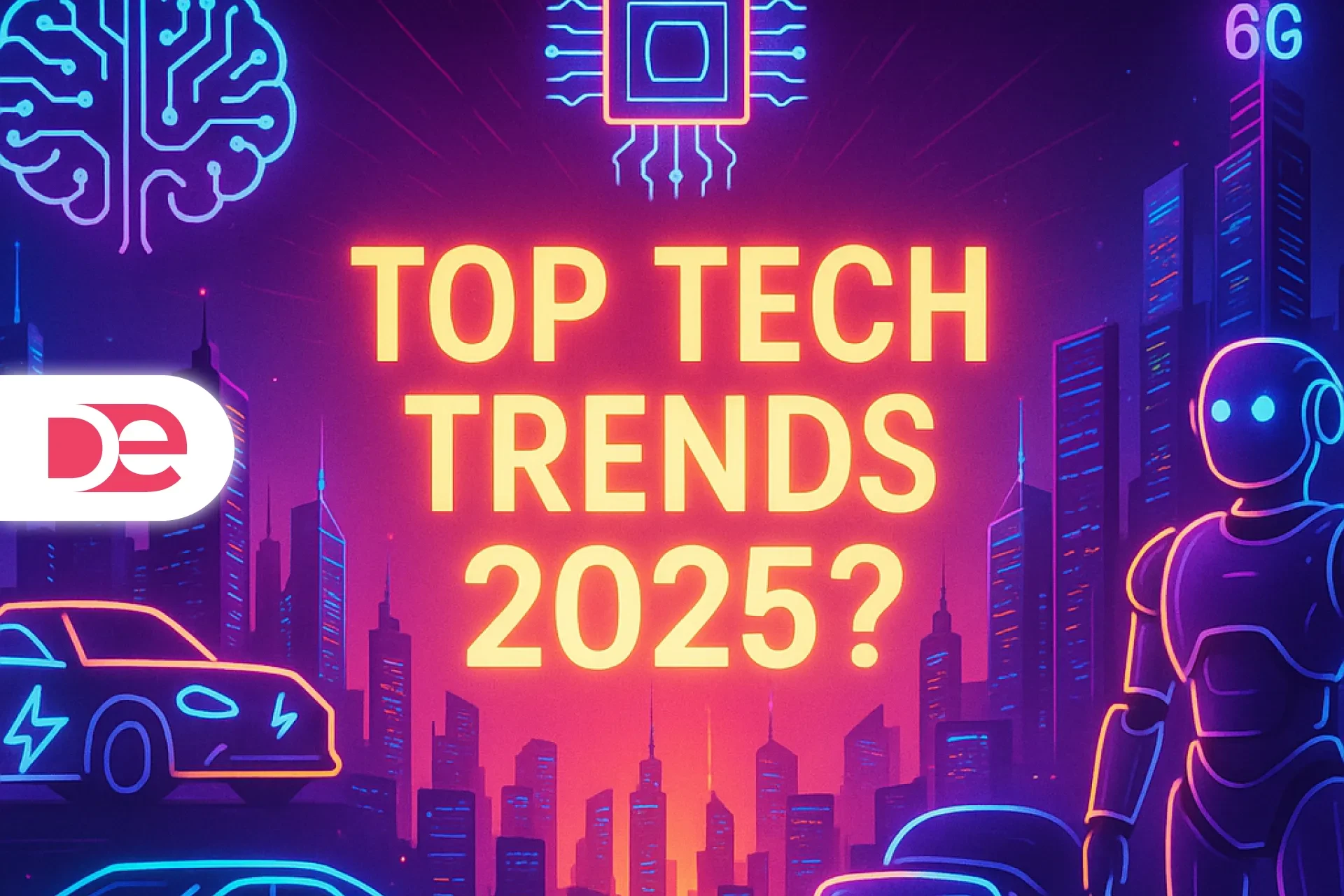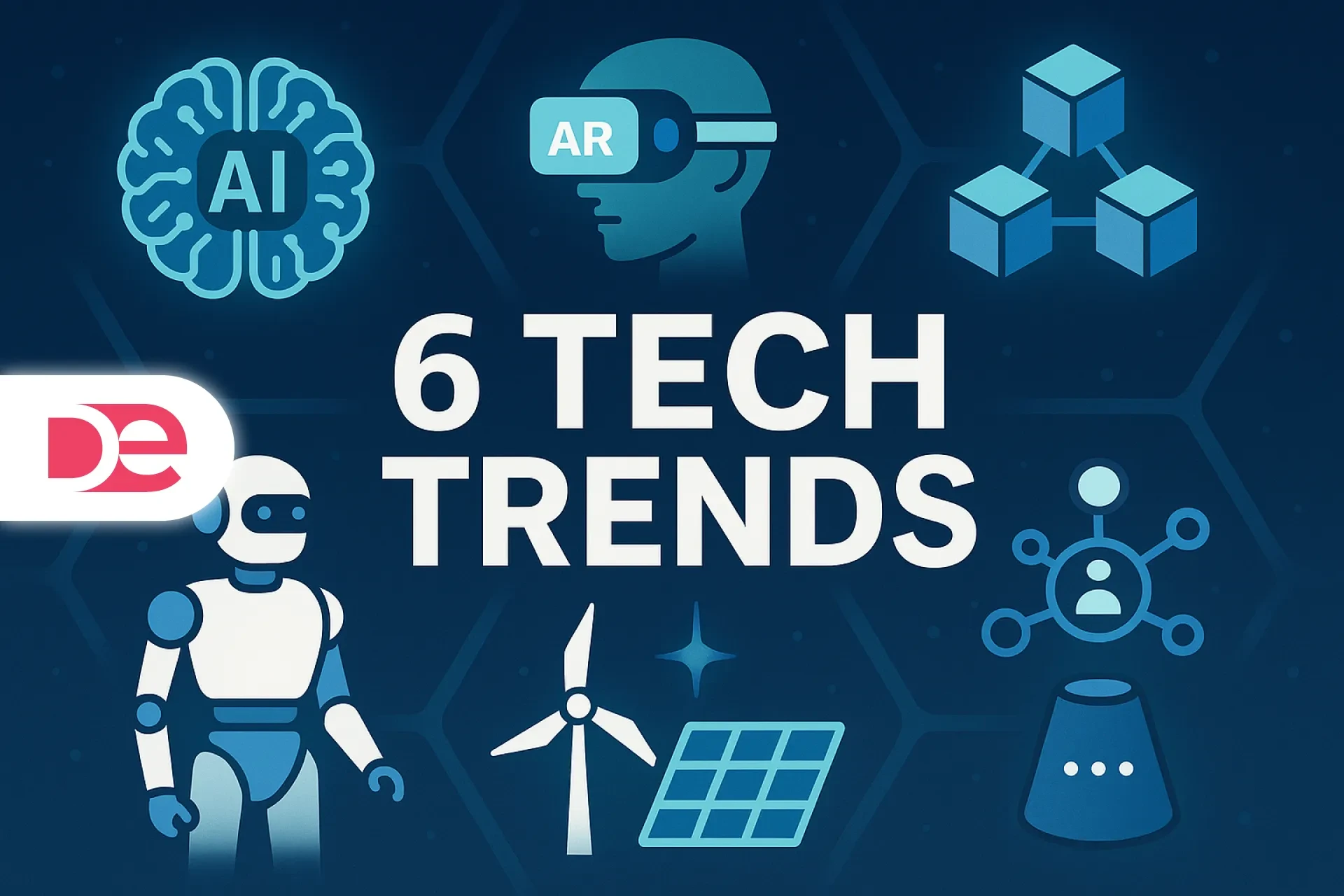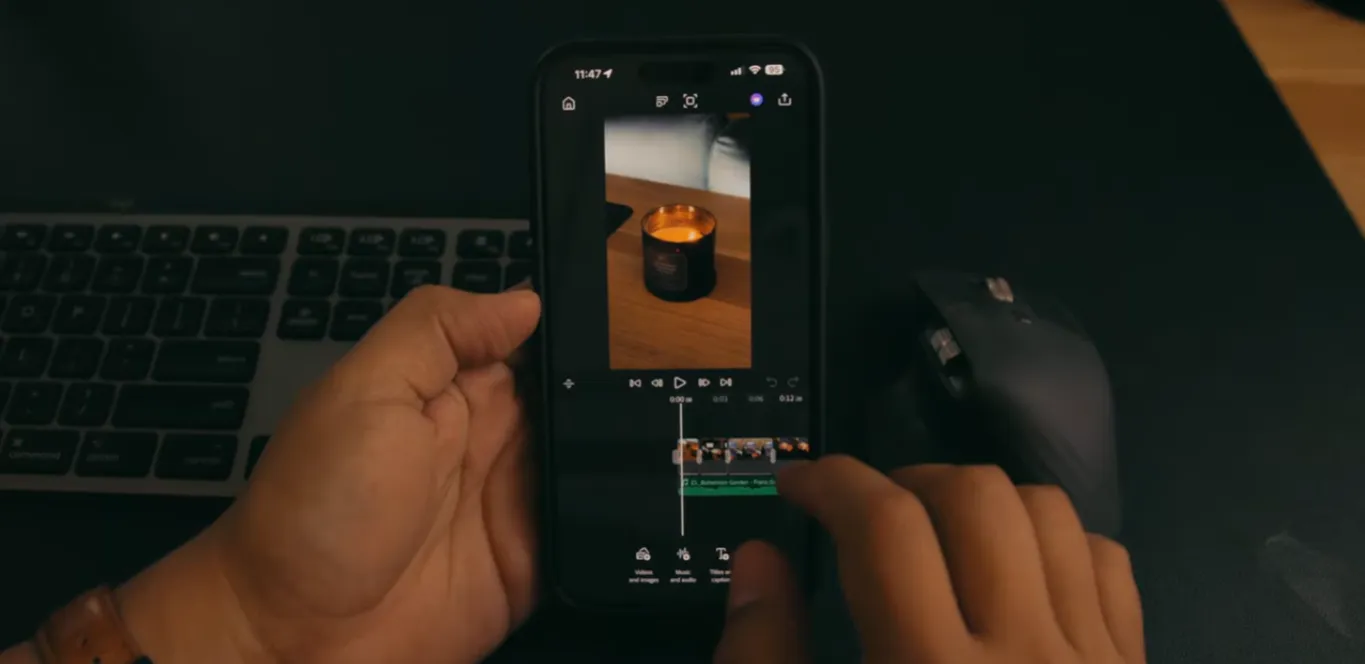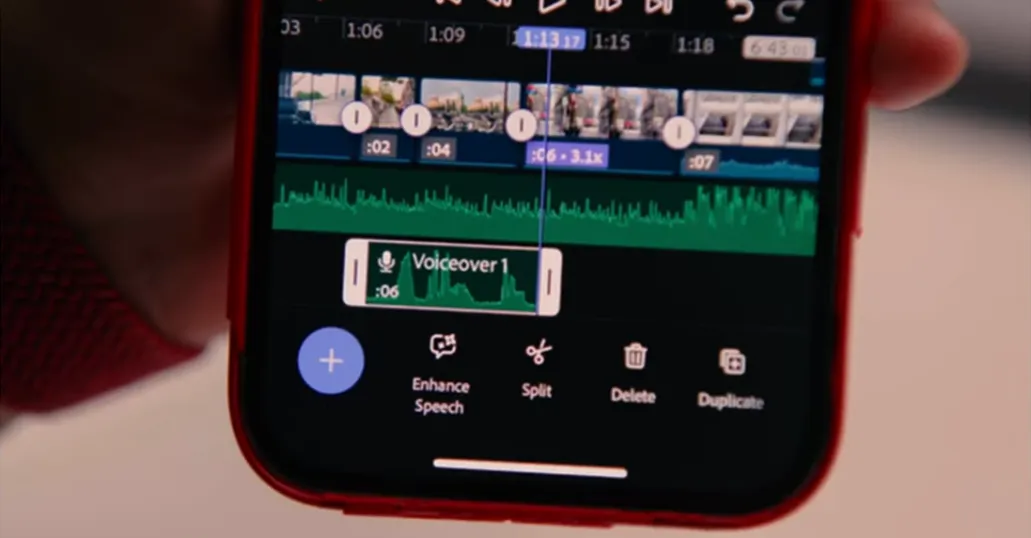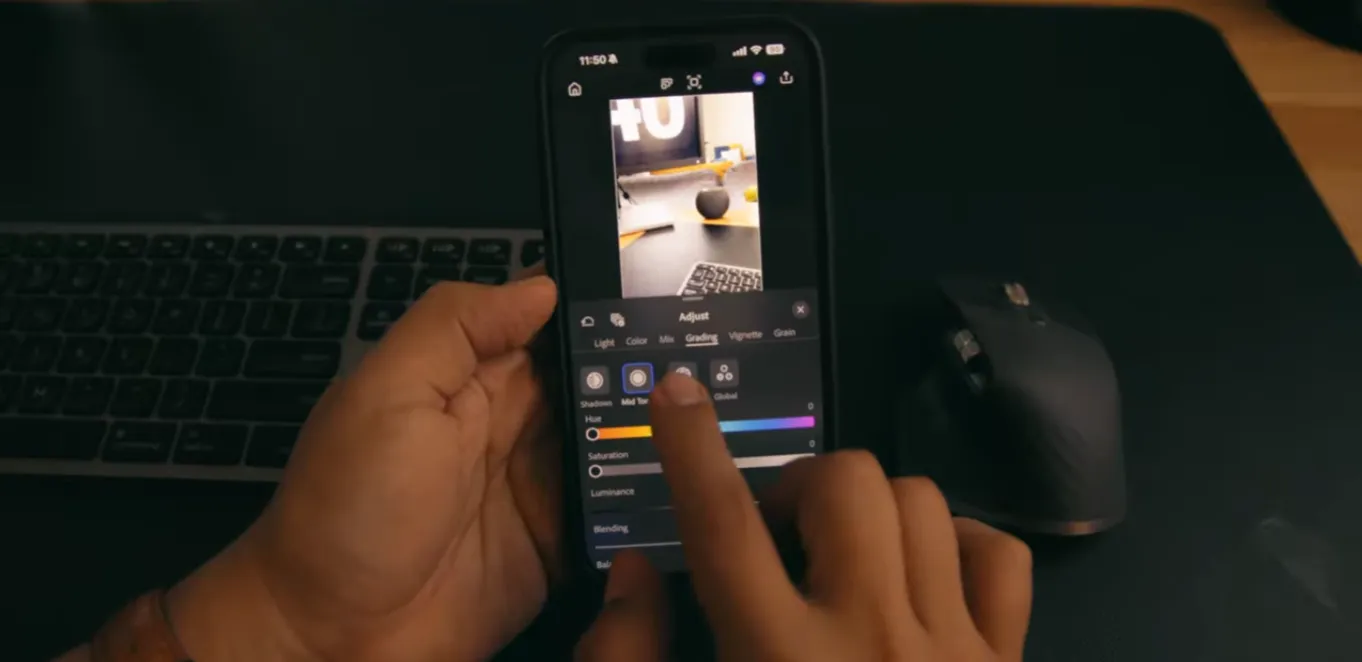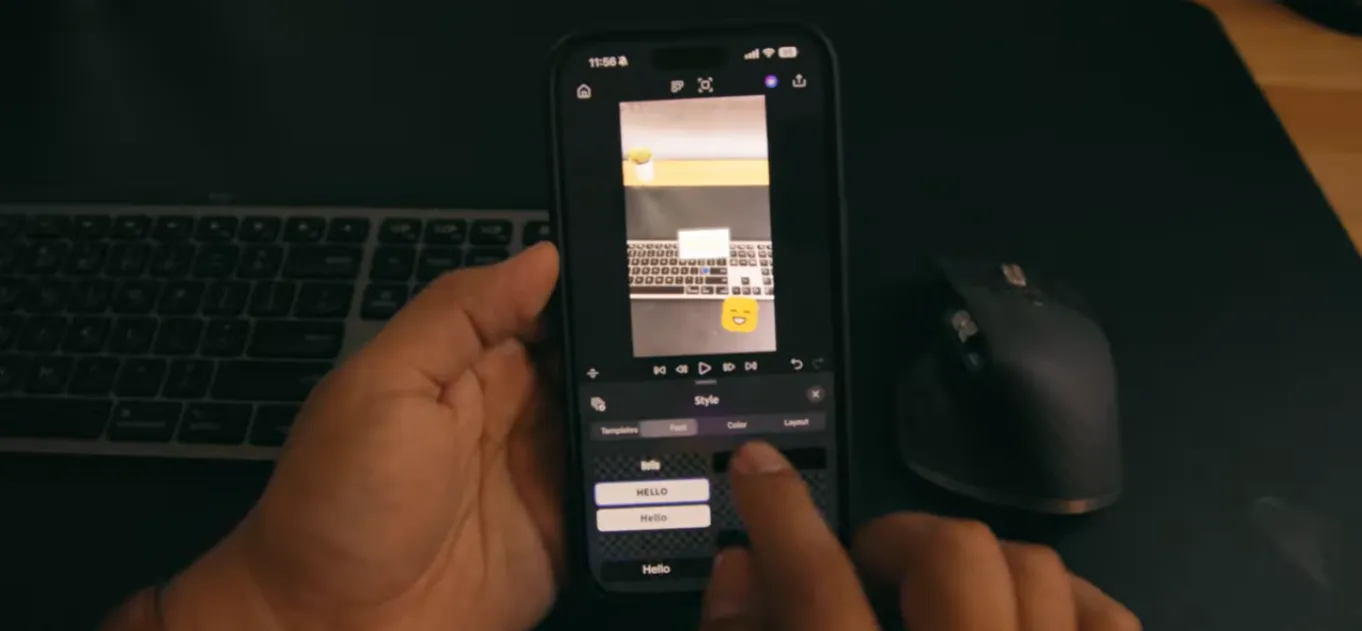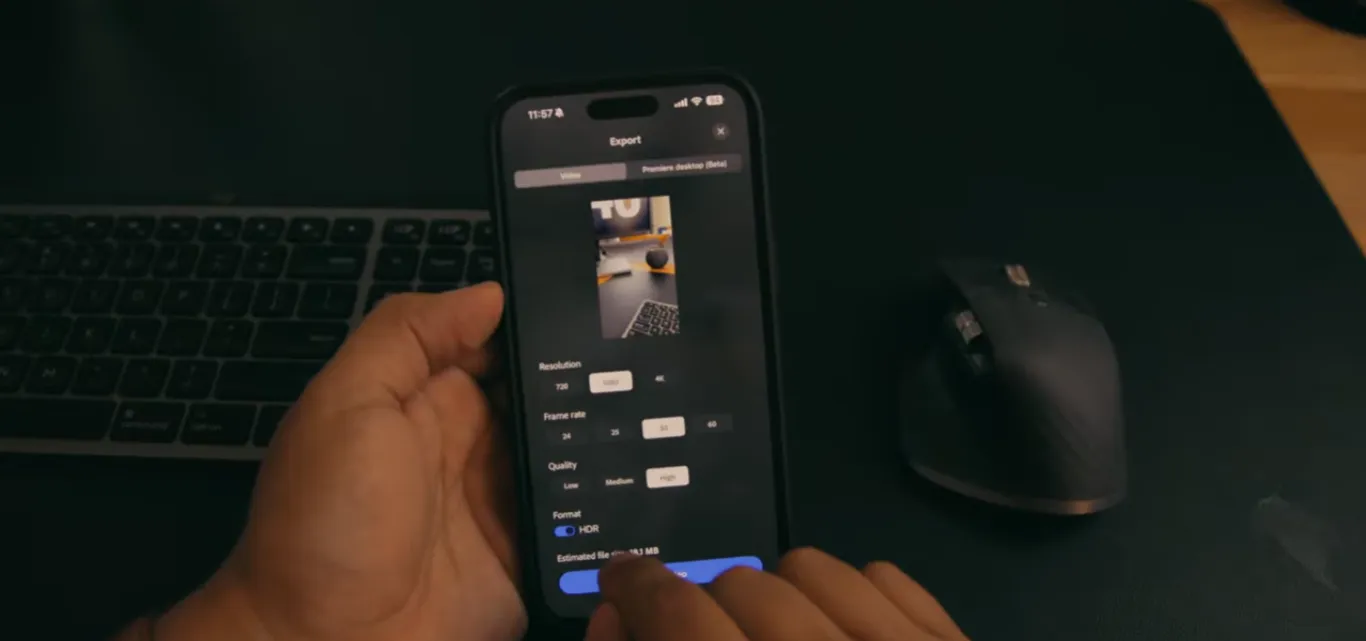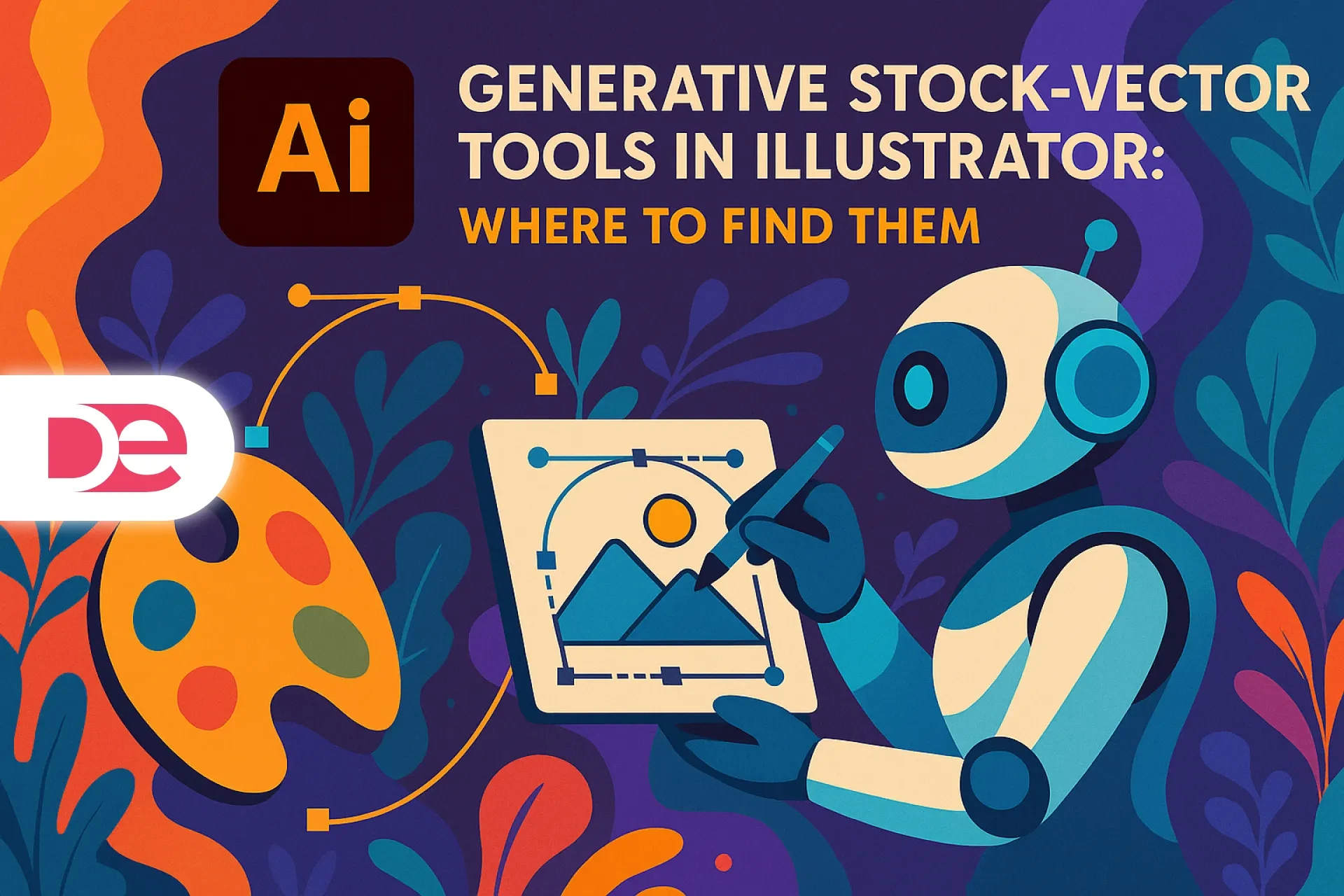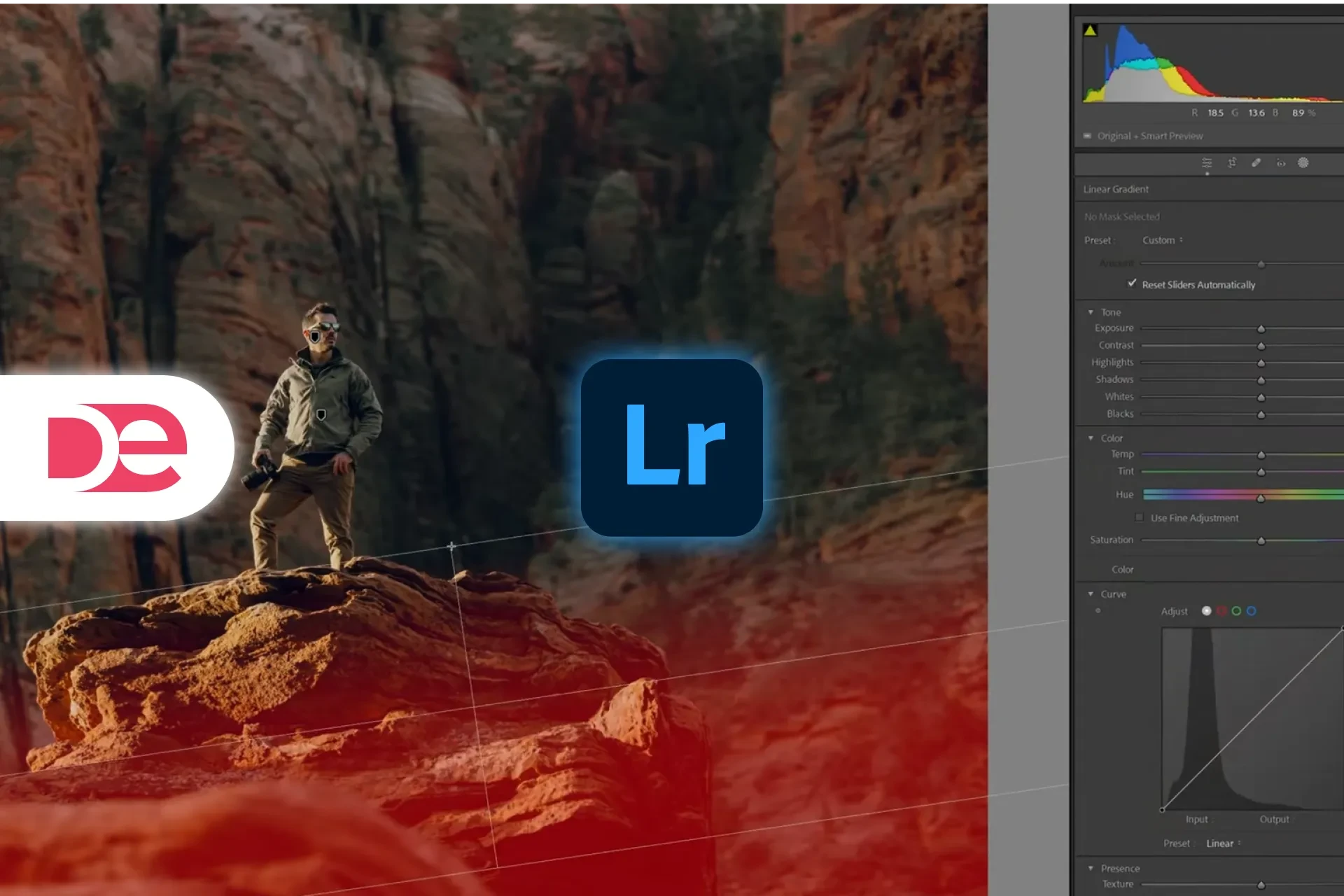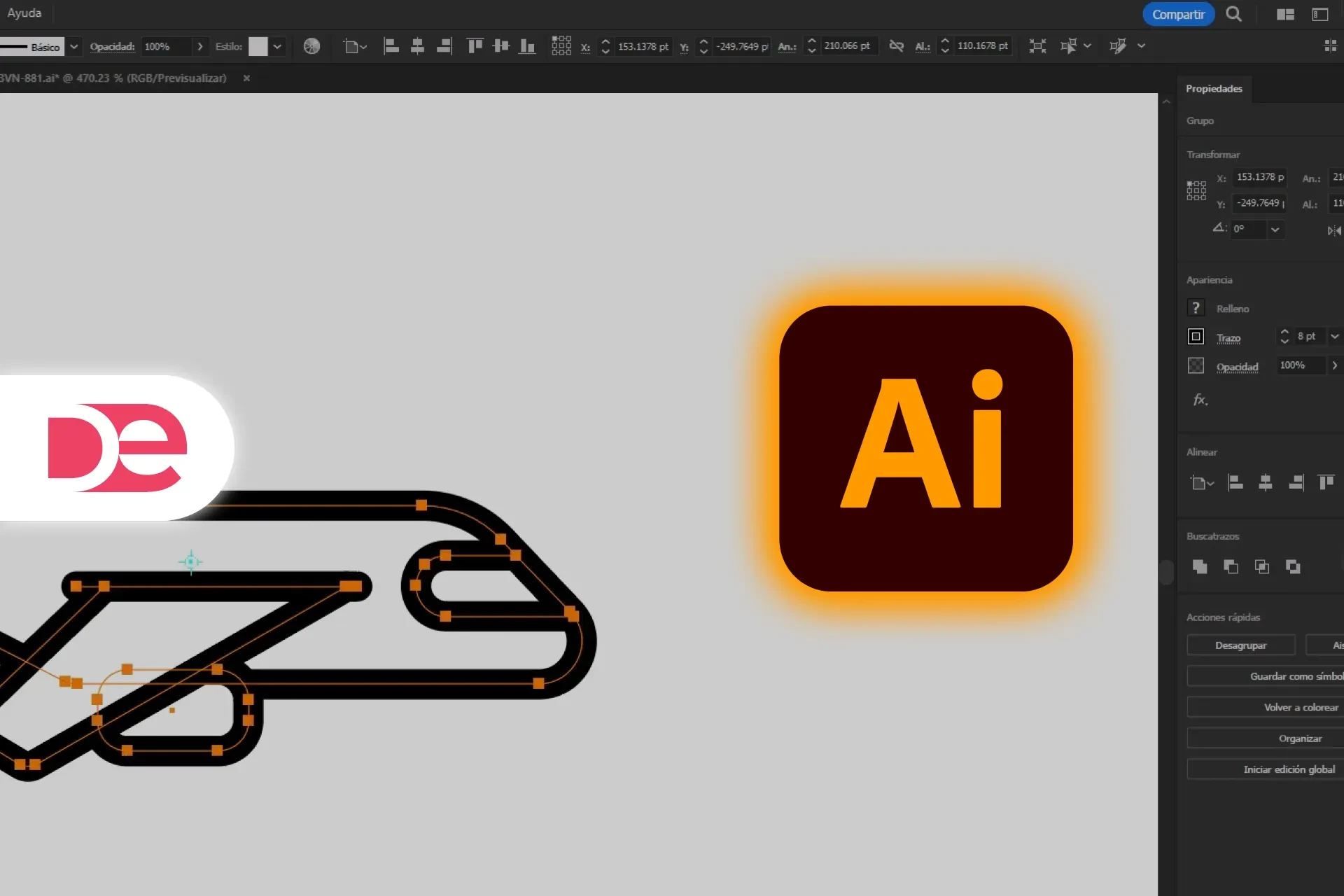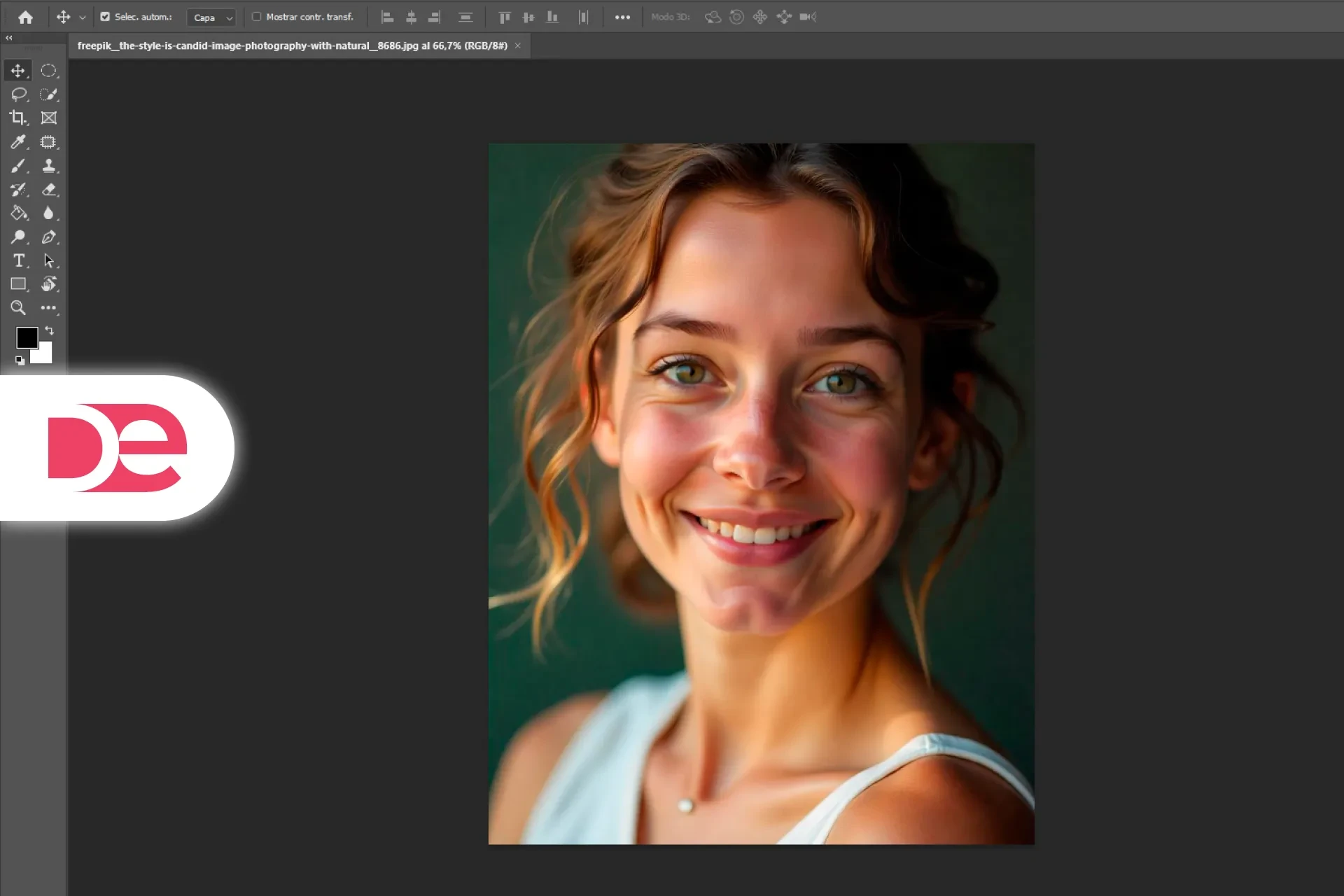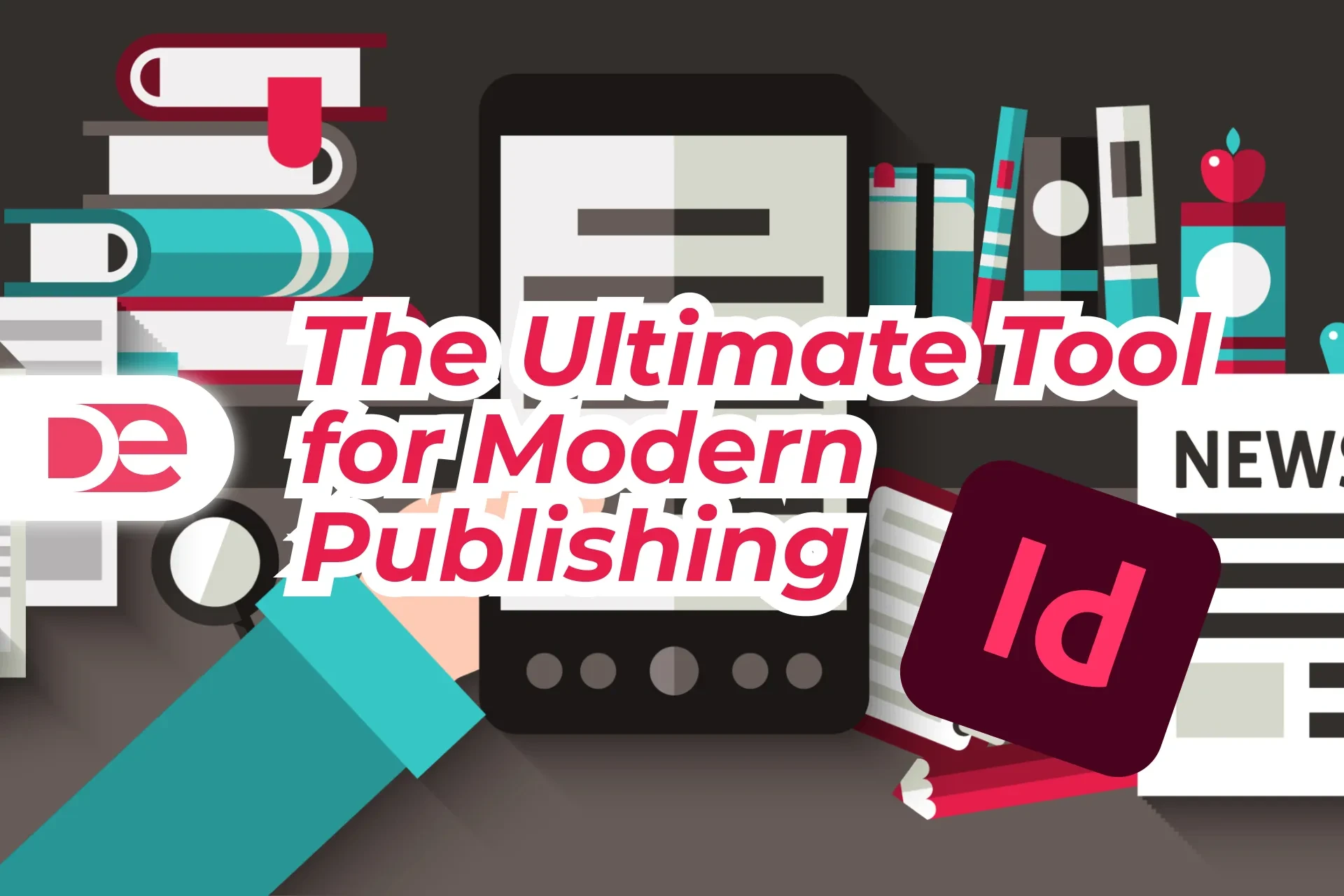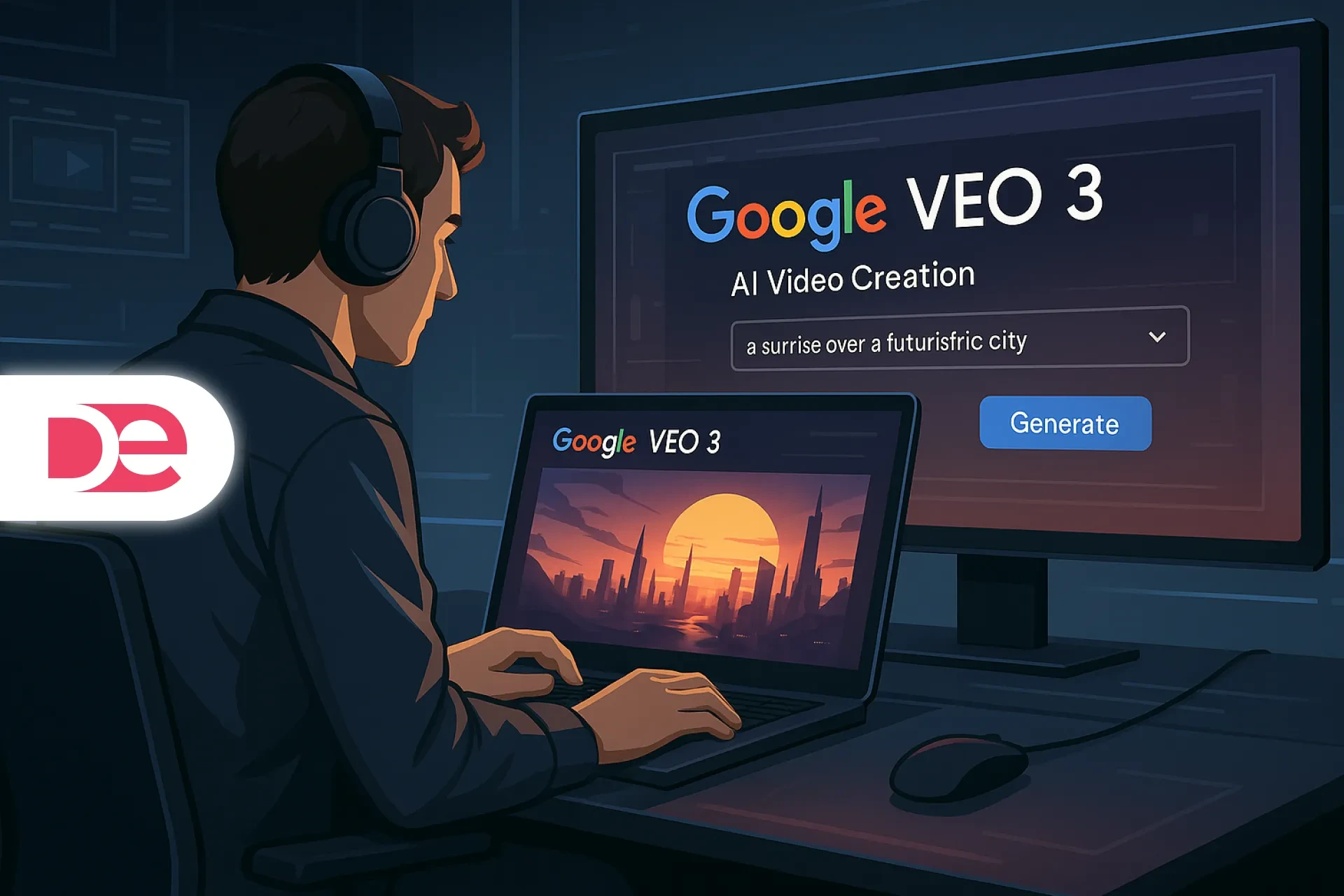Table of Contents
Video editing has long been tied to desktop software that demands both high computing power and technical know-how. For creators on the move, this dependence on laptops has often meant delayed production and missed opportunities. Adobe is aiming to change that narrative with Adobe Premiere Pro Mobile , a newly launched application designed to put professional-grade editing tools directly in your pocket.
In a world where TikTok, Instagram Reels, and YouTube Shorts dominate, creators need quick turnaround without sacrificing quality. Until now, most have relied on simpler apps like CapCut or LumaFusion. These tools are practical but limited. Premiere Pro Mobile, by contrast, promises a “miniature” version of the desktop powerhouse—offering real multi-layer editing, color grading with Lumetri, Adobe Sensei-powered AI tools, and seamless syncing with Creative Cloud.
This article unpacks the launch of Premiere Pro Mobile, drawing insights from the referenced video breakdown, while guiding you step by step through its features, strengths, and caveats. Whether you’re a filmmaker, content creator, or casual user looking to elevate your social media workflow, this in-depth tutorial will show you what Premiere Pro Mobile delivers, how it compares to competitors, and whether it’s worth adding to your toolkit.
Get the full version FREE for 7 days and follow this tutorial step-by-step.
Download Free Trial
What Is Adobe Premiere Pro Mobile?
Premiere Pro Mobile is not just another “light” video editor. Adobe designed it as a full-featured extension of Premiere Pro, built for professionals and serious creators who need portability without compromising functionality. Unlike apps targeted at beginners, it mirrors many of the capabilities of its desktop sibling, with a focus on:
• Multi-track editing (video and audio)
• Color correction powered by Lumetri
• AI-driven automation from Adobe Sensei
• Cloud-based project synchronization
• Social-first export settings

Edit Videos Like a Pro with Premiere Pro
Unlock multi-track editing, Lumetri color, and Adobe Sensei AI—now available on desktop and mobile.
Get It NowGetting Started with Premiere Pro Mobile (Step by Step)
Step 1: Launch and Setup
When you first open Premiere Pro Mobile, you’ll notice Adobe’s familiar interface adapted for touch devices. Sign in with your Creative Cloud account to enable synchronization between mobile and desktop projects. This allows you to start editing on your phone and finish on your laptop seamlessly.
Step 2: Exploring the Timeline
Premiere Pro Mobile introduces true multi-layer editing on mobile. Unlike basic editors that allow only a single video track, you can now stack multiple clips, overlays, and audio layers just like in the desktop version. This feature is crucial for professional workflows—whether you’re building cinematic sequences or editing social ads.
Step 3: Color Correction with Lumetri
Adobe integrated Lumetri color tools directly into the mobile version. You can adjust contrast, brightness, and saturation, as well as apply cinematic tones. However, the current limitation is the absence of LUT (Look-Up Table) support. For creators shooting in log format, this is a drawback. Adobe may address it in future updates.
Step 4: AI-Powered Editing with Adobe Sensei
Adobe Sensei is the company’s proprietary AI platform. In Premiere Pro Mobile, it handles:
• Automatic clip trimming
• Real-time transcription and subtitle generation
• Audio cleanup and enhancements
This reduces manual editing time and makes the app particularly useful for short-form creators who produce high volumes of content daily.
Step 5: Exporting for Social Media
The app includes optimized export presets for TikTok, Instagram, and YouTube. You can publish vertical, square, or widescreen formats without tweaking resolution manually.
Advantages of Premiere Pro Mobile
• Professional-grade tools: Brings desktop-level editing power to your phone.
• Seamless ecosystem: Full integration with Adobe Creative Cloud.
• AI efficiency: Sensei automates tedious editing tasks.
• On-the-go productivity: Ideal for creators who travel or need instant edits.
Limitations and Risks
• Hardware demands: Requires a high-performance device. On older or budget phones, performance may lag.
• Learning curve: Beginners familiar with simple apps like CapCut may find the interface overwhelming.
• Missing LUT support: Limits color grading for advanced filmmakers.
Practical Example: A Travel Creator’s Workflow
Imagine a travel vlogger who films on a DSLR while backpacking. Instead of waiting to return home to edit, they import footage into Premiere Pro Mobile directly on their smartphone:
• Trim clips and arrange a timeline during a train ride.
• Apply Lumetri adjustments for cinematic colors.
• Use Sensei to auto-generate subtitles in English and Spanish.
• Export directly to TikTok with optimized dimensions.
By the time they arrive at their next destination, they’ve already published a polished video without opening their laptop.
Common Mistakes to Avoid
• Underestimating device specs: Don’t attempt heavy projects on an underpowered phone. Check Adobe’s recommended requirements.
• Ignoring storage management: 4K footage quickly eats up space—always back up to Creative Cloud.
• Skipping tutorials: Even if you’re a Premiere Pro veteran, mobile gestures differ from desktop shortcuts.
• Overusing AI features: While Sensei is helpful, always review cuts and subtitles for accuracy.
Expert Tips for Maximizing Productivity
• Pre-plan projects: Create templates for intros/outros you can reuse.
• Combine with desktop editing: Use mobile for rough cuts, desktop for final polish.
• Leverage cloud storage: Keep projects synced to avoid device loss disasters.
• Optimize exports: Test different presets for each platform to ensure the best results.
FAQs
Conclusion: Should You Use Premiere Pro Mobile?
Premiere Pro Mobile is a bold move by Adobe to bridge the gap between casual mobile editing and professional video production. It doesn’t aim to replace desktop workflows but enhances them, giving creators freedom to edit anytime, anywhere.
If you’re a filmmaker, travel vlogger, or social content creator already in Adobe’s ecosystem, Premiere Pro Mobile is a natural fit. For beginners, the learning curve might be steep, but the payoff is a mobile editor that feels like a true professional tool, not a toy.
Adobe is betting on a future where your smartphone is more than just a camera—it’s a full-fledged production studio in your pocket.
Elevate Your Edits with Adobe Premiere Pro →