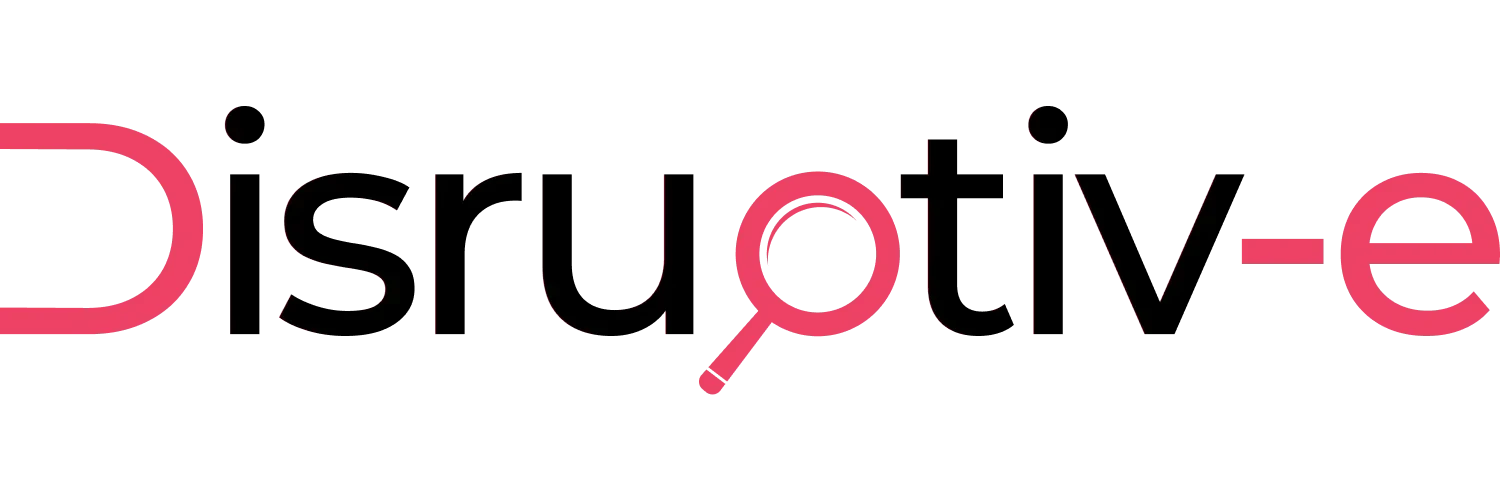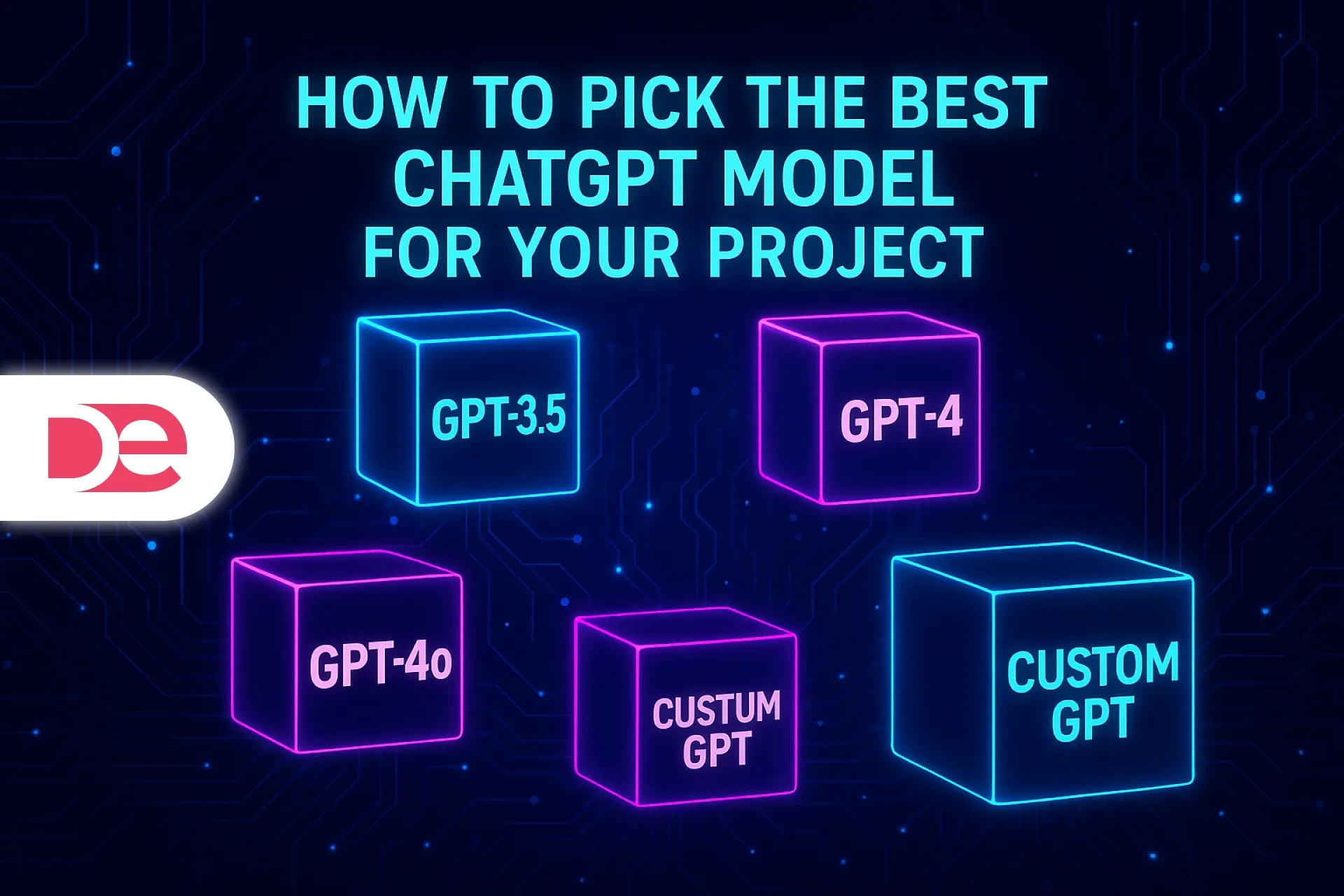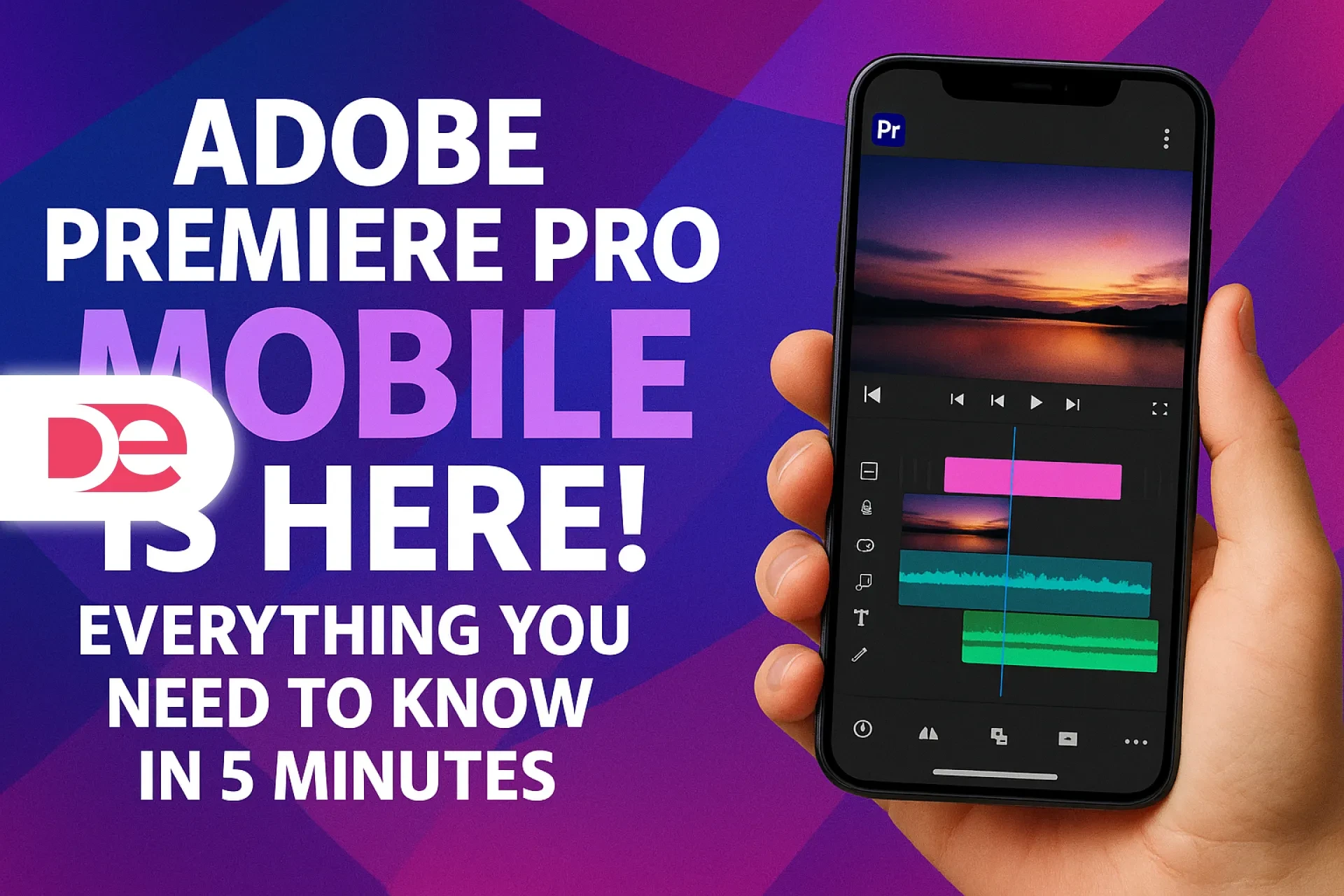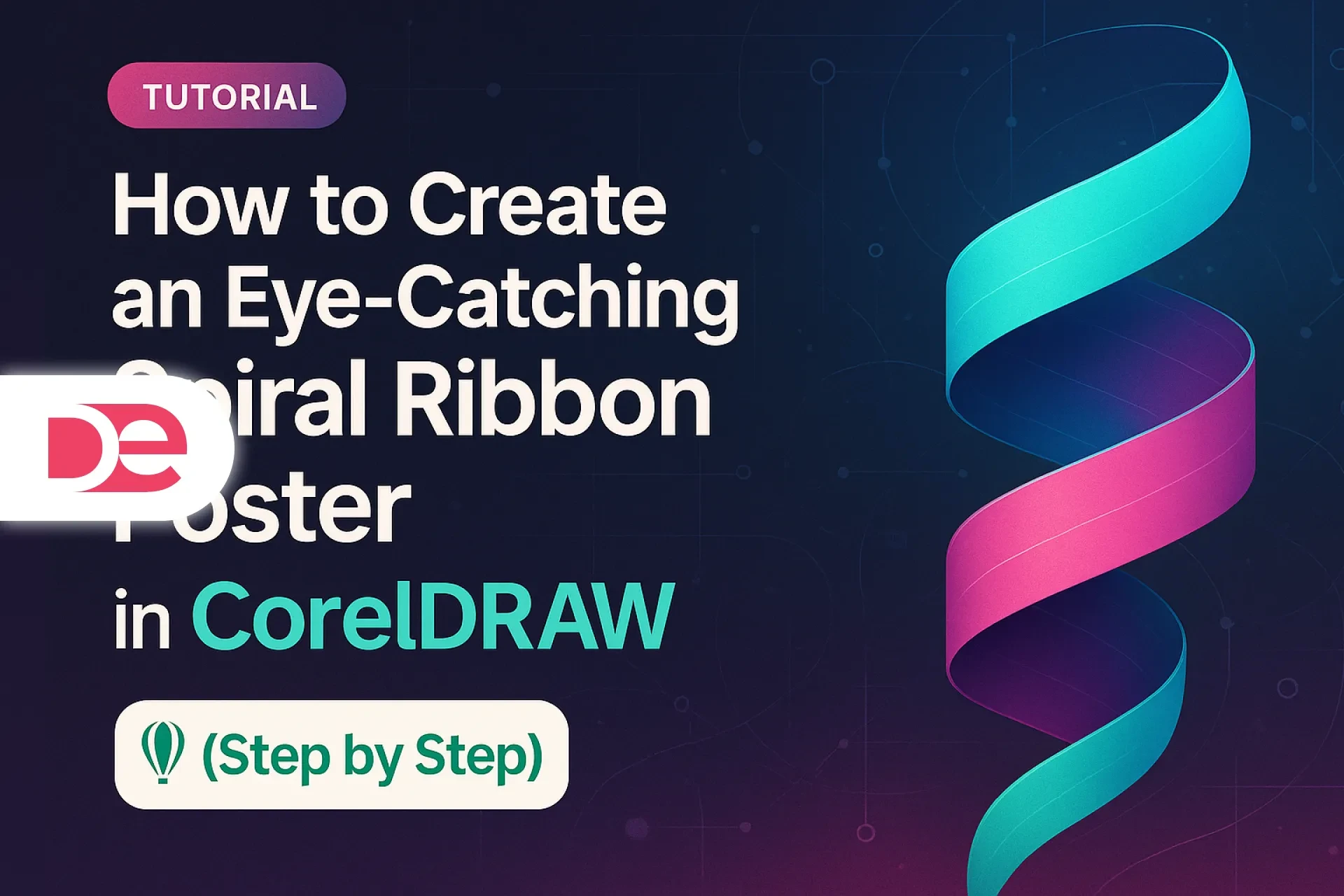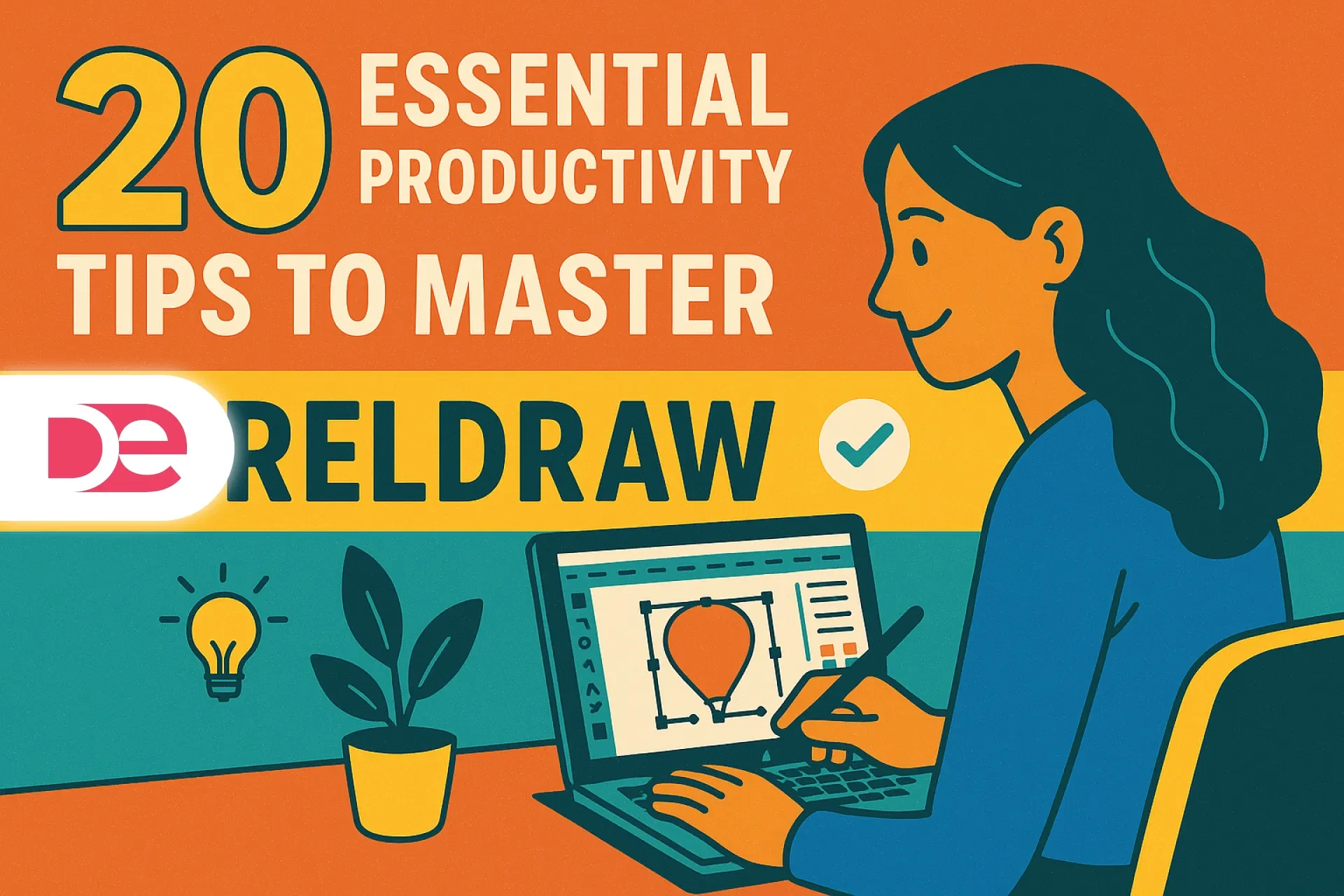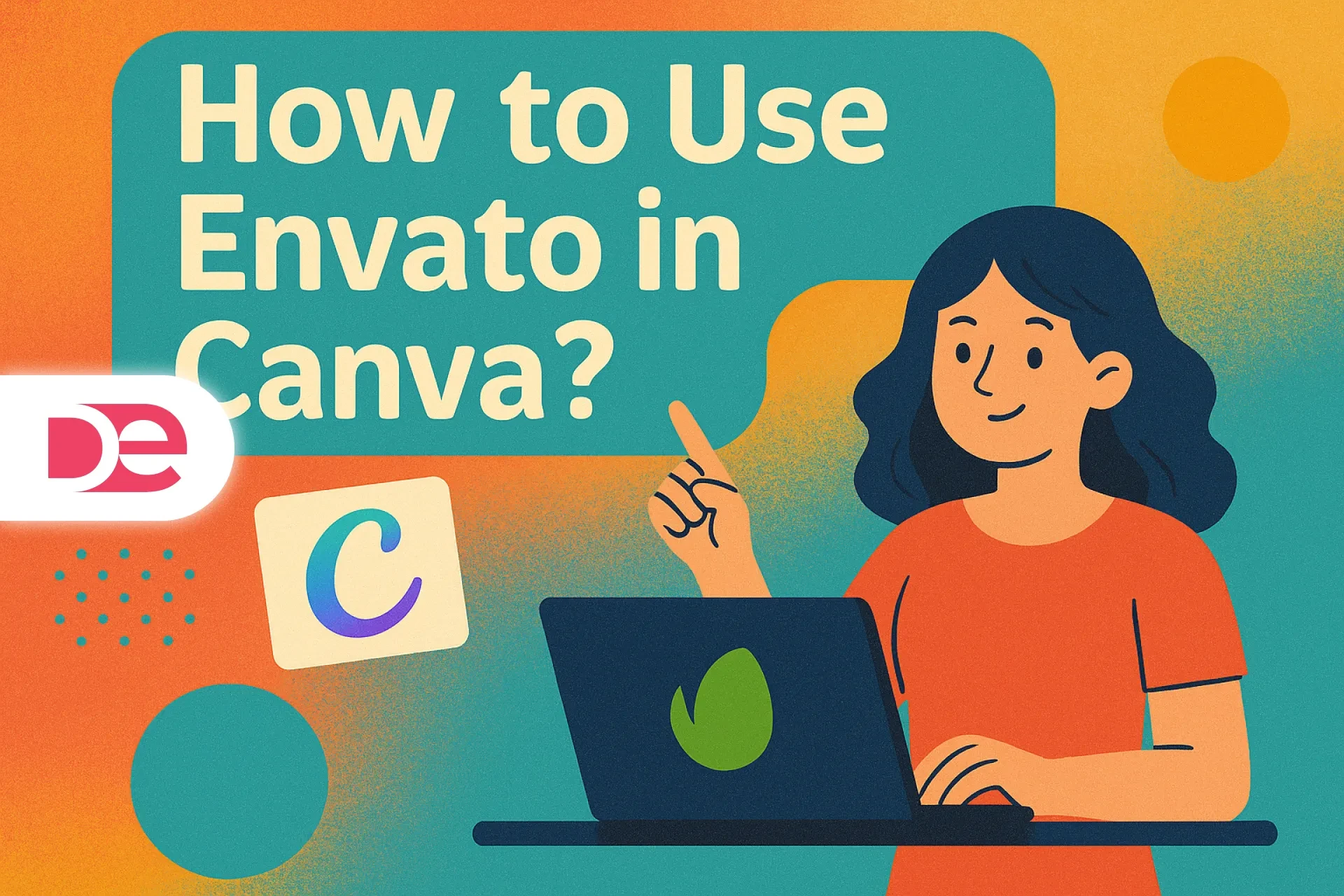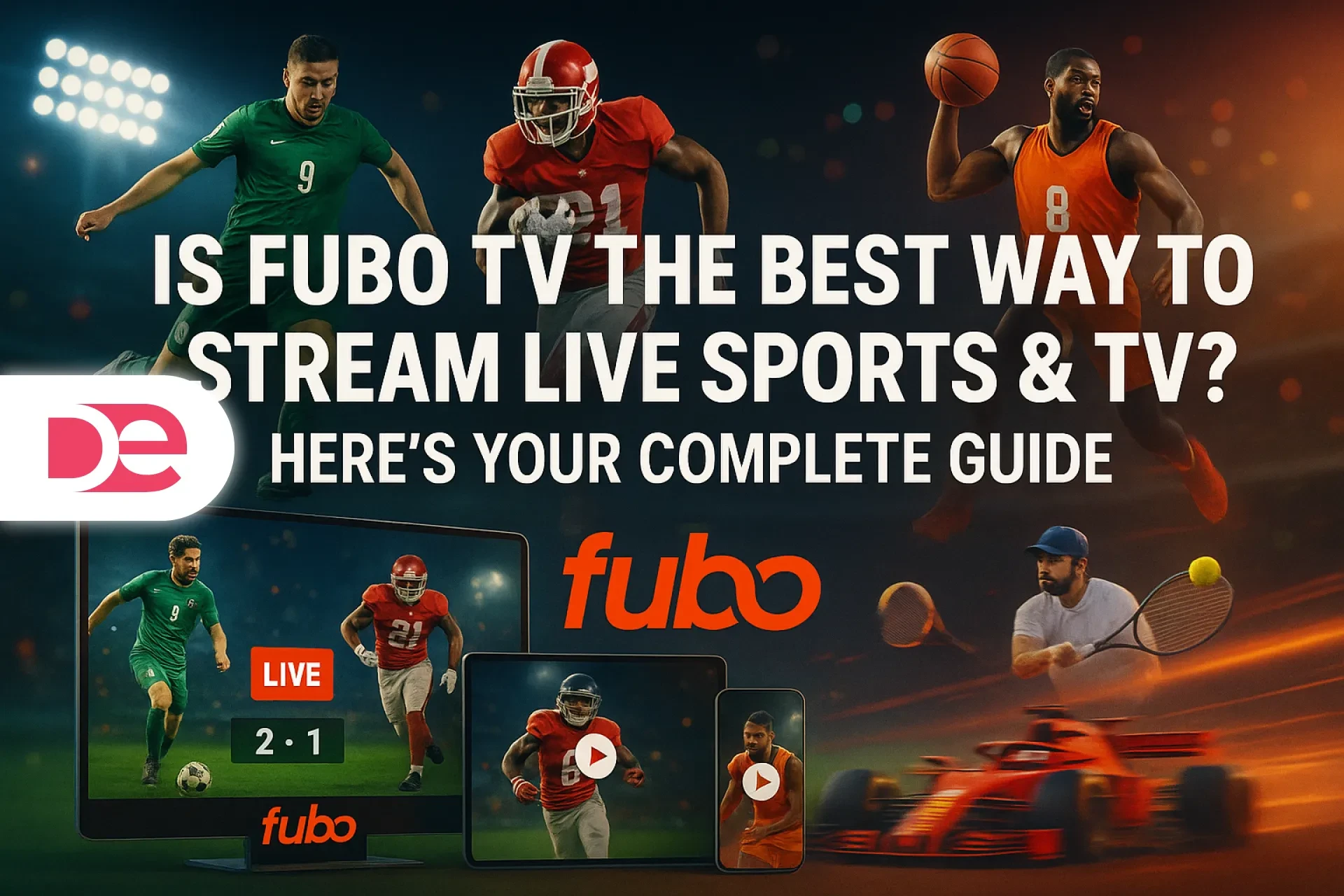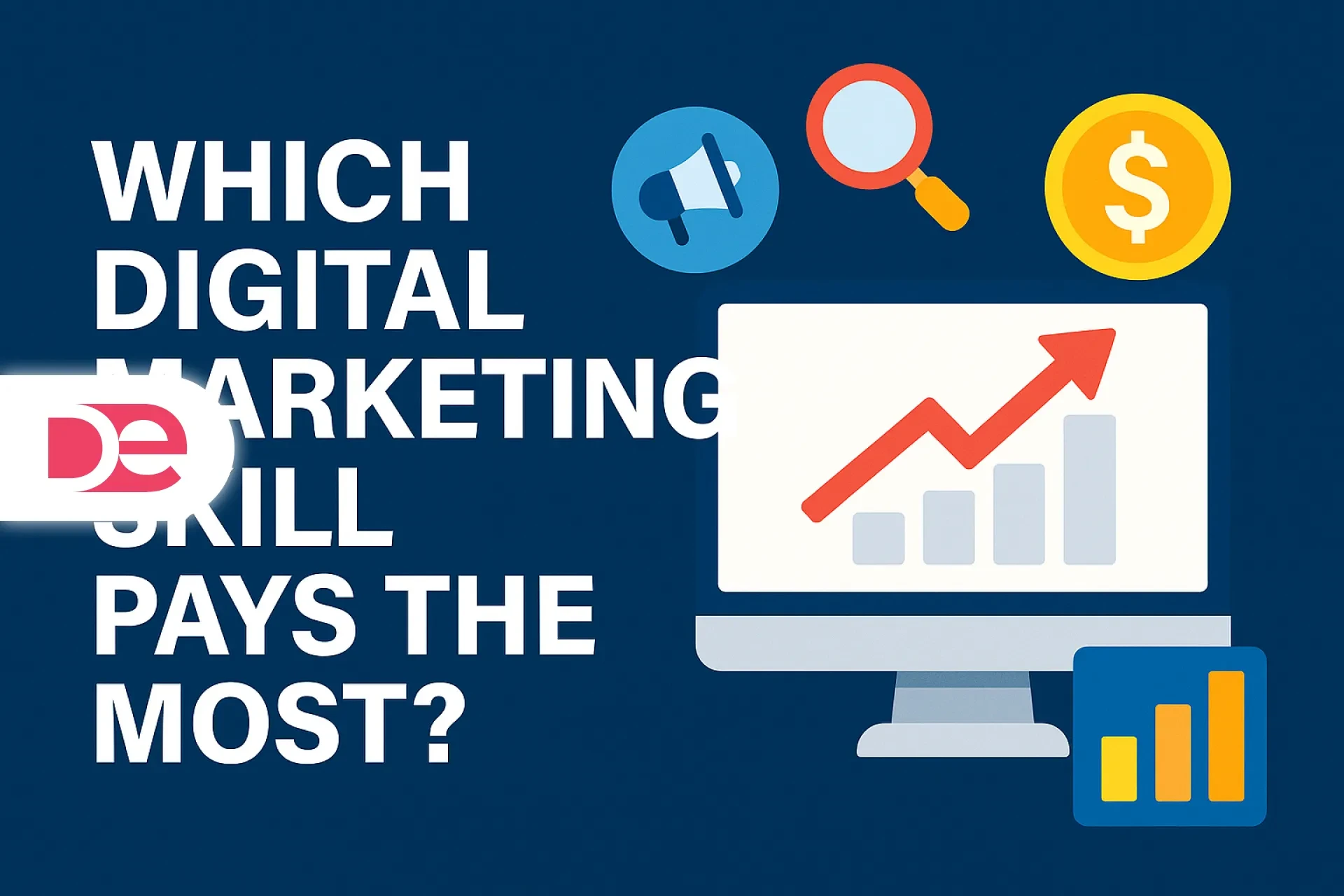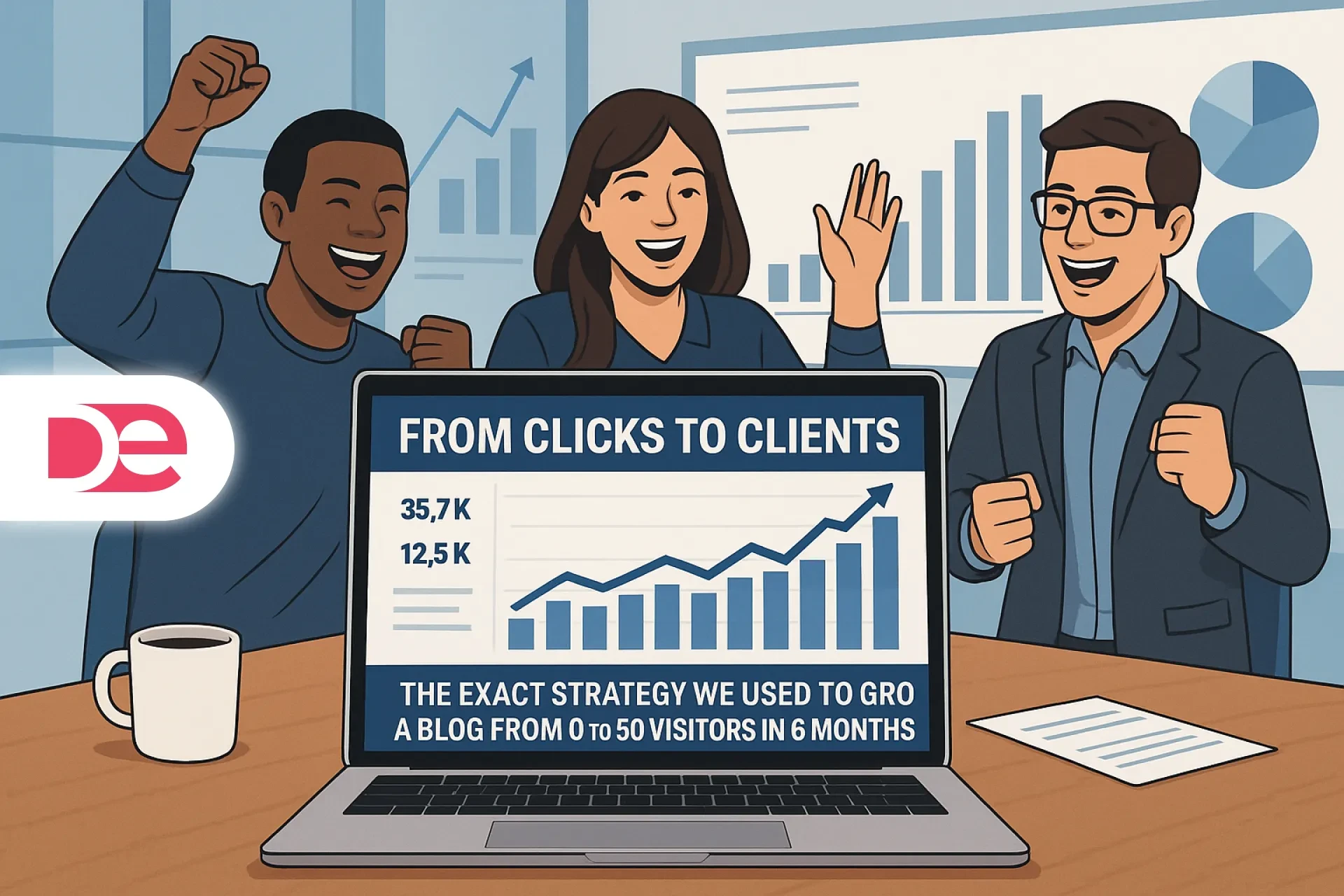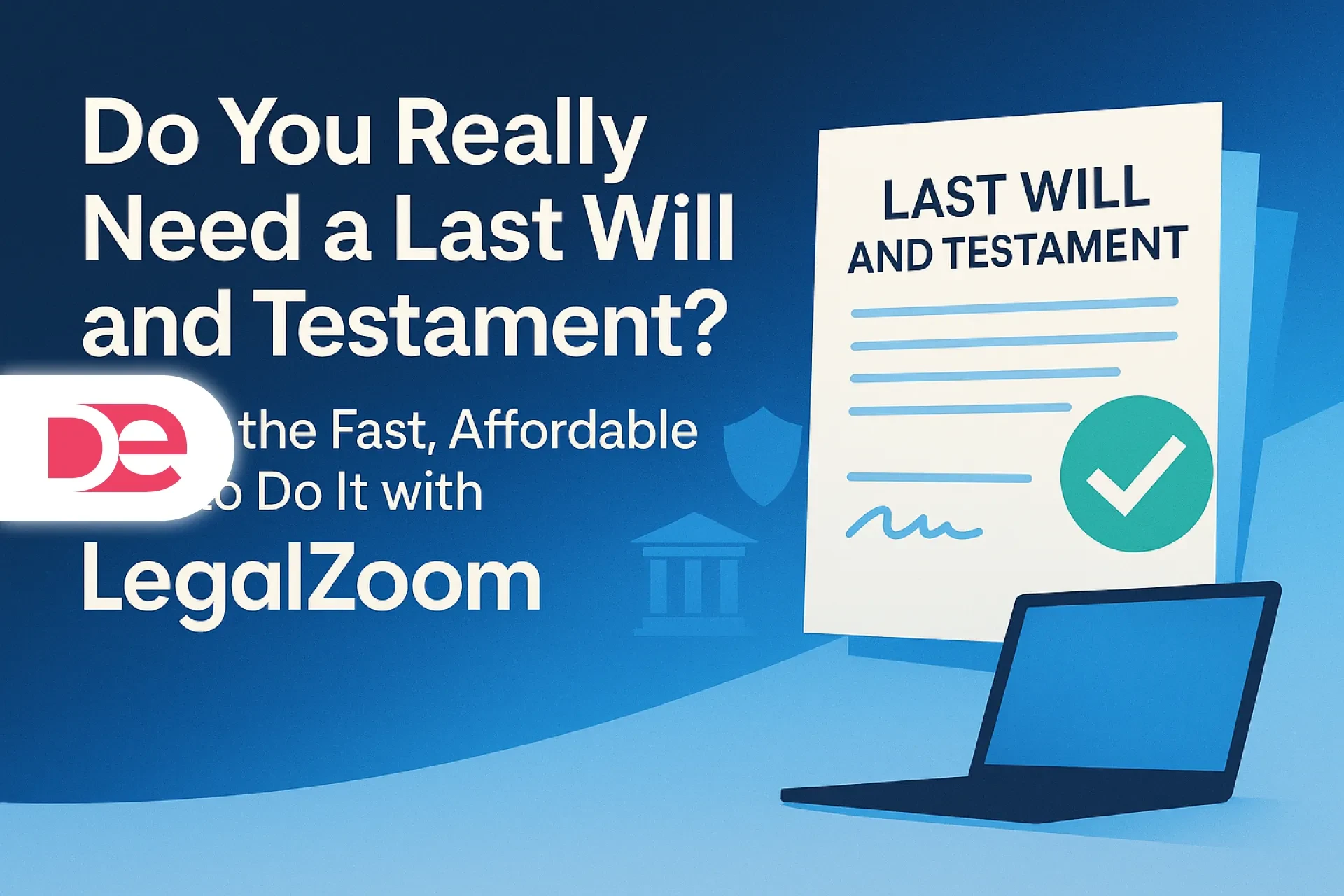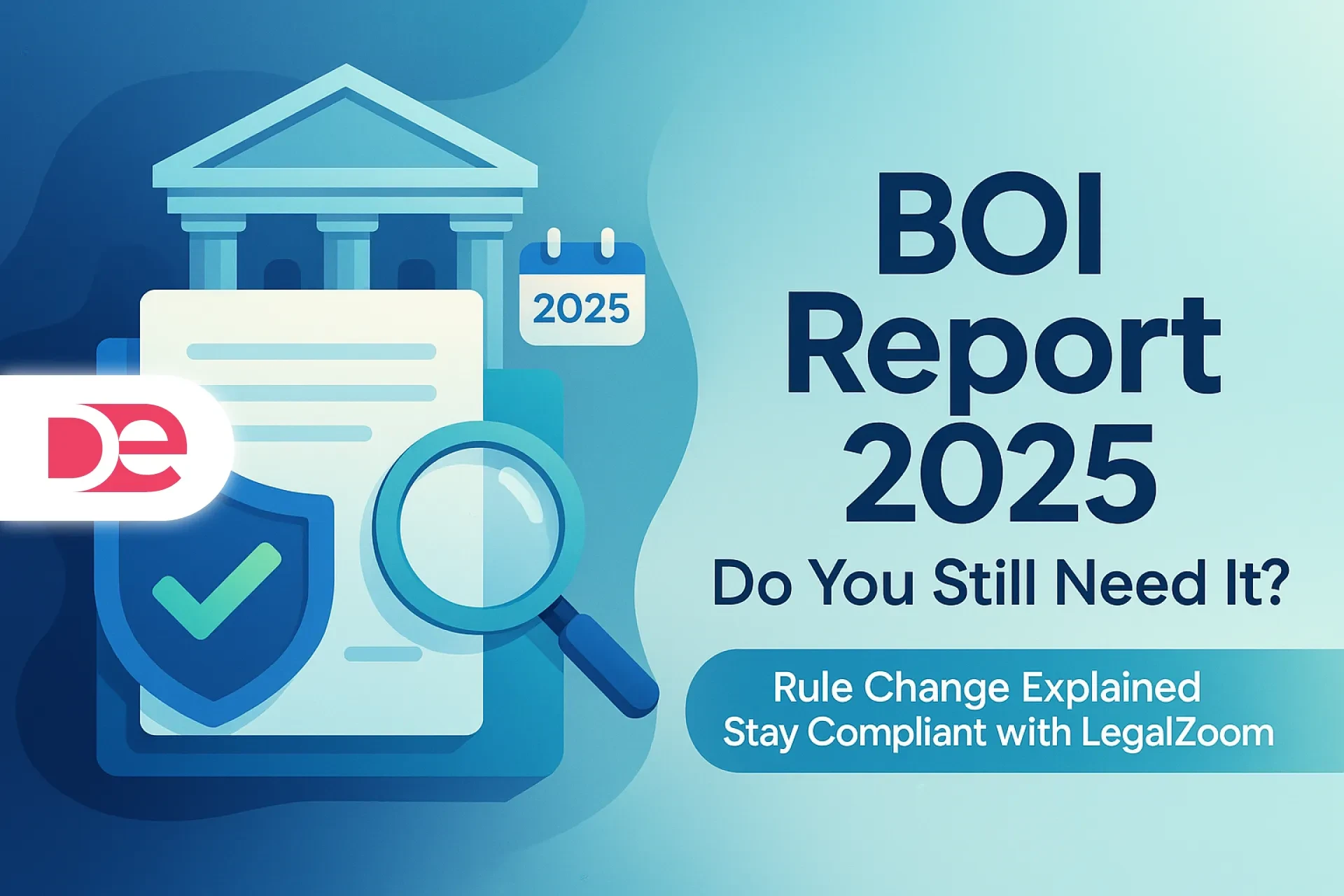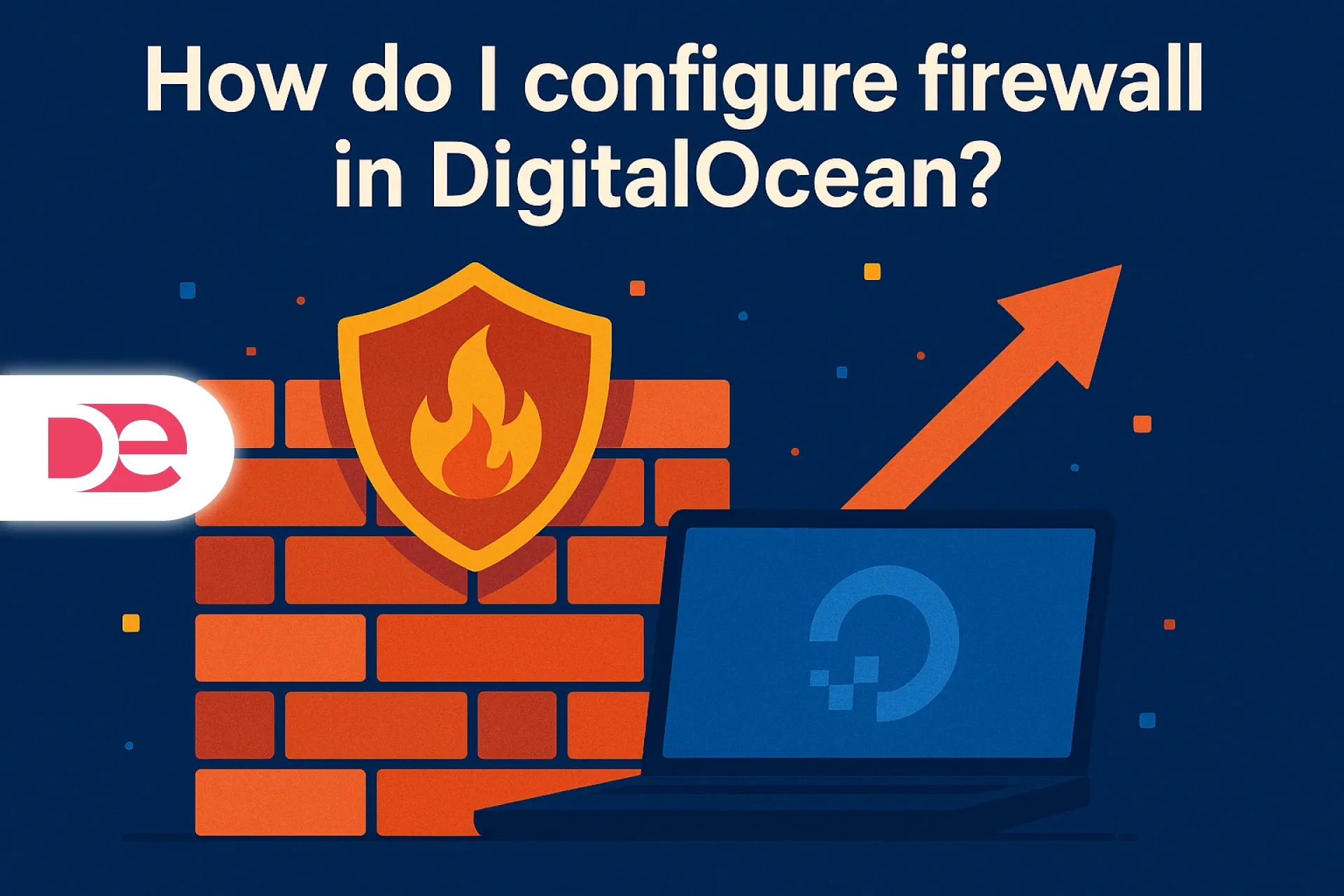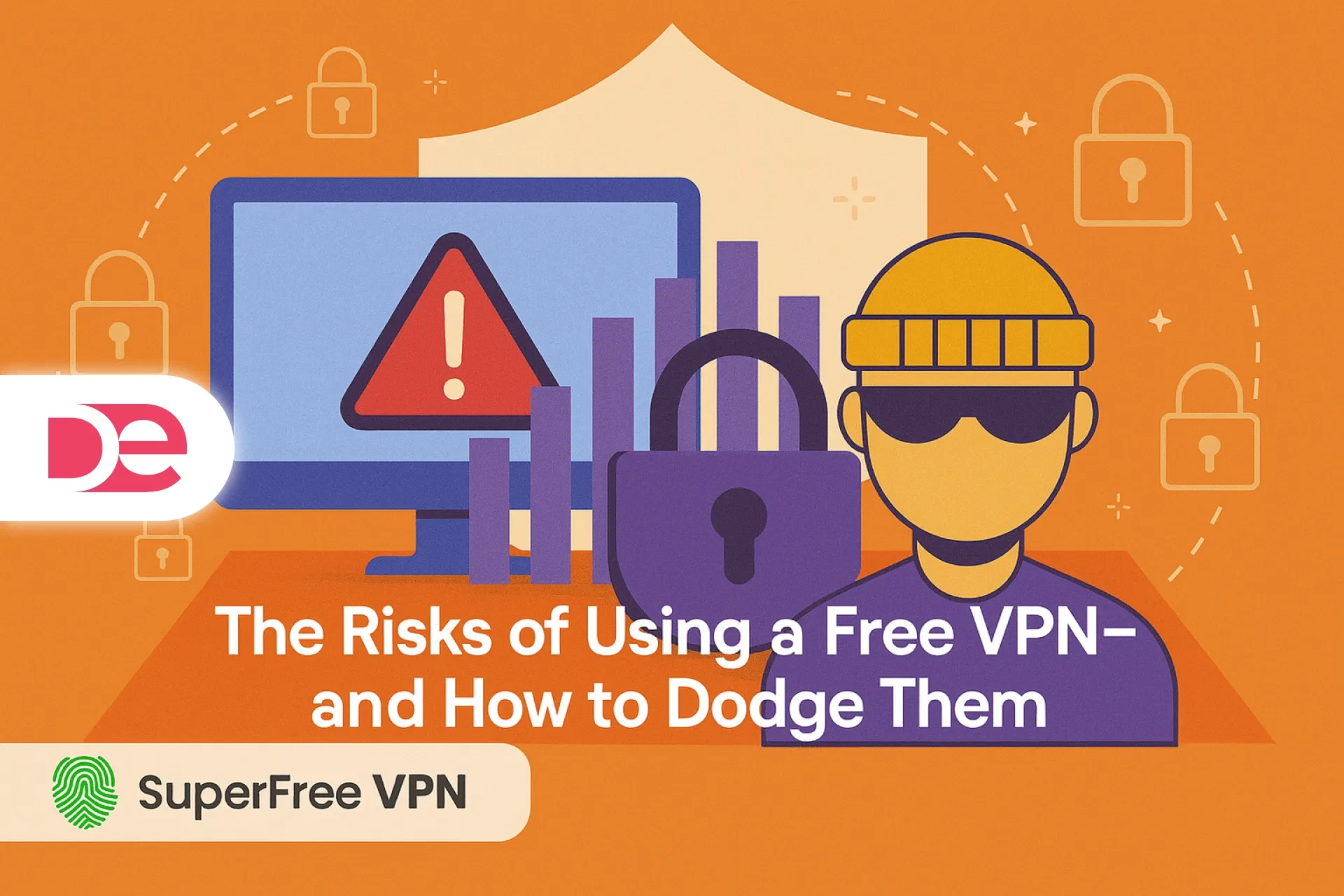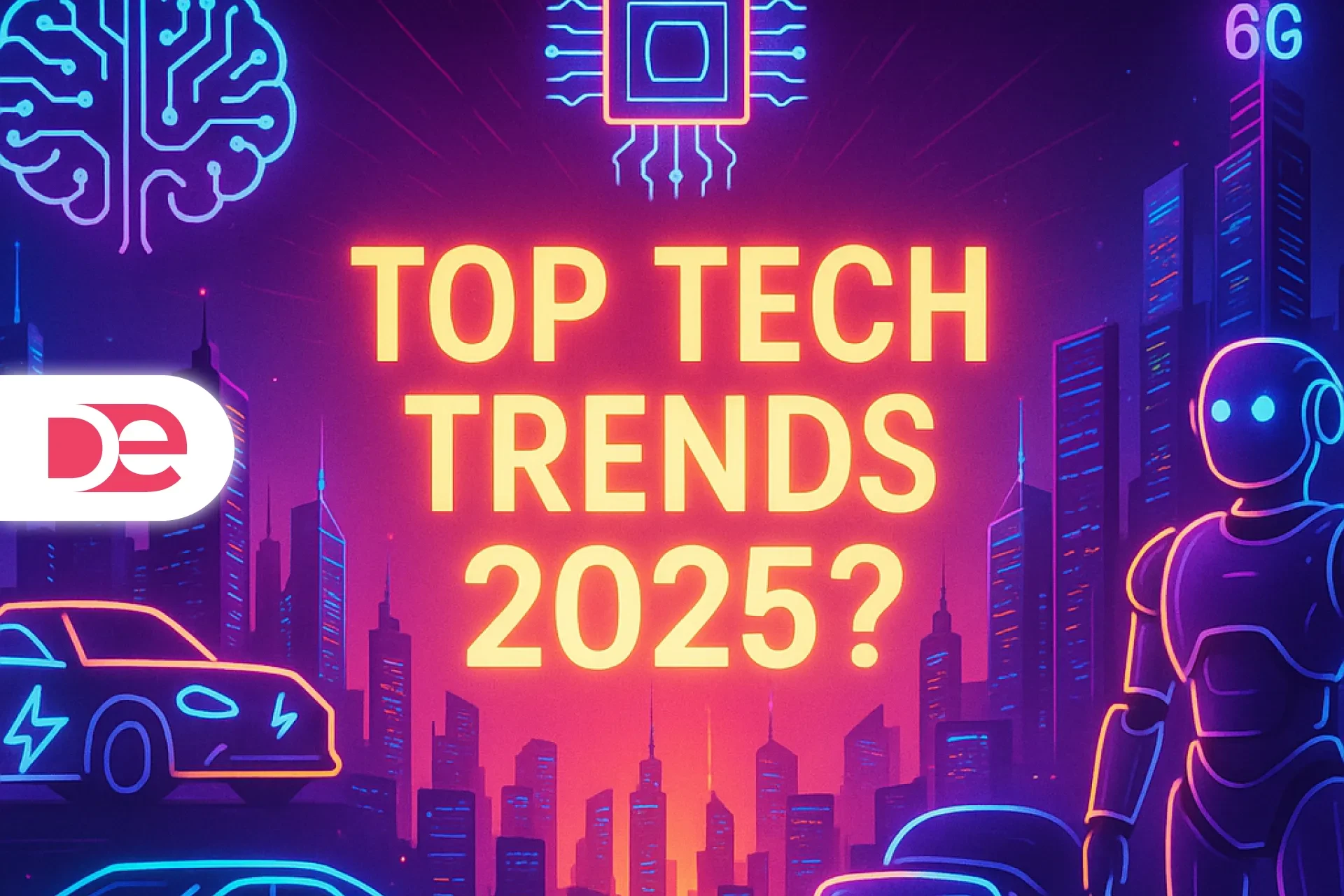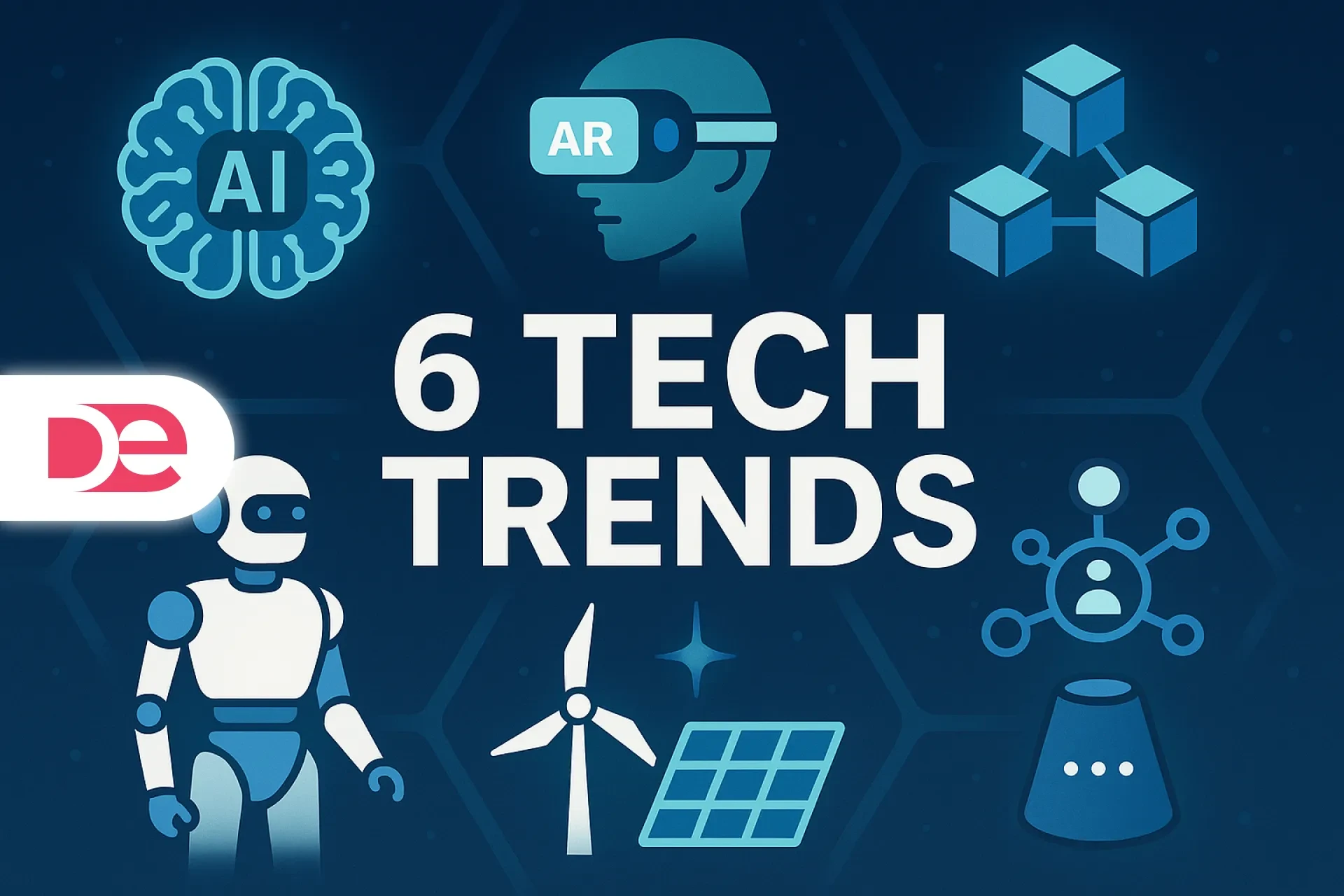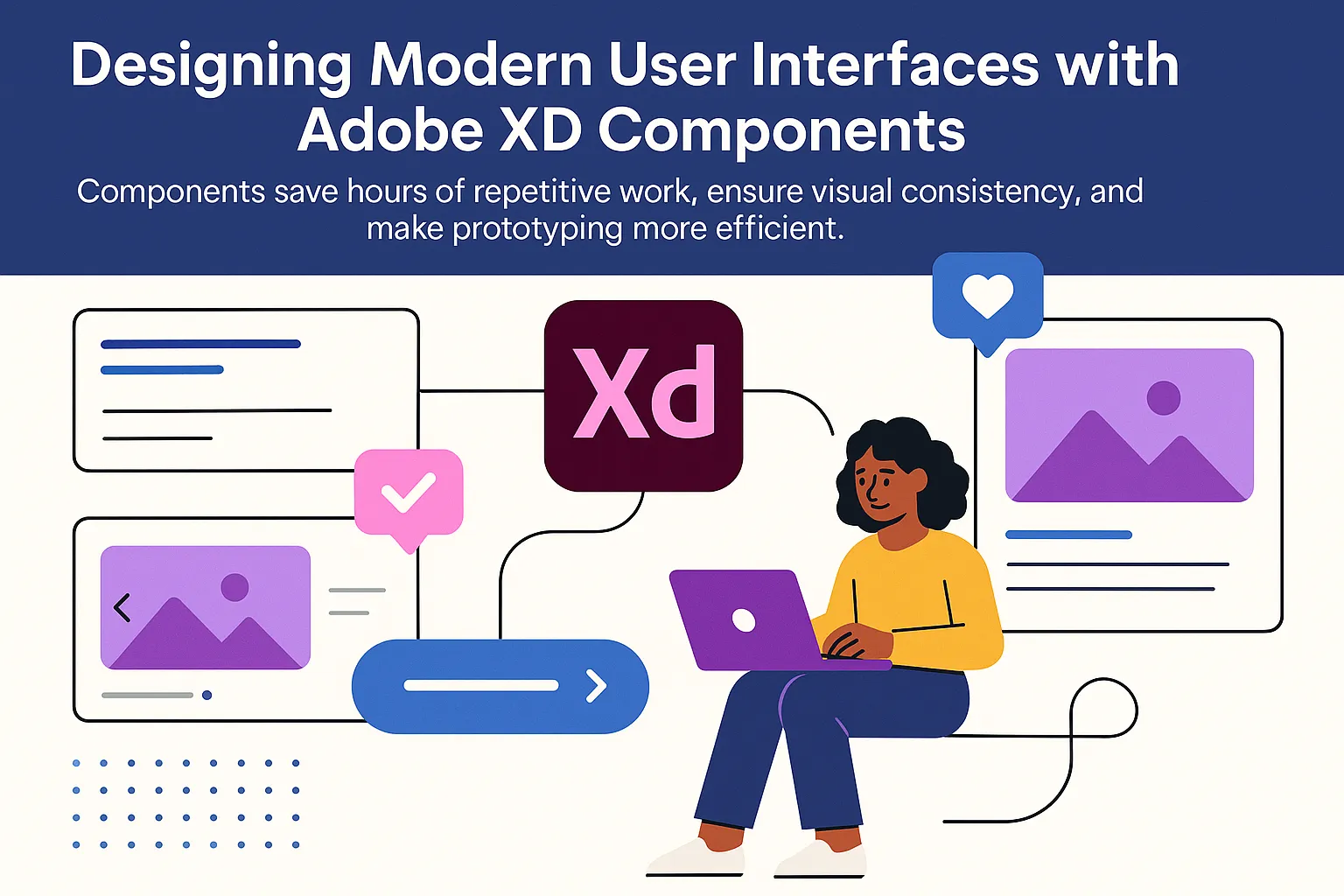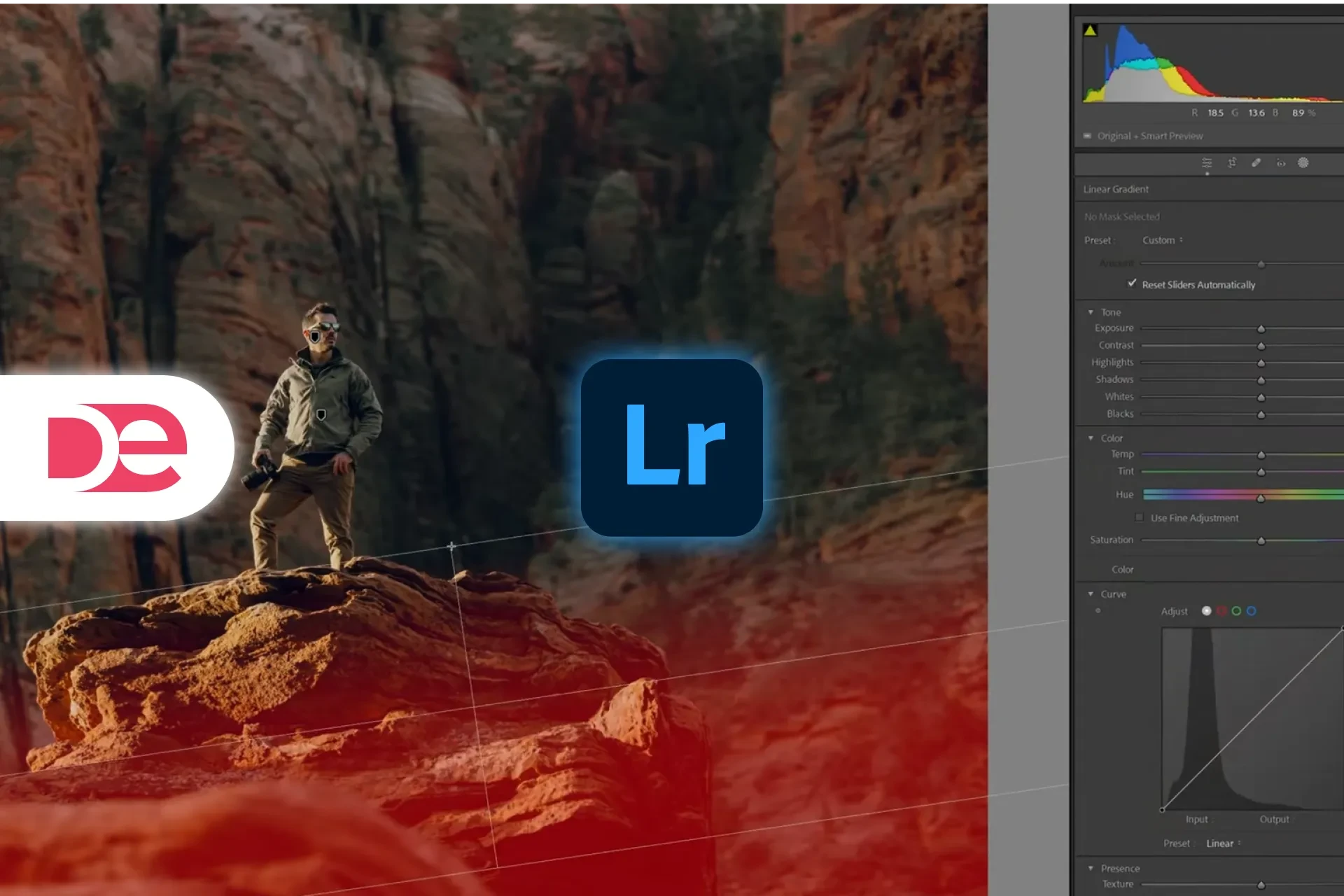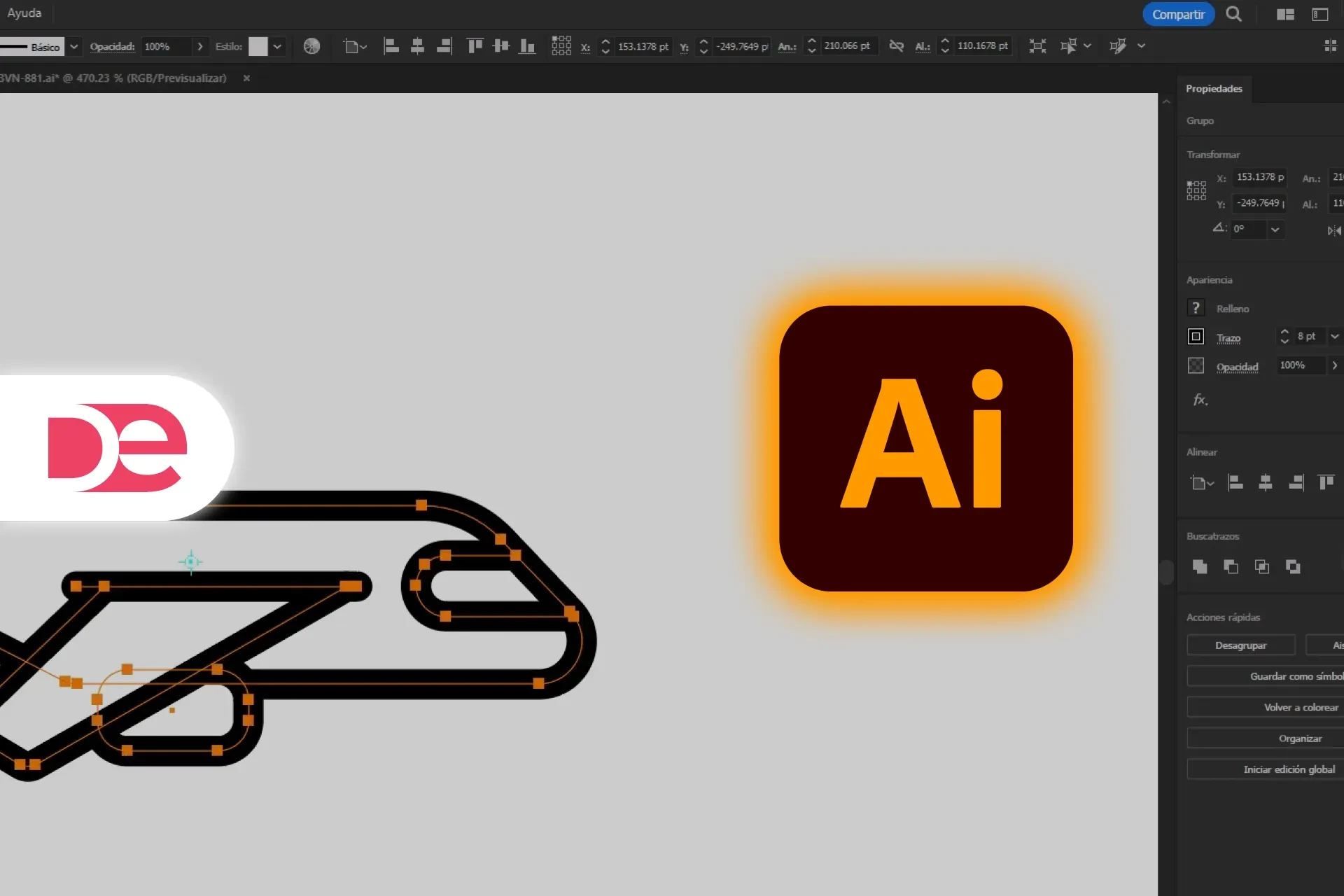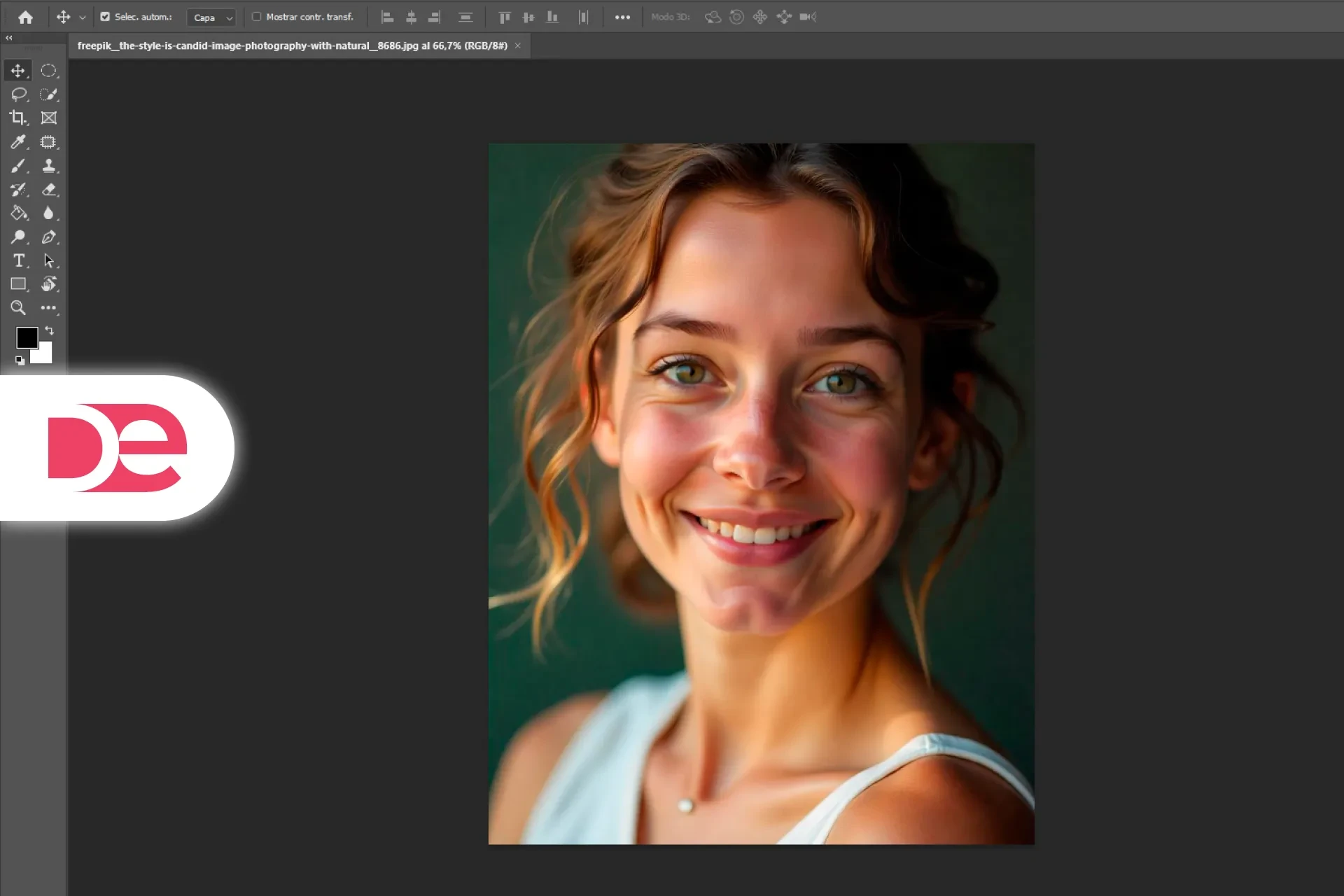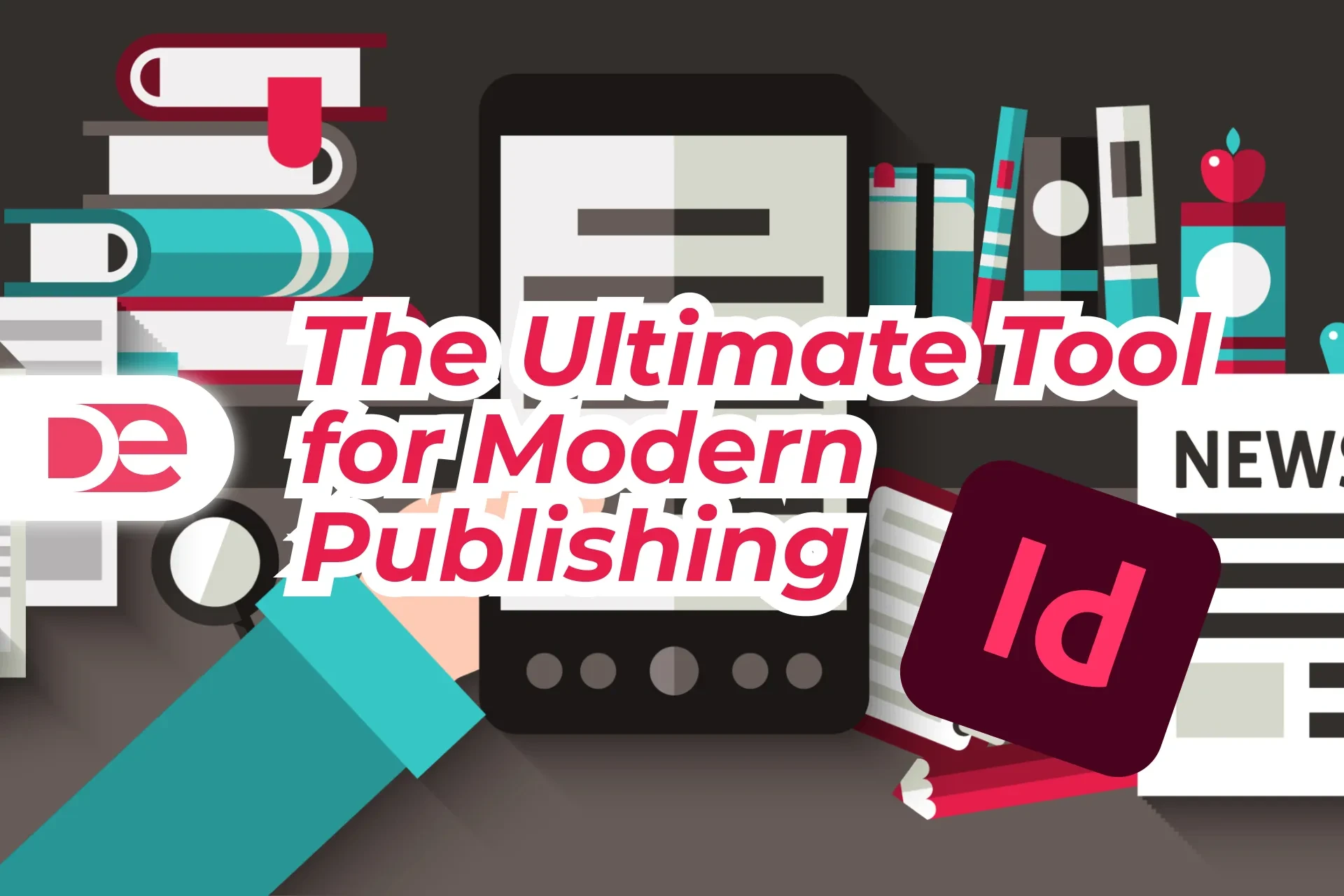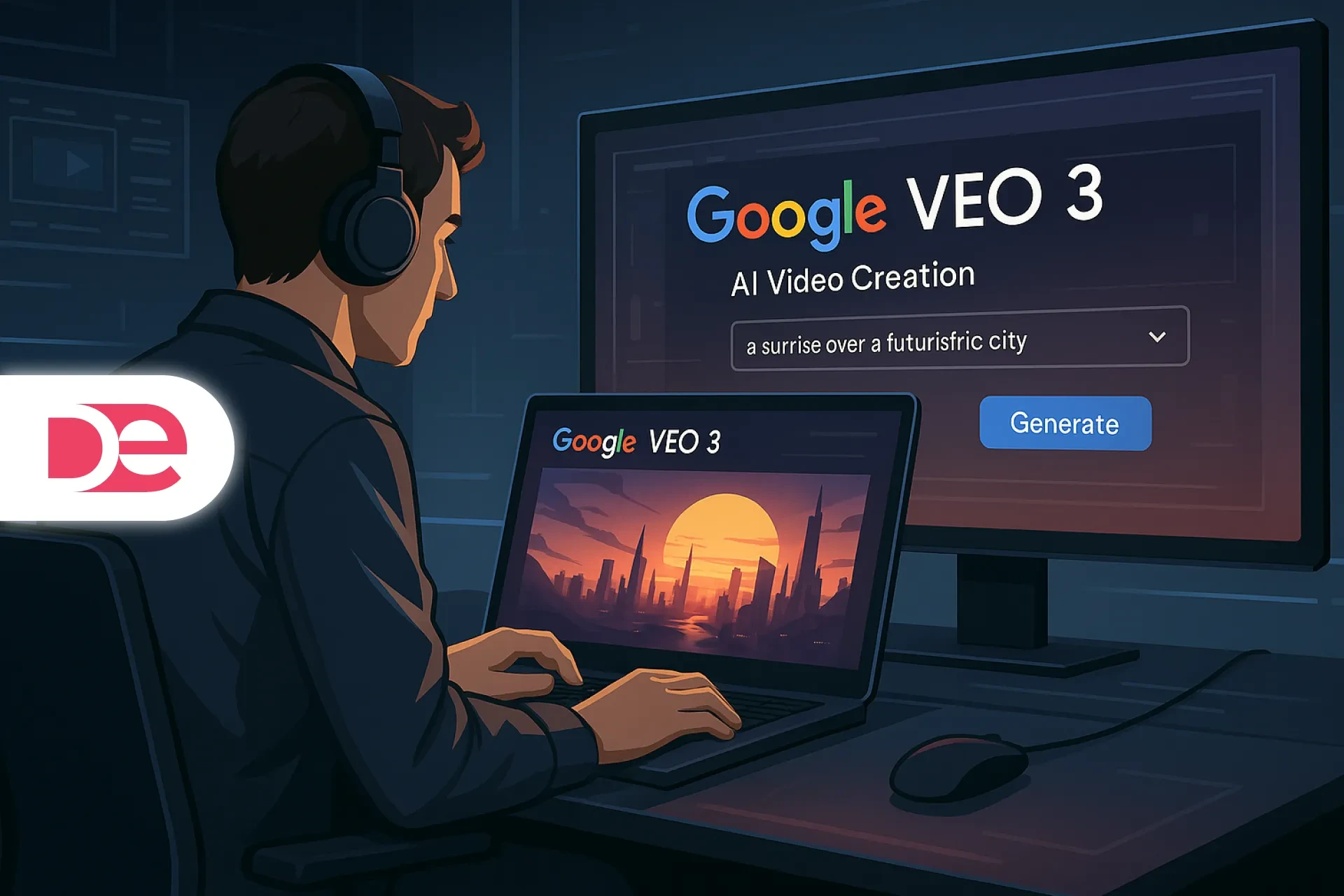Table of Contents
Designing modern user interfaces requires speed, consistency, and collaboration. That’s exactly why Adobe XD has become such a favorite among designers and product teams. One of its most powerful features is Components, which allow you to create reusable elements like buttons, navigation bars, and cards without having to redesign them every time. Components save hours of repetitive work, ensure visual consistency across screens, and make prototyping much more efficient.
If you’re new to Adobe XD or just starting to explore its advanced features, learning how to create and manage Components is one of the best skills you can develop. In this guide, you’ll learn what Components are, why they matter, and how to create them step by step. We’ll also cover common mistakes, pro tips, and examples to help you put Components into practice. And if you don’t already have Adobe XD, you can try it today using this link.
Get the full version FREE for 7 days and follow this tutorial step-by-step.
Download Free Trial
What Are Components in Adobe XD?
Components are reusable design elements that can be applied across your entire project. Think of them as templates that you can update once and see changes ripple through every instance. For example, instead of manually updating the style of every button in your app, you can create a single button Component and then reuse it throughout your design.
Components in Adobe XD are structured in two parts:
• Main Component (Master): The original element you define. Editing this updates all linked copies.
• Instances: The copies you place in your designs. These inherit properties from the Main Component but can also include overrides, such as text or color changes.
By mastering Components, you gain:
• Consistency: A unified look across your UI.
• Efficiency: Faster design workflows with fewer repetitive tasks.
• Scalability: Easy updates as your project grows.
• Collaboration: A system that’s easier for teams to maintain.

Boost Your Workflow with Adobe XD
Unlock powerful features like Components, States, and Creative Cloud Libraries to supercharge your UI design process.
Get It NowStep-by-Step: How to Create a Component in Adobe XD
Creating a Component in Adobe XD is straightforward. Here’s a detailed walkthrough you can follow today.
Step 1: Design Your Element
Start with the element you want to reuse. It could be a button, a card, or even a complex navigation menu. Make sure it’s styled correctly because this will become your Main Component.
Step 2: Select the Element
Click and drag your cursor around the design object, or select the group of layers that form your element.
Step 3: Convert to Component
There are three ways to create a Component:
• Right-click the selection and choose Make Component.
• Use the shortcut Ctrl+K (Windows) or Cmd+K (Mac).
• Click the + button in the Components panel.
Once converted, the element will show a green outline indicating that it is now a Component.
Step 4: Place Instances
Drag instances of your Component into other artboards. These instances are linked to the Main Component.
Step 5: Make Overrides
You can customize instances by changing text, replacing icons, or adjusting colors without breaking the Component structure. Overrides remain even if you later update the Main Component.
Step 6: Update Main Component
To make global changes, right-click any instance and select Edit Main Component. All instances will update with your changes.
Practical Example: Building a Reusable Button System
Let’s take a common scenario—creating buttons for a mobile app prototype.
1. Design a Primary Button: Draw a rounded rectangle, add a text label like “Sign In,” and style it with your brand color.
2. Convert to Component: Use Cmd+K / Ctrl+K to make it a Component.
3. Place Instances: Drag instances into different screens such as login, checkout, and onboarding.
4. Override Labels: Change the text of each button (e.g., “Continue,” “Next,” “Pay Now”).
5. Update Globally: Decide later to switch the button color from blue to green. Update the Main Component once, and every button instance changes instantly.
Common Mistakes to Avoid
• Forgetting to Use Components Early: If you wait too long, you’ll end up with inconsistent designs and extra cleanup work.
• Overriding Too Much: Excessive overrides make your design harder to maintain. Use them sparingly.
• Not Naming Components Clearly: Default names like “Component 1” or “Component 2” create confusion in larger projects. Always label them descriptively.
• Editing Instances Instead of Main Component: Remember that only edits to the Main Component propagate.
Expert Tips for Smarter Component Use
• Use Nested Components: Combine multiple Components (like an icon and a button) to create modular systems.
• Leverage States: Add hover, pressed, or disabled states to your Components for interactive prototypes.
• Use Libraries: Share Components across projects using Creative Cloud Libraries. Perfect for teams and brand guidelines.
• Test Responsiveness: Resize Components to see how they behave. Adobe XD supports responsive resizing for flexible layouts.
• Document Your System: Treat Components as the foundation of a design system. Keep notes for your team on usage rules.
FAQs
Conclusion: Start Using Components to Supercharge Your Workflow
Learning how to create Components in Adobe XD will transform the way you design. Instead of wasting time making small changes on dozens of artboards, you’ll work smarter by updating a single Main Component. This not only speeds up your workflow but also keeps your UI consistent, scalable, and ready for real-world use.
If you’re serious about building modern digital experiences—whether apps, websites, or prototypes—Adobe XD’s Component feature is a must-have skill. Don’t wait until your project is too complex; start applying Components from the beginning.
Elevate Your Designs with Adobe XD →